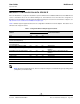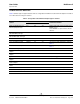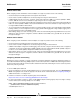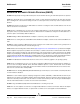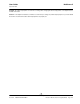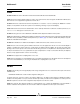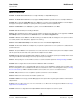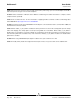User guide
User Guide NetXtreme II
September 2013
Broadcom Corporation
Document INGSRVT78-CDUM100-R Removing the Broadcom NetXtreme II Device Drivers Page 325
REMOVING THE BROADCOM NETXTREME II DEVICE DRIVERS
Uninstall the Broadcom NetXtreme II device drivers from your system only through the InstallShield wizard. Uninstalling the
device drivers with Device Manager or any other means may not provide a clean uninstall and may cause the system to
become unstable. For information on uninstalling Broadcom NetXtreme II device drivers, see Removing the Device Drivers.
UPGRADING WINDOWS OPERATING SYSTEMS
This section covers Windows upgrades for the following:
• From Windows Server 2003 to Windows Server 2008
• From Windows Server 2008 to Windows Server 2008 R2
• From Windows Server 2008 R2 to Windows Server 2012
Prior to performing an OS upgrade when a Broadcom NetXtreme II adapter is installed on your system, Broadcom
recommends the procedure below.
1. Save all team and adapter IP information.
2. Uninstall all Broadcom drivers using the installer.
3. Perform the Windows upgrade.
4. Reinstall the latest Broadcom adapter drivers and the BACS application.
BROADCOM BOOT AGENT
Problem: Unable to obtain network settings through DHCP using PXE.
Solution: For proper operation make sure that the Spanning Tree Protocol (STP) is disabled or that portfast mode (for Cisco)
is enabled on the port to which the PXE client is connected. For instance, set spantree portfast 4/12 enable.