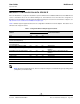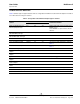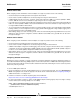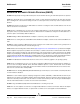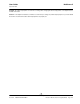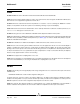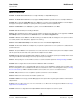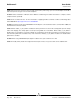User guide
NetXtreme II User Guide
September 2013
Broadcom Corporation
Page 324 Microsoft Virtualization with Hyper-V Document INGSRVT78-CDUM100-R
Windows Server 2008
When configuring a team of NetXtreme II network adapters on a Hyper-V system, be aware of the following:
• Create the team prior to binding the team to the Hyper-V virtual network.
• Create a team only with an adapter that is not already assigned to a Hyper-V virtual network.
• A TOE-enabled team that is bound to a Hyper-V virtual network will report TOE as an offload capability in BACS;
however, TOE will not work. This is a limitation of Hyper-V. Hyper-V does not support TOE.
• In an IPv6 network, a team that supports CO and/or LSO and is bound to a Hyper-V virtual network will report CO and
LSO as an offload capability in BACS; however, CO and LSO will not work. This is a limitation of Hyper-V. Hyper-V does
not support CO and LSO in an IPv6 network.
• To successfully perform VLAN tagging for both the host (parent partition) and the guest (child partition) with the BASP
teaming software, you must configure the team for tagging. Unlike VLAN tagging with a single adapter, tagging cannot
be managed by Hyper-V when using BASP software.
• When making changes to a team or removing a team, remove the team’s binding from all guest OSs that use any of the
VNICs in the team, change the configuration, and then rebind the team’s VNICs to the guest OS. This can be done in
the Hyper-V Manager.
Windows Server 2008 R2
When configuring a team of NetXtreme II network adapters on a Hyper-V system, be aware of the following:
• Create the team prior to binding the team to the Hyper-V virtual network.
• Create a team only with an adapter that is not already assigned to a Hyper-V virtual network.
• A BASP virtual adapter configured for VLAN tagging can be bound to a Hyper-V virtual network, and is a supported
configuration. However, the VLAN tagging capability of BASP cannot be combined with the VLAN capability of Hyper-V.
In order to use the VLAN capability of Hyper-V, the BASP team must be untagged.
• When making changes to a team or removing a team, remove the team’s binding from all guest OSs that use any of the
VNICs in the team, change the configuration, and then rebind the team’s VNICs to the guest OS. This can be done in
the Hyper-V Manager.
Configuring VMQ with SLB Teaming
When Hyper-V server is installed on a system configured to use Smart Load Balance and Failover (SLB) type teaming, you
can enable Virtual Machine Queueing (VMQ) to improve overall network performance. VMQ enables delivering packets from
an external virtual network directly to virtual machines defined in the SLB team, eliminating the need to route these packets
and, thereby, reducing overhead.
To create a VMQ-capable SLB team:
1. Create an SLB team. If using the Teaming Wizard, when you select the SLB team type, also select Enable HyperV
Mode. If using Expert mode, enable the property in the Create Team or Edit Team tabs. See Configuring Teaming for
additional instructions on creating a team.
2. Follow these instructions to add the required registry entries in Windows:
http://technet.microsoft.com/en-us/library/gg162696%28v=ws.10%29.aspx
3. For each team member on which you want to enable VMQ, modify the following registry entry and configure a unique
instance number (in the following example, it is set to 0026):
[HKEY_LOCAL_MACHINE\SYSTEM\CurrentControlSet\Control\Class\
{4D36E972-E325-11CE-BFC1-08002BE10318}\0026]
"*RssOrVmqPreference"="1"