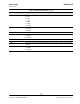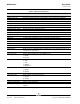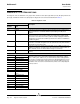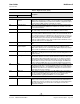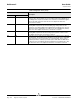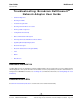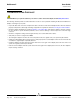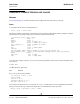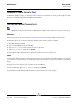User guide
NetXtreme II User Guide
September 2013
Broadcom Corporation
Page 320 Running a Cable Length Test Document INGSRVT78-CDUM100-R
RUNNING A CABLE LENGTH TEST
For Windows operating systems, see Analyzing Cables in Windows for information on running a cable length test. Cable
analysis is not available for NetXtreme II 10 GbE network adapters.
TESTING NETWORK CONNECTIVITY
NOTE: When using forced link speeds, verify that both the adapter and the switch are forced to the same speed.
WINDOWS
Network connectivity can be tested using the Testing the Network feature in Broadcom Advanced Control Suite.
An alternate method is to use the ping command to determine if the network connection is working.
1. Click Start, and then click Run.
2. Type cmd in the Open box, and then click OK.
3. Type ipconfig /all to view the network connection to be tested.
4. Type ping IP address, and then press ENTER.
The ping statistics that are displayed indicate whether the network connection is working or not.
LINUX
To verify that the Ethernet interface is up and running, run ifconfig to check the status of the Ethernet interface. It is possible
to use netstat -i to check the statistics on the Ethernet interface. See Linux Driver Software for information on
ifconfig and
netstat.
Ping an IP host on the network to verify connection has been established.
From the command line, type ping IP address, and then press ENTER.
The ping statistics that are displayed indicate whether or not the network connection is working.