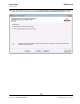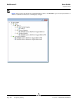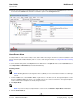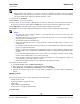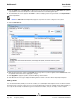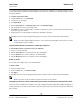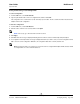User guide
User Guide NetXtreme II
September 2013
Broadcom Corporation
Document INGSRVT78-CDUM100-R Configuring Teaming Page 285
NOTE: Adding a network adapter to a team where its driver is disabled may negatively affect the offloading
capabilities of the team. This may have an impact on the team’s performance. Therefore, it is recommended that
only driver-enabled network adapters be added as members to a team.
9. Type the value for Team MTU.
10. Click Create to save the team information.
11. Repeat steps 4. through 10. to define additional teams. As teams are defined, they can be selected from the team list,
but they have not yet been created. Click the Preview tab to view the team structure before applying the changes.
12. Click Apply/Exit to create all the teams you have defined and exit the Manage Teams window.
13. Click Yes when the message is displayed indicating that the network connection will be temporarily interrupted.
NOTES:
• The team name cannot exceed 39 characters, cannot begin with spaces, and cannot contain any of the
following characters: & \ / : * ? < > |
• Team names must be unique. If you attempt to use a team name more than once, an error message is displayed
indicating that the name already exists.
• The maximum number of team members is 8.
• When team configuration has been correctly performed, a virtual team adapter driver is created for each
configured team.
• If you disable a virtual team and later want to reenable it, you must first disable and reenable all team members
before you reenable the virtual team.
• When you create Generic Trunking and Link Aggregation teams, you cannot designate a standby member.
Standby members work only with Smart Load Balancing and Failover and SLB (Auto-Fallback Disable) types
of teams.
• For an SLB (Auto-Fallback Disable) team, to restore traffic to the load balance members from the standby
member, click the Fallback button on the Team Properties tab.
• When configuring an SLB team, although connecting team members to a hub is supported for testing, it is
recommended to connect team members to a switch.
• Not all network adapters made by others are supported or fully certified for teaming.
14. Configure the team IP address.
a. From Control Panel, double-click Network Connections.
b. Right-click the name of the team to be configured, and then click Properties.
c. On the General tab, click Internet Protocol (TCP/IP), and then click Properties.
d. Configure the IP address and any other necessary TCP/IP configuration for the team, and then click OK when
finished.
Modifying a Team
After you have created a team, you can modify the team in the following ways:
• Change the type of team
• Change the members assigned to the team
• Add a VLAN
• Modify a VLAN (using Expert Mode)
• Remove a team or a VLAN (using Expert Mode)
To modify a team