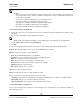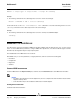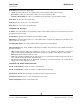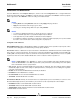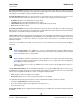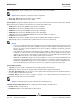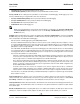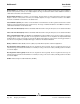User guide
NetXtreme II User Guide
September 2013
Broadcom Corporation
Page 256 Managing the LAN Device Document INGSRVT78-CDUM100-R
CONFIGURING THE NDIS DRIVER
Select the NDIS driver in the Explorer View pane, and then select the Configuration tab to configure NDIS-level
parameters. After making changes, click Apply to confirm the changes to all properties. Click Reset to return the properties
to their original values. Click Defaults to restore all settings to their default values.
NOTES:
• Clicking Reset after clicking Defaults, but before clicking Apply, will purge all values.
• Apply must be clicked to make changes go into effect.
• Any changes to existing settings will be lost upon clicking Defaults.
NOTES:
• You must have administrator privileges to change the values for a property.
• The list of available properties for your particular adapter may be different.
• Some properties may not be available for all Broadcom network adapters.
• If an adapter is included as a member of a team and you change any advanced property, then you must rebuild
the team to ensure that the team’s advanced properties are properly set.
Configuration Tab: Advanced
Ethernet@Wirespeed. Enables a Gigabit Ethernet adapter to establish a link at a lower speed when only two pairs of wires
are available in the cabling plant. The default setting for this property is Enabled.
Flow Control. Enables or disables the receipt or transmission of PAUSE frames. PAUSE frames allow the network adapter
and a switch to control the transmit rate. The side that is receiving the PAUSE frame momentarily stops transmitting. By
enabling TOE, network performance improves, but with the increased performance, TOE performance is more susceptible
to packet loss when flow control is disabled. Enable flow control to reduce the number of packets lost.
NOTE: If Jumbo Packet is set to 5000 bytes or greater on network adapters that support 10 Gbps link speed,
ensure that Flow Control is set to Auto to prevent the system performance from performing at less than optimal
levels. This limitation exists on a per-port basis.
• Auto (default). Receive and transmit PAUSE frame functionality are optimized. This option indicates that the adapter
automatically adjusts the flow control settings for optimal performance, and its purpose is not enabling auto negotiation
of the flow control parameters.
• Disable. Receive and transmit PAUSE frame functionality are disabled.
• Rx Enabled. Receive PAUSE frame is enabled.
• Rx & Tx Enabled. Receive and transmit PAUSE frame are enabled.
• Tx Enabled. Transmit PAUSE frame is enabled.
IPv4 Checksum Offload. Normally, the checksum function is computed by the protocol stack. When you select one of the
Checksum Offload property values (other than None), the checksum can be computed by the network adapter.
• Rx Enabled. Enables receive TCP/IP/UDP checksum offload.
• Tx Enabled. Enables transmit TCP/IP/UDP checksum offload.
• Tx/Rx Enabled (default). Enables transmit and receive TCP/IP/UDP checksum offload.
• None. Disables checksum offload.