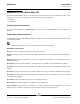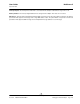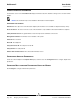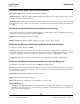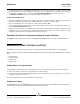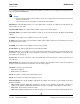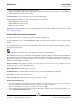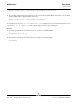User guide
User Guide NetXtreme II
September 2013
Broadcom Corporation
Document INGSRVT78-CDUM100-R Managing Ethernet Controller (Port) Page 249
• A value for a function between 1 and 100 represent a percentage of the physical link speed and is used by an internal
arbitration logic as a input value (weight). A higher value will cause this function to transmit relatively more data,
compared to a function (on the same port) that has defined a lower value.
Maximum Bandwidth (%)
• The maximum bandwidth setting defines an upper threshold value, ensuring that this limit will not be exceeded during
transmission. The valid range for this value is between 1 and 100. The maximum bandwidth value is defined as a
percentage of the physical link speed.
• It is possible for the sum of all maximum bandwidth values across the four functions of a single port to exceed the
physical link speed value of either 10 Gbps or 1 Gbps. This case is considered as oversubscription. In a case where
oversubscription congestion occurs on transmit, the Relative Bandwidth Weight value comes into effect.
•The Maximum Bandwidth setting is only valid in the context of Tx, but not Rx.
TESTING THE NETWORK
The Network Test option on the Diagnostics tab lets you verify IP network connectivity. This test verifies if the driver is
installed correctly and tests connectivity to a gateway or other specified IP address on the same subnet.
The network test uses TCP/IP to send ICMP packets to remote systems, then waits for a response. If a gateway is
configured, the test automatically sends packets to that system. If a gateway is not configured or if the gateway is
unreachable, the test prompts for a destination IP address.
NOTES:
• The network test option is not available on adapters that are grouped into a team (see Configuring Teaming).
• This feature can be used with Windows Server managed hosts only. It is not available for hosts operating on
Linux or other OSes. You can, however use BACS on a Linux client to connect to a Windows Server host and
run the network test utility.
To run the network test using the BACS GUI
1. Click the name of the adapter to test in the Explorer View pane.
2. From the Select a test to run list, select Network Test.
3. To change the destination IP address, select IP address to ping, then click the browse button (…). In the Network Test
window, enter a Destination IP address, then click OK.
4. Click Run.
The results of the network test are displayed in the Status field.
To run the network test using the BACS CLI
You can use the following CLI command to perform a network diagnostic test for the specified target. This command is
available for NDIS and virtual adapters.
BACScli -t <target type> -f <target format> -i <target ID> networkdiag [-p <IP address>]
Examples:
1. The following command runs the network test for the current selected NDIS adapter.