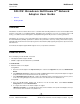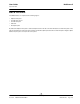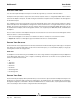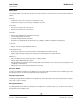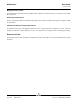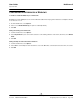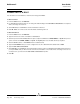User guide
NetXtreme II User Guide
September 2013
Broadcom Corporation
Page 232 Enabling SR-IOV Document INGSRVT78-CDUM100-R
If Multi-Function Mode is set to NPAR, then display the Main Menu and select NIC Partition Configuration. Then,
select the NPAR Function to configure and enter the appropriate value in the Number of VFs per PF field.
2. In Virtual Switch Manager, create a virtual NIC. Ensure that Allow Management operating system to share the
network adapter is selected as you create the NIC.
3. In Virtual Switch Manager, select the virtual adapter and select Hardware Acceleration in the navigation pane. In the
Single-root I/O virtualization section, select Enable SR-IOV.
4. Install the Broadcom drivers for the adapters detected in the VM. Use the latest drivers available from your vendor for
the host OS (do not use the inbox drivers). The same driver version must be installed on the host and the VM.
To verify that SR-IOV is operational
1. Start the VM.
2. In Hyper-V Manager, select the adapter and select the VM in the Virtual Machines list.
3. Select the Networking tab at the bottom of the window and view the adapter status.
SR-IOV AND STORAGE FUNCTIONALITY
Storage functionality (FCoE or iSCSI) can be enabled on an SR-IOV-enabled adapter. However, if storage is used on an
NPAR-enabled physical function (PF), then the number of virtual functions for that PF is set to zero; therefore, SR-IOV is
disabled on that PF.
This limitation applies only when the adapter is configured in NPAR mode. It is not relevant when the adapter is configured
in single-function mode.
SR-IOV AND JUMBO PACKETS
If SR-IOV is enabled on a virtual function (VF) on the adapter, ensure that the same jumbo packet settings is configured on
both the VF and the Microsoft synthetic adapter. You can configure these values using Windows Device Manager >
Advanced properties.
If there is a mismatch in the values, the SRIOV function will be shown the the Degraded state in Hyper-V > Networking
Status.