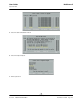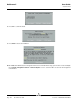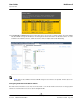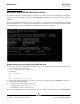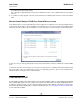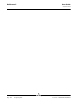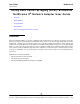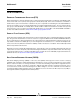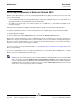User guide
User Guide NetXtreme II
September 2013
Broadcom Corporation
Document INGSRVT78-CDUM100-R Configuring FCoE Page 225
the ramdisk with the default original name.
Also, verify that your appropriate entry for the boot from SAN setup uses the correct or updated intrd name in /boot/grub/
menu.lst.
5. To complete your driver upgrade, reboot the system and select the modified grub boot entry that contains the updated
initrd.
ERRORS DURING WINDOWS FCOE BOOT FROM SAN INSTALLATION
If any USB flash drive is connected while Windows setup is loading files for installation, an error message will appear when
you provide the drivers and then select the SAN disk for the installation. The most common error message that Windows OS
installer reports is “We couldn't create a new partition or locate an existing one. For more information, see the Setup log files.”
In other cases, the error message may indicate a need to ensure that the disk's controller is enabled in the computer's BIOS
menu.
To avoid any of the above error messages, it is necessary to ensure that there is no USB flash drive attached until the setup
asks for the drivers. Once you load the drivers and see your SAN disk(s), detach or disconnect the USB flash drive
immediately before selecting the disk for further installation.
CONFIGURING FCOE
By default, DCB is enabled on Broadcom NetXtreme II FCoE-, DCB-compatible C-NICs. To enable/disable FCoE and DCB
and to optimize DCB support for the various fabrics on the network, customize the ETS, PFC, FCoE, and DCBX parameters.
For Windows operating systems, use either Broadcom Advanced Control Suite (BACS) or Broadcom’s Comprehensive
Configuration Management (CCM) utility to configure the DCB parameters. See Using Broadcom Advanced Control Suite
for more information on BACS.