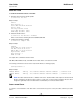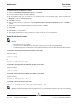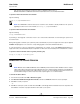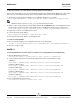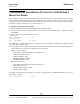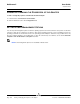User guide
NetXtreme II User Guide
September 2013
Broadcom Corporation
Page 184 Installing the Driver Software Document INGSRVT78-CDUM100-R
To install the Broadcom NetXtreme II drivers
1. When the Found New Hardware Wizard appears, click Cancel.
2. Insert the installation CD into the CD or DVD drive.
3. On the installation CD, open the folder for your operating system, open the DrvInst folder, and then double-click
Setup.exe to open the InstallShield Wizard.
4. Click Next to continue.
5. After you review the license agreement, click I accept the terms in the license agreement and then click Next to
continue.
6. Select how you want to install the NetXtreme II drivers and then click Next.
7. Click Install.
8. Click Finish to close the wizard.
9. The installer will determine if a system restart is necessary. Follow the on-screen instructions.
USING SILENT INSTALLATION
NOTES:
• All commands are case sensitive.
• User must “Run as Administrator” for Vista when using “msiexec” for “silent” install/uninstall(s).
• For detailed instructions and information about unattended installs, refer to the Silent.txt file in the DrvInst folder.
To perform a silent install from within the installer source folder
Type the following:
setup /s /v/qn
or
msiexec /i "BDrv5706.msi" /qn
To perform a silent upgrade from within the installer source folder
Type the following:
setup /s /v/qn
To perform a silent uninstall from within the installer source folder
Type the following:
msiexec /x "BDrv5706.msi" /qn
To perform a silent uninstall from any folder
msiexec /x "{F0DA8A3F-1457-419E-96F4-235DD3EF41E1}" /qn
NOTE: The hexidecimal number above may differ from your current installer. Check the Key name corresponding