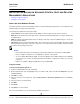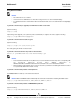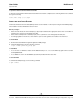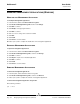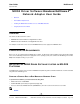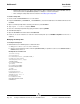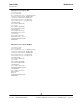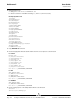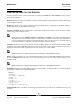User guide
User Guide NetXtreme II
September 2013
Broadcom Corporation
Document INGSRVT78-CDUM100-RInstalling the Broadcom Advanced Control Suite and Related Management Applications Page 131
INSTALLING THE BROADCOM ADVANCED CONTROL SUITE AND RELATED
M
ANAGEMENT APPLICATIONS
• Installing on a Windows System
• Installing on a Linux System
INSTALLING ON A WINDOWS SYSTEM
The Broadcom Advanced Control Suite (BACS) software and related management applications can be installed from the
installation CD or by using the silent install option.
The following are installed when running the installer:
• Control Suite. Broadcom Advanced Control Suite (BACS). If selected, a GUI and a CLI client are installed.
• BASP. Broadcom Advanced Server Program. This is a Broadcom intermediate NDIS driver to configure VLAN, Team,
Load Balancing etc.
• SNMP. The Simple Network Management Protocol subagent. This feature allows the SNMP manager to monitor the
Broadcom Network Adapters.
• CIM Provider. Common Information Model provider. This component presents the network adapter information to WMI
based management applications. Select this component on a host which has Broadcom adapter installed and which
you want to manage using the GUI client.
NOTES:
• Ensure that the Broadcom network adapter(s) is physically installed in the system before installing BACS.
• Before you begin the installation, close all applications, windows, or dialog boxes.
• To use the TCP/IP Offload Engine (TOE), you must have Windows Server 2008 or Windows Server 2008 R2.
You must also have a license key preprogrammed in the hardware. If supported, for iSCSI, you only need a
license key.
• BASP is not available on Windows Small Business Server (SBS) 2008.
Using the Installer
To install the management applications
1. Insert the installation CD into the CD or DVD drive.
2. On the installation CD, open the MgmtApps folder, select IA32 or x64, and then double-click Setup.exe to open the
InstallShield Wizard.
3. Click Next to continue.
4. After you review the license agreement, click I accept the terms in the license agreement and then click Next to
continue.
5. Select the features you want installed.
6. Click Next.
7. Click Install.
8. Click Finish to close the wizard.
After successful installation, you can start the GUI from Windows Start menu.