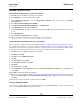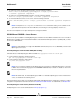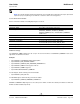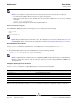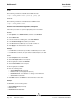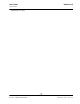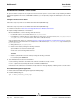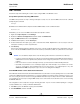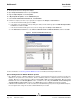User guide
User Guide NetXtreme II
September 2013
Broadcom Corporation
Document INGSRVT78-CDUM100-R Detailed Procedures Page 129
WMI—WINDOWS
Perform the steps in the following two sections only to configure WMI on the Windows server.
Set up Namespace Security Using WMI Control
The WMI Control provides one way to manage namespace security. You can start the WMI Control from the command
prompt using this command:
wmimgmt
On Windows 9x or Windows NT4 computers that have WMI installed, use this command instead:
wbemcntl.exe
Alternatively, you can access the WMI Control and the Security tab as follows:
1. Right-click on My Computer and click Manage.
2. Double-click Services and Applications and then double-click WMI Control.
3. Right-click WMI Control and then click Properties.
4. In WMI Control Properties, click the Security tab.
5. A folder named Root with a plus sign (+) next to it should now be visible. Expand this tree as necessary to locate the
namespace for which you want to set permissions.
6. Click Security.
A list of users and their permissions appears. If the user is on the list, modify the permissions as appropriate. If the user
is not on the list, click Add and add the user from the location (local machine, domain, etc.) where the account resides.
NOTES: You can add these exports at the end of the .bash_profile. This file is located in the /root directory.
• In order to view and set namespace security, the user must have Read Security and Edit Security permissions.
Administrators have these permissions by default, and can assign the permissions to other user accounts as
required.
• If this user needs to access the namespace remotely, you must select the Remote Enable permission.
• By default, user permissions set on a namespace apply only to that namespace. If you want the user to have
access to a namespace and all subnamespaces in the tree below it, or in subnamespaces only, click
Advanced. Click Edit and specify the scope of access in the dialog box that displays.
Grant DCOM Remote Launch and Activate Permission
In the Windows domain environment, the Domain Administrator account has the necessary privilege level to access the WMI
component for BACS management and, therefore, no special configuration is needed. In a large enterprise, however, a user
who is accessing the local or remote host using the BACS4 client GUI may not always have the domain administrator
account privilege. It is necessary to configure WMI security access on the remote host to allow the user to connect to it using
the BACS4 client GUI.
This configuration can be easily done using the following procedure. If you do not have sufficient privileges to configure
security for WMI access, contact your Network Administrator.
1. Click Start (or press the Windows logo key) and select Run.
2. Enter DCOMCNFG, and then click OK.