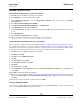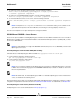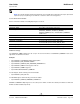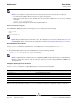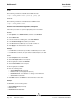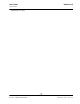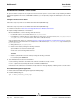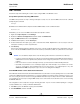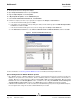User guide
User Guide NetXtreme II
September 2013
Broadcom Corporation
Document INGSRVT78-CDUM100-R Detailed Procedures Page 121
WS-MAN—WINDOWS CLIENT
Perform HTTP Configuration (if you plan to use HTTP)
1. Click Start (or press the Windows logo key) and select Run.
2. Enter gpedit.msc to open the local Group Policy editor.
3. Under Computer Configuration, open the Administrative Templates folder and then open the Windows
Components folder.
4. Select Windows Remote Management (WinRM).
5. Under Windows Remote Management (WinRM), select WinRm Client.
6. Under WinRM Client, double-click Trusted Hosts.
7. In the TrustedHostsList, enter the host names of the clients and click OK. If all clients are trusted then enter an asterisk
(*) only.
8. Select WinRM Service.
9. Enable Allow Basic Authentication and click OK.
10. Run the following command from the command prompt to test the connection:
winrm id -remote:<remote machine Hostname or IP Address>
Perform HTTPS Configuration (if you plan to use HTTPS)
After you generate a self-signed certificate, as described in Generate a Self-Signed Certificate for Windows/Linux Server,
you can import the certificate on the client to facilitate a connection between server and client. Ensure that all steps
mentioned in section Generate a Self-Signed Certificate for Windows/Linux Server are completed, including copying
hostname.pfx
at the location from where client can access it, before you proceed with the following steps.
1. Click Start (or press the Windows logo key) and select Run.
2. Enter MMC and click OK.
3. Click File and select Add/Remove Snap-in.
4. Click Add.
5. Select Certificates and click Add.
6. Select Computer account and click Next.
7. Click Finish.
8. Click Close and then click OK.
9. Under Certificates (Local Computer), right-click on Trusted Root Certification Authorities, select All Tasks, and
select Import.
10. Click Next to begin the Certificate Import Wizard.
11. Browse to select the .pfx file you generated in Generate a Self-Signed Certificate for Windows/Linux Server. Change the
selection in the Files of type list to Personal Information Exchange (*.pfxas, *.p12), select the
hostname.pfx
file and
click Open.
12. Enter the password you assigned to the private key and click Next.
Configure WinRM HTTPS/SSL
You can run winrm from a client to retrieve information from the server using WinRM HTTPS connection. Use the following
steps to test the WinRM HTTPS/SSL connection from client: