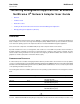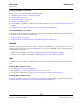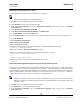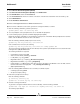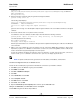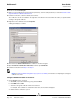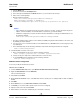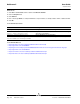User guide
NetXtreme II User Guide
September 2013
Broadcom Corporation
Page 120 Detailed Procedures Document INGSRVT78-CDUM100-R
Windows XP
1. Click Start > Control Panel, and then double-click Windows Firewall.
2. Click the Exceptions tab
3. Click Add Port.
4. Enter a meaningful Name, for example “WinRM rule” and port number, for example, 5985 for HTTP or 5986 for HTTPS.
5. Click OK.
Useful WinRM Commands
Useful WinRM Websites
• http://msdn.microsoft.com/en-us/library/aa384372%28v=vs.85%29.aspx
• http://support.microsoft.com/kb/968929
• http://blogs.technet.com/b/jonjor/archive/2009/01/09/winrm-windows-remote-management-troubleshooting.aspx
• http://support.microsoft.com/kb/2019527
• http://technet.microsoft.com/en-us/library/cc782312%28WS.10%29.aspx
• http://msdn.microsoft.com/en-us/library/aa384295%28v=VS.85%29.aspx
Command Description
winrm quickconfig or winrm qc Configures WinRM with default settings
winrm enumerate winrm/config/Listener or
winrm e winrm/config/Listener
Helps to check which service listener are enabled and listening on
which port and IP Address.
winrm get winrm/config/Service Checks WinRM Service Configuration.
winrm delete winrm/config/
Listener?Address=*+Transport=HTTPS
Deletes a Listener (in this case deleting a HTTPS listener).