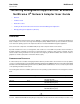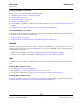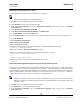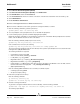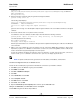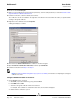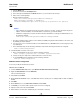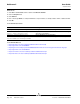User guide
NetXtreme II User Guide
September 2013
Broadcom Corporation
Page 118 Detailed Procedures Document INGSRVT78-CDUM100-R
12. Browse to select hostname.pfx.
13. When you are prompted for the password for the private key, enter the same password you created in Generate a Self-
Signed Certificate for Windows/Linux Server.
14. Follow the instructions, select the defaults, and continue.
The certificate is shown as installed on the right side of the window. The name will be the name you specified while
creating a self-signed certificate.
15. Right-click on the certificate and select Properties.
A dialog box displays, as follows:
16. Ensure that only Server Authentication is enabled, as shown in the figure.
17. Open Trusted Root Certification Authorities and then open Certificates.
18. Follow the instructions from Step 11. to Step 17.
NOTE: See Perform HTTPS Configuration (if you plan to use HTTPS) for instructions on importing the self-signed
certificate on a client.
Configure WinRM HTTPS/SSL on the Server
1. Create WinRM Listener, as follows:
a. Click Start (or press the Windows logo key) and select Run.
b. Enter MMC and click OK.
c. Select the self-signed certificate from the Personal store.
For example, if the certificate is created with a host name, the host name will appear.
d. Double-click the certificate to open it.