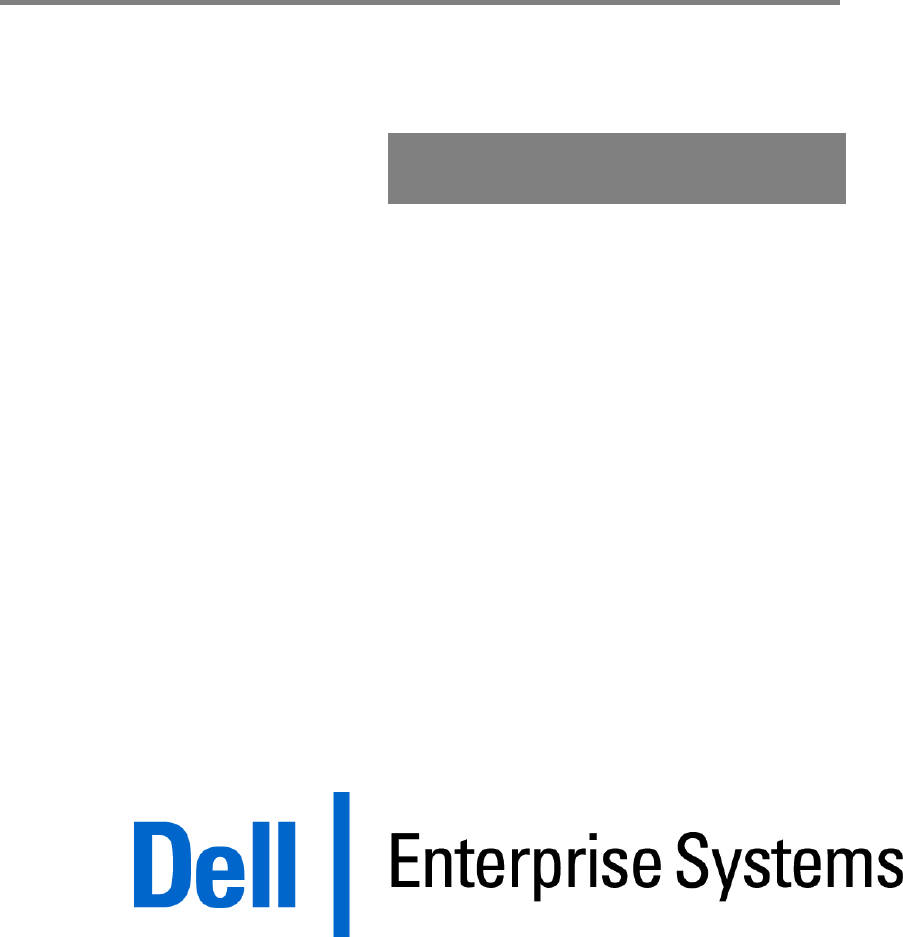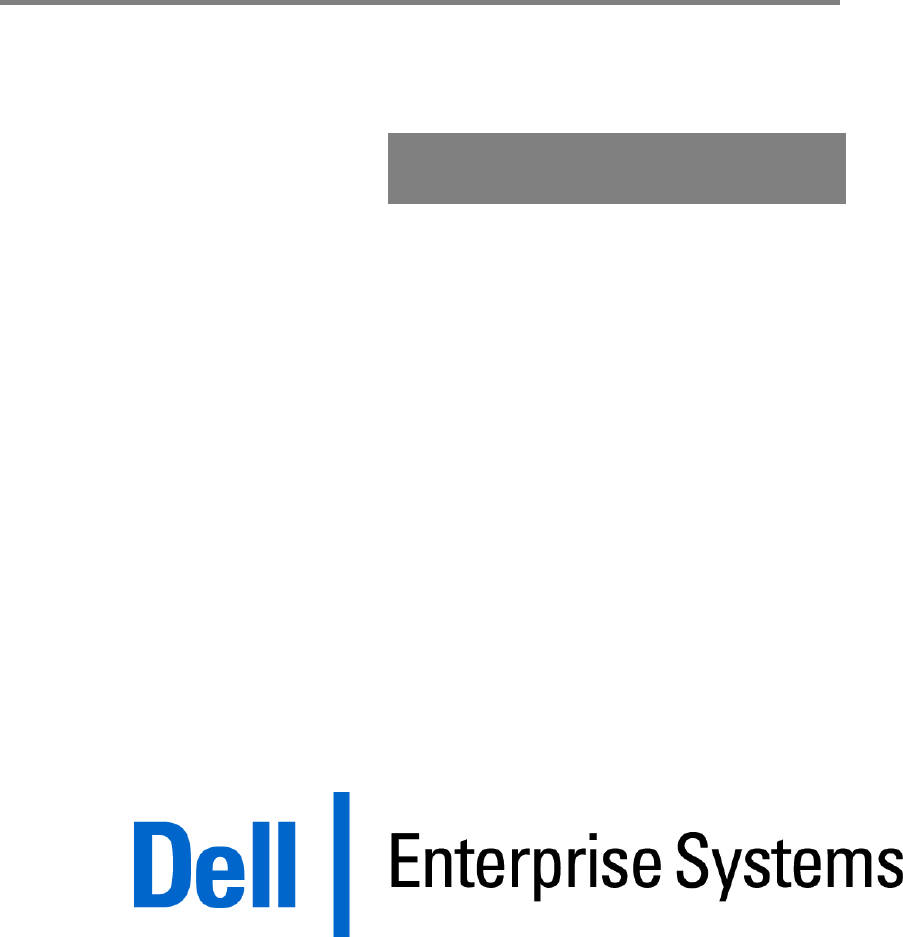Wake-on-LAN (WOL) Support on Dell™ Servers Dell White Paper By Ken Bignell ken_bignell@dell.
Contents Introduction............................................................................................................................... 3 Definition ............................................................................................................................ 3 Prerequisites ....................................................................................................................... 3 Tools .................................................................................
Section 1 Introduction This paper provides step‐by‐step instructions for using Wake‐On‐LAN (WOL) with Dell™ Servers. Definition Wake‐On‐LAN allows a server to be remotely powered on. Wake‐On‐LAN technology resides in a server’s managed network interface card (NIC) and/or in a LAN‐on‐motherboard (LOM) integrated network connection. When a WOL enabled system is placed in a power saving mode (hibernate, standby, power off, etc...
Dell Servers that Support Wake-on-LAN The following are the Dell servers that support wake‐on‐LAN, and to what extent: • WOL is only supported on the LOM(s) (LAN on motherboard or integrated [embedded] NIC) o PowerEdge™ 350 o PowerEdge 1550 o PowerEdge 6400 o PowerEdge 6450 • WOL is supported on the LOM(s) and in all slots with a WOL‐supported NIC o PowerEdge 500 o PowerEdge 600 o PowerEdge 1400 o PowerEdge 1600SC o PowerEdge 1650 o PowerEdge 1750 Broadcom NICs may cause the system to not boot if WOL is
• • • • • • • • • • Intel PRO/1000MT Single Port Gigabit Server Adapter, Dell Part Number – W1392 Intel PRO/1000MT Dual Port Gigabit Server Adapter, Dell Part Number – Intel 1000PT Single Port Gigabit Server Adapter, Dell Part Number – U3867 Intel 1000PT Dual Port Gigabit Server Adapter, Dell Part Number – X3959 Broadcom NetXtreme Gigabit Adapter, BCM5700, Dell Part Number – 063MY Broadcom NetXtreme Gigabit Adapter, BCM5701, Dell Part Number – 1H984 Broadcom NetXtreme Gigabit Adapter, BCM5703, Dell Part Nu
Section 2 Using WOL after A/C Power Disconnect or with no Operating System (OS) Installed (Out-of-Box, or D0uninitialized) Dell’s NICs and LOMs can accomplish WOL after a system has been unplugged from all A/C power, then returned to A/C power, but not powered on. This state is known as “Out‐Of‐Box WOL” or “D0uninitialized.” This can be useful if servers to be installed pass through a central processing point for preparation, and then are installed at a remote site.
October 2007 3. Unplug the system and send it to the remote site to be installed. The system must be removed from all A/C input for a period of at least 10 seconds to allow all capacitance to drain from the system so it resets to its default state. The system must not be powered on, just connected to A/C and the WOL enabled NIC connected to the active network. The system is now ready to be powered on via WOL when needed. 4.
Section 3 Enabling WOL under Microsoft Windows NT 4.0 NICs and LOMs from Dell have WOL disabled by default. Having more than one device enabled for WOL in a system can overload the 3.3‐volt auxiliary power supply and cause it to malfunction. Dell strongly recommends that only one device be enabled for WOL per system.
enabled. The displayed Ethernet Address will match the MAC address obtained while using IBAUTIL.EXE. 6. Choose the Advanced Tab. In the settings frame, choose Enable PME and change the value to Enabled. 7. Click OK. Windows NT 4.0 will prompt for a reboot. Choose Yes. 8. After the system has restarted, if the NIC is not already connected to a switch or hub, connect it and shut the system down. 9. Shut the system off.
Section 4 Enabling WOL under Microsoft Windows 2000 Server or Microsoft Server 2003 Family Operating Systems NICs and LOMs from Dell have WOL disabled by default. Having more than one device enabled for WOL in a system can overload the 3.3‐volt auxiliary power supply and cause it to malfunction. Dell strongly recommends that only one device be enabled for WOL per system. To enable WOL follow the steps below.
6. The system will shut off. The connection LED on the NIC and switch or hub will remain on indicating the NIC is monitoring the network for wake up packets directed to its MAC address. 7. Send a wake up signal to the MAC address of the WOL enabled NIC, and the system will boot.
Section 4 Enabling WOL under Red Hat Enterprise Linux® versions 4 and later and SUSE® Linux Enterprise Server versions 9 and later NICs and LOMs from Dell have WOL disabled by default. Having more than one device enabled for WOL in a system can overload the 3.3‐volt auxiliary power supply and cause it to malfunction. Dell strongly recommends that only one device be enabled for WOL per system.
a. 4. To enable wake up types other than Magic Packet, check the ethtool man pages. Send a Magic Packet wake up signal to the MAC address of the WOL enabled NIC, and the system will boot.
Section 3 Enabling WOL under Novell® NetWare® 5.x and 6.x NICs and LOMs from Dell have WOL disabled by default. Having more than one device enabled for WOL in a system can overload the 3.3‐volt auxiliary power supply and cause it to malfunction. Dell strongly recommends that only one device be enabled for WOL per system.
6. Restart the server. After the server has restarted, if the NIC is not already connected to a switch or hub, connect it and shut the server down. 7. Shut the system off. The connection LED on the NIC and switch or hub will remain on indicating the NIC is monitoring the network for wake up packets directed to its MAC address. 8. Send a wake up signal to the MAC address of the WOL enabled NIC, and the system will boot.