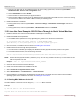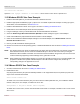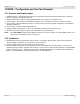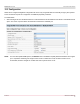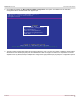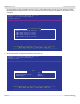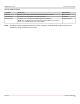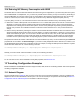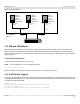Users Guide
Table Of Contents
- Table of Contents
- 1 Regulatory and Safety Approvals
- 2 Functional Description
- 3 Network Link and Activity Indication
- 4 Features
- 4.1 Software and Hardware Features
- 4.2 Virtualization Features
- 4.3 VXLAN
- 4.4 NVGRE/GRE/IP-in-IP/Geneve
- 4.5 Stateless Offloads
- 4.6 Priority Flow Control
- 4.7 Virtualization Offload
- 4.8 SR-IOV
- 4.9 Network Partitioning (NPAR)
- 4.10 Security
- 4.11 RDMA over Converged Ethernet – RoCE
- 4.12 VMWare Enhanced Networking Stack (ENS)
- 4.13 Supported Combinations
- 4.14 Unsupported Combinations
- 5 Installing the Hardware
- 6 Software Packages and Installation
- 7 Updating the Firmware
- 8 Link Aggregation
- 9 System-Level Configuration
- 10 PXE Boot
- 11 SR-IOV – Configuration and Use Case Examples
- 12 NPAR – Configuration and Use Case Example
- 13 Tunneling Configuration Examples
- 14 RoCE – Configuration and Use Case Examples
- 15 DCBX – Data Center Bridging
- 16 DPDK – Configuration and Use Case Examples
- Revision History
Broadcom NetXtreme-E-UG304-2CS
92
NetXtreme-E User Guide User Guide for Dell Platforms
Use "virsh start <VM name>"
Optional: virsh vcpupin <VM-Name> 0 <CPU Number> can be used to run the VM on a specific CPU.
11.3 Windows SR-IOV Use Case Example
1. Install the latest KB update for your Windows 2012 R2 or Windows 2016 OS.
2. Install the appropriate Virtualization (Hyper-V) options. For more detail requirements and steps on setting up Hyper-V,
Virtual Switch, and Virtual Machine, visit Microsoft.com.
3. Install the latest NetXtreme-E driver on the Hyper-V as shown in Installing the Windows Driver.
4. Enable SR-IOV in the NDIS miniport driver advanced properties.
5. In Hyper-V Manager, create your Virtual Switch with the selected NetXtreme-E interface.
6. Check the Enable Single-Root I/O Virtualization (SR-IOV) box while creating the Hyper-V Virtual Adapter.
7. Create a Virtual Machine (VM) and add the desired number of Virtual Adapters.
8. Under the Virtual Machine's Network Adapter settings for each Virtual Adapter, check Enable SR-IOV under the
Hardware Acceleration section.
9. Launch your VM and install the desired guest OS.
10. Use the in-box driver from the VM operating system, or install the NetXtreme-E driver as shown in Installing the Windows
Driver.
NOTE: The Virtual Function (VF) driver for NetXtreme-E is the same driver as the base driver. For example, if the guest
OS is Windows 2012 R2, the user needs to install Bnxtnd64.sys in VM. The user can do this by running the
NetXtreme-E Driver Installer executable. Once the driver has been installed in the guest OS, the user can see the
VF driver interface(s) appearing in Device Manager of the guest OS in the VM.
NOTE: When updating the network adapter settings on a Hyper-Visor VM that is bound to a VF on a network adapter, the
properties in the Microsoft Synthetic Network Adapter on the VM should be changed first, followed by a
corresponding change in the properties on the VF.
11.4 VMware SR-IOV Use Case Example
1. On ESXi, install the driver as shown in Installing the VMware Driver.
2. Enable SR-IOV VFs:
Only the physical functions (PFs) are automatically enabled. If a PF supports SR-IOV, the PF(vmknicX) is part of the
output of the command shown below.
esxcli network sriovnic list
To enable one or more virtual functions (VFs), the driver uses the module parameter max_vfs to enable the desired
number of VFs per PF. For example, to enable four VFs on PF1:
esxcfg-module -s 'max_vfs=4' bnxtnet (reboot required)
To enable VFs on a set of PFs, use the command format shown below. For example, to enable four VFs on PF 0 and 2
VFs on PF 2: