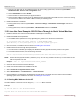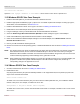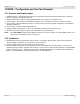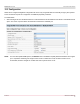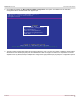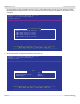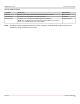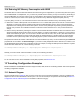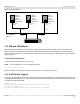Users Guide
Table Of Contents
- Table of Contents
- 1 Regulatory and Safety Approvals
- 2 Functional Description
- 3 Network Link and Activity Indication
- 4 Features
- 4.1 Software and Hardware Features
- 4.2 Virtualization Features
- 4.3 VXLAN
- 4.4 NVGRE/GRE/IP-in-IP/Geneve
- 4.5 Stateless Offloads
- 4.6 Priority Flow Control
- 4.7 Virtualization Offload
- 4.8 SR-IOV
- 4.9 Network Partitioning (NPAR)
- 4.10 Security
- 4.11 RDMA over Converged Ethernet – RoCE
- 4.12 VMWare Enhanced Networking Stack (ENS)
- 4.13 Supported Combinations
- 4.14 Unsupported Combinations
- 5 Installing the Hardware
- 6 Software Packages and Installation
- 7 Updating the Firmware
- 8 Link Aggregation
- 9 System-Level Configuration
- 10 PXE Boot
- 11 SR-IOV – Configuration and Use Case Examples
- 12 NPAR – Configuration and Use Case Example
- 13 Tunneling Configuration Examples
- 14 RoCE – Configuration and Use Case Examples
- 15 DCBX – Data Center Bridging
- 16 DPDK – Configuration and Use Case Examples
- Revision History
Broadcom NetXtreme-E-UG304-2CS
91
NetXtreme-E User Guide User Guide for Dell Platforms
a. SR-IOV in the NIC card can be enabled using the HII menu. During system boot, access the system BIOS→
NetXtreme-E NIC→Device Level Configuration menu.
b. Set the Virtualization mode to SR-IOV.
c. Set the number of virtual functions per physical function.
d. Set the number of MSI-X vectors per the VF and Max number of physical function MSI-X vectors. If the VF is running
out of resources, balance the number of MSI-X vectors per VM using CCM.
2. Enable virtualization in the BIOS:
a. During system boot, enter the system BIOS →Processor settings→Virtualization Technologies and set it to
Enabled.
b. During system boot, enter the system BIOS →SR-IOV Global and set it to Enabled.
11.2 Linux Use Case Example: SR-IOV Pass-Through to libvirt Virtual Machine
1. Install the desired Linux version with Virtualization enabled (libvirt and Qemu).
2. Enable the IOMMU kernel parameter.
a. The IOMMU kernel parameter is set by appending intel_iommu=on to the kernel command line
vi /etc/default/grub (add "intel_iommu=on" to GRUB_CMDLINE_LINUX
grub2-mkconfig -o /boot/grub2/grub.cfg (or /boot/efi/<system type>/grub.
3. Use in-box driver, or install the driver as shown in Installing the Linux Driver.
4. Enable Virtual Functions through kernel parameters:
a. Once the driver is installed, lspci displays the NetXtreme-E NIC physical interfaces present in the system.
b. To activate Virtual functions, use the following command:
echo X >/sys/class/net/<interface>bus/pci/device/0000\:Bus\:Dev.Function/sriov_numvfs
NOTE: Ensure that the physical interface (<interface>) is up. VFs are only created if PFs are up. X is the number of VFs
that are exported to the OS.
Example: echo 4 > /sys/class/net/eth1/sriov_numvfs
5. Check the PCIe virtual exist functions with lspci.
6. Create new virtual machine from installation ISO file.
7. Select Customize configuration before install.
8. Select Add Hardware → PCI Host Device → Virtual Function.
9. Finish installation. The VM detects the NetXtreme PCI NIC device. Use either the in-box driver from the installed
operating system or the install driver as shown in Installing the Linux Driver.
11.2.1 Setting MAC Address for the VF.
The MAC address of each VFs can set using the ip link set MAC command.
Example:
ip link set $PF1 vf 0 mac xx:xx:xx:xx:xx:xx
"ip link show" can show the VFs and associated MAC addresses.