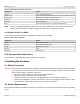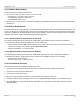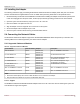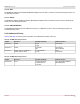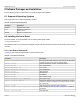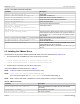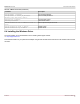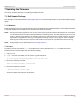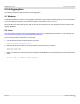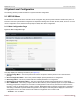Users Guide
Table Of Contents
- Table of Contents
- 1 Regulatory and Safety Approvals
- 2 Functional Description
- 3 Network Link and Activity Indication
- 4 Features
- 4.1 Software and Hardware Features
- 4.2 Virtualization Features
- 4.3 VXLAN
- 4.4 NVGRE/GRE/IP-in-IP/Geneve
- 4.5 Stateless Offloads
- 4.6 Priority Flow Control
- 4.7 Virtualization Offload
- 4.8 SR-IOV
- 4.9 Network Partitioning (NPAR)
- 4.10 Security
- 4.11 RDMA over Converged Ethernet – RoCE
- 4.12 VMWare Enhanced Networking Stack (ENS)
- 4.13 Supported Combinations
- 4.14 Unsupported Combinations
- 5 Installing the Hardware
- 6 Software Packages and Installation
- 7 Updating the Firmware
- 8 Link Aggregation
- 9 System-Level Configuration
- 10 PXE Boot
- 11 SR-IOV – Configuration and Use Case Examples
- 12 NPAR – Configuration and Use Case Example
- 13 Tunneling Configuration Examples
- 14 RoCE – Configuration and Use Case Examples
- 15 DCBX – Data Center Bridging
- 16 DPDK – Configuration and Use Case Examples
- Revision History
Broadcom NetXtreme-E-UG304-2CS
48
NetXtreme-E User Guide User Guide for Dell Platforms
7 Updating the Firmware
This section provides information for updating the adapter firmware.
7.1 Dell Update Package
DUP packages can be downloaded from http://support.dell.com. See the following sections to use the Dell Update Package
(DUP):
7.1.1 Windows
Broadcom NetXtreme-E series controller firmware can be upgraded using the Dell DUP package. The executable is provided
in standard Windows x64 executable format. Double-click on the file to execute it.
NOTE: During a hot firmware upgrade or error recovery, there may be a period of time that the firmware can not respond
to a command sent from the drivers while the firmware is performing a reset. The driver logs this as an error in the
event log. During normal operation, the firmware continues the reset and returns to normal operation. As long as
the firmware hot upgrade/error recovery is completed successfully, this error can be ignored. This is verified by
observing the Firmware became responsive and Firmware reset sequence completed events in the event log.
NOTE: DUP packages can be downloaded from http://support.dell.com
7.1.2 Linux
The Dell Linux DUP is provided in x86_64 executable format. Use the standard Linux chmod to update the execute
permission and run the executable. See the following example:
1. Login to Linux.
2.
scp or cp the DUP executable on to file system. A typical example is:
cp /var/run/media/usb/Network_Firmware_<version>.BIN /root/
3. Execute the following command:
chmod 755 Network_Firmware_<version>.BIN
4. Execute the following command:
./Network_Firmware_<version>.BIN
A reboot is needed to activate the new firmware.