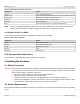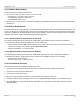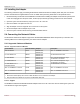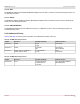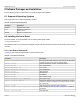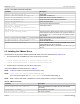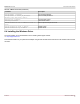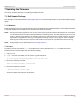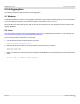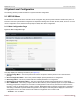Users Guide
Table Of Contents
- Table of Contents
- 1 Regulatory and Safety Approvals
- 2 Functional Description
- 3 Network Link and Activity Indication
- 4 Features
- 4.1 Software and Hardware Features
- 4.2 Virtualization Features
- 4.3 VXLAN
- 4.4 NVGRE/GRE/IP-in-IP/Geneve
- 4.5 Stateless Offloads
- 4.6 Priority Flow Control
- 4.7 Virtualization Offload
- 4.8 SR-IOV
- 4.9 Network Partitioning (NPAR)
- 4.10 Security
- 4.11 RDMA over Converged Ethernet – RoCE
- 4.12 VMWare Enhanced Networking Stack (ENS)
- 4.13 Supported Combinations
- 4.14 Unsupported Combinations
- 5 Installing the Hardware
- 6 Software Packages and Installation
- 7 Updating the Firmware
- 8 Link Aggregation
- 9 System-Level Configuration
- 10 PXE Boot
- 11 SR-IOV – Configuration and Use Case Examples
- 12 NPAR – Configuration and Use Case Example
- 13 Tunneling Configuration Examples
- 14 RoCE – Configuration and Use Case Examples
- 15 DCBX – Data Center Bridging
- 16 DPDK – Configuration and Use Case Examples
- Revision History
Broadcom NetXtreme-E-UG304-2CS
42
NetXtreme-E User Guide User Guide for Dell Platforms
5.2.1 Hardware Requirements
See the following list of hardware requirements:
One open PCIe Gen 3 or Gen 4 slot in x8, x16, or x32 mode.
– 574XXA41XX – PCIe Gen 3 slot in X8 mode.
– 574XXM41XX – OCP 2.0 or rNDC slots.
– 57XXXNXXXX – OCP 3.0 slot
16 GB memory or more (32 GB or more is recommended for virtualization applications and nominal network throughput
performance).
5.2.2 Memory Requirements
The NetXtreme-E driver and firmware use PCIe DMA transactions between the host memory and NetXtreme-E devices. The
amount of host memory required for traffic varies for each operating system. The memory requirements also change when
features are enabled such as NPAR and RoCE. This section provides the maximum memory requirements for the Windows
operating system when enabling features that require memory allocations.
5.2.2.1 Maximum Memory Requirements for Windows
The following NIC features and OS functions are enabled during the maximum memory requirement calculations:
NetXtreme-E features – NPAR-EP, RDMA, SR-IOV, and 16 RSS rings.
– Windows 2019 – Disable VMMQ on each NPAR function (VMQ is used in this mode). Each function is bound to a
vSwitch. Do not assign VM to vSwitch. Disable Virtual Switch RSS.
– Memory requirements – 3.2 GB per function.
5.2.2.2 Minimum Memory Requirements for Windows
The following NIC features and OS functions are enabled during the minimum memory requirement calculations:
NetXtreme-E features – Single physical function, features such as RDMA or SR-IOV are not enabled.
– Windows 2019 – Driver load only.
– Memory requirements – 1 GB per function.
5.2.3 Preinstallation Checklist
See the following list before installing the NetXtreme-E device:
1. Verify that the server meets the hardware and software requirements listed in System Requirements.
2. Verify that the server is using the latest BIOS.
3. If the system is active, shut it down.
4. When the system shutdown is complete, turn off the power and unplug the power cord.
5. Holding the adapter card by the edges, remove it from its shipping package and place it on an antistatic surface.
6. Check the adapter for visible signs of damage, particularly on the card edge connector. Never attempt to install a
damaged adapter.