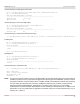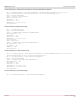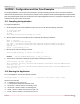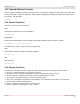Users Guide
Table Of Contents
- Table of Contents
- 1 Regulatory and Safety Approvals
- 2 Functional Description
- 3 Network Link and Activity Indication
- 4 Features
- 4.1 Software and Hardware Features
- 4.2 Virtualization Features
- 4.3 VXLAN
- 4.4 NVGRE/GRE/IP-in-IP/Geneve
- 4.5 Stateless Offloads
- 4.6 Priority Flow Control
- 4.7 Virtualization Offload
- 4.8 SR-IOV
- 4.9 Network Partitioning (NPAR)
- 4.10 Security
- 4.11 RDMA over Converged Ethernet – RoCE
- 4.12 VMWare Enhanced Networking Stack (ENS)
- 4.13 Supported Combinations
- 4.14 Unsupported Combinations
- 5 Installing the Hardware
- 6 Software Packages and Installation
- 7 Updating the Firmware
- 8 Link Aggregation
- 9 System-Level Configuration
- 10 PXE Boot
- 11 SR-IOV – Configuration and Use Case Examples
- 12 NPAR – Configuration and Use Case Example
- 13 Tunneling Configuration Examples
- 14 RoCE – Configuration and Use Case Examples
- 15 DCBX – Data Center Bridging
- 16 DPDK – Configuration and Use Case Examples
- Revision History
Broadcom NetXtreme-E-UG304-2CS
132
NetXtreme-E User Guide User Guide for Dell Platforms
14.4.5 Configuring the VM on Linux Guest OS
NOTE: The user must install the appropriate development tools including git before proceeding with the configuration steps
below.
1. Download the PVRDMA driver and library using the following commands:
git clone git://git.openfabrics.org/~aditr/pvrdma_driver.git
git clone git://git.openfabrics.org/~aditr/libpvrdma.git
2. Compile and install the PVRDMA guest driver and library.
3. To install the driver, execute
make && sudo insmod pvrdma.ko in the directory of the driver.
The driver must be loaded after the paired vmxnet3 driver is loaded.
NOTE: The installed RDMA kernel modules may not be compatible with the PVRDMA driver. If so, remove the current
installation and restart. Then follow the installation instructions. See the README in the driver's directory for more
information about the different RDMA stacks.
4. To install the library, execute
./autogen.sh && ./configure --sysconfdir=/etc && make && sudo make install
in the directory of the library.
NOTE: The installation path of the library needs to be in the shared library cache. Follow the instructions in the INSTALL
file in the library's directory.
NOTE: The firewall settings may need to be modified to allow RDMA traffic. Ensure the proper firewall settings are in place.
5. Add the
/usr/lib in the /etc/ld.so.conf file and reload the ldconf by running ldconfig
6. Load IB modules using modprobe rdma_ucm.
7. Load the PVRDMA kernel module using
insmod pvrdma.ko.
8. Assign an IP address to the PVRDMA interface.
9. Verify whether the IB device is created by running the
ibv_devinfo -v command.