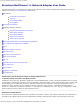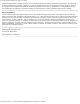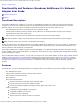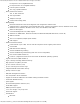Broadcom NetXtreme II® Network Adapter User Guide Broadcom NetXtreme II® Network Adapter User Guide The information below is provided by the supplier of the referenced device without independent verification by Dell and is subject to the Restrictions and Disclaimers noted below.
Broadcom NetXtreme II® Network Adapter User Guide cannot be responsible for damage caused as a result of either following or failing to follow these instructions. All statements or claims regarding the properties, capabilities, speeds or qualifications of the part referenced in this document are made by the supplier and not by Dell. Dell specifically disclaims knowledge of the accuracy, completeness or substantiation for any such statements.
Functionality and Features: Broadcom NetXtreme II® Network Adapter User Guide Back to Contents Page Functionality and Features: Broadcom NetXtreme II® Network Adapter User Guide Functional Description Features Functional Description The Broadcom NetXtreme II adapter is a new class of Gigabit Ethernet (GbE) and 10 GbE converged network interface controller (C-NIC) that can simultaneously perform accelerated data networking and storage networking on a standard Ethernet network.
Functionality and Features: Broadcom NetXtreme II® Network Adapter User Guide PCI Express 1.0a x4 (Gigabit Ethernet) PCI Express Gen2 x8 (10 Gigabit Ethernet) Full fast-path TCP offload Zero copy capable hardware Other performance features TCP, IP, UDP checksum TCP segmentation Adaptive interrupts Receive Side Scaling (RSS) Manageability Broadcom Advanced Control Suite diagnostic and configuration software suite Supports PXE 2.
Functionality and Features: Broadcom NetXtreme II® Network Adapter User Guide VMware Single Root I/O Virtualization (SRIOV) TCP Offload Engine (TOE) The TCP/IP protocol suite is used to provide transport services for a wide range of applications for the Internet, LAN, and for file transfer. Without the TCP Offload Engine, the TCP/IP protocol suite runs on the host CPU, consuming a very high percentage of its resources and leaving little resources for the applications.
Functionality and Features: Broadcom NetXtreme II® Network Adapter User Guide Adaptive Interrupt Frequency The adapter driver intelligently adjusts host interrupt frequency based on traffic conditions to increase overall application throughput. When traffic is light, the adapter driver interrupts the host for each received packet, minimizing latency. When traffic is heavy, the adapter issues one host interrupt for multiple, back-to-back incoming packets, preserving host CPU cycles.
Functionality and Features: Broadcom NetXtreme II® Network Adapter User Guide Please read all Restrictions and Disclaimers. Back to Contents Page file:///C|/Users/Nalina_N_S/Documents/NetXtremeII/English/features.
Configuring Teaming in Windows Server: Broadcom NetXtreme II® Network Adapter User Guide Back to Contents Page Configuring Teaming in Windows Server: Broadcom NetXtreme II® Network Adapter User Guide Broadcom Advanced Server Program Overview Load Balancing and Fault Tolerance NOTE: This chapter describes teaming for adapters in Windows Server systems. For more information on a similar technology on Linux operating systems (called "Channel Bonding"), refer to your operating system documentation.
Configuring Teaming in Windows Server: Broadcom NetXtreme II® Network Adapter User Guide Smart Load Balancing and Failover Link Aggregation (802.3ad) (TOE is not applicable) Generic Trunking (FEC/GEC)/802.3ad-Draft Static (TOE is not applicable) SLB (Auto-Fallback Disable) Smart Load Balancing™ and Failover Smart Load Balancing™ and Failover is the Broadcom implementation of load balancing based on IP flow.
Configuring Teaming in Windows Server: Broadcom NetXtreme II® Network Adapter User Guide Failover teaming provides redundant adapter operation (fault tolerance) in the event that a network connection fails. If the primary adapter in a team is disconnected because of failure of the adapter, cable, or switch port, the secondary team member becomes active, redirecting both inbound and outbound traffic originally assigned to the primary adapter. Sessions will be maintained, causing no impact to the user.
Virtual LANs in Windows: Broadcom NetXtreme II® Network Adapter User Guide Back to Contents Page Virtual LANs in Windows: Broadcom NetXtreme II® Network Adapter User Guide VLAN Overview Adding VLANs to Teams VLAN Overview Virtual LANs (VLANs) allow you to split your physical LAN into logical parts, to create logical segmentation of workgroups, and to enforce security policies for each logical segment.
Virtual LANs in Windows: Broadcom NetXtreme II® Network Adapter User Guide server is able to communicate on all three IP subnets in this network, but continues to maintain broadcast separation between all of them. Accounting Server Available to VLAN #3 only. The Accounting Server is isolated from all traffic on VLANs #1 and #2. The switch port connected to the server has tagging turned off. PCs #1 and #2 Attached to a shared media hub that is then connected to the switch.
Manageability: Broadcom NetXtreme II® Network Adapter User Guide Back to Contents Page Manageability: Broadcom NetXtreme II® Network Adapter User Guide CIM SNMP HBA API CIM The Common Information Model (CIM) is an industry standard defined by the Distributed Management Task Force (DMTF). Microsoft implements CIM on Windows server platforms. Broadcom support CIM on Windows Server and Linux platforms.
Manageability: Broadcom NetXtreme II® Network Adapter User Guide monitored at this time. The BASP configuration data includes information such as team IDs, physical/virtual/VLAN/team adapter IDs, physical/virtual/VLAN/team/ adapter descriptions, and MAC addresses of the adapters. The statistics include detailed information such as data packets transmitted and received for the physical/virtual/VLAN/team adapters.
Installing the Hardware: Broadcom NetXtreme II® Network Adapter User Guide Back to Contents Page Installing the Hardware: Broadcom NetXtreme II® Network Adapter User Guide Overview System Requirements Safety Precautions Preinstallation Checklist Installation of the Add-In NIC NOTE: Service Personnel: This product is intended only for installation in a Restricted Access Location (RAL). Overview This section applies to Broadcom NetXtreme II add-in network interface cards.
Installing the Hardware: Broadcom NetXtreme II® Network Adapter User Guide VMware ESX 3.5 VMware ESX 4.0 VMware ESX 4.1 VMware ESXi 5.0 VMware ESXi 5.1 Safety Precautions CAUTION! The adapter is being installed in a system that operates with voltages that can be lethal. Before you open the case of your system, observe the following precautions to protect yourself and to prevent damage to the system components. Remove any metallic objects or jewelry from your hands and wrists.
Installing the Hardware: Broadcom NetXtreme II® Network Adapter User Guide 7. Close the system case and disconnect any personal antistatic devices. Connecting the Network Cables The Broadcom NetXtreme II adapter has either an RJ-45 connector used for attaching the system to an Ethernet copper-wire segment or a fiber optic connector for attaching the system to an Ethernet fiber optic segment. NOTE: This section does not apply to blade servers.
Broadcom Boot Agent Driver Software: Broadcom NetXtreme II® Network Adapter User Guide Back to Contents Page Broadcom Boot Agent Driver Software: Broadcom NetXtreme II® Network Adapter User Guide Overview Setting Up MBA in a Client Environment Setting Up MBA in a Server Environment Overview Broadcom NetXtreme II adapters support Preboot Execution Environment (PXE), Remote Program Load (RPL), iSCSI, and Bootstrap Protocol (BootP).
Broadcom Boot Agent Driver Software: Broadcom NetXtreme II® Network Adapter User Guide 3. Use the UP ARROW and DOWN ARROW keys to move to the Boot Protocol menu item. Then use the RIGHT ARROW or LEFT ARROW key to select the boot protocol of choice if other boot protocols besides Preboot Execution Environment (PXE) are available. If available, other boot protocols include Remote Program Load (RPL), iSCSI, and Bootstrap Protocol (BOOTP).
Broadcom Boot Agent Driver Software: Broadcom NetXtreme II® Network Adapter User Guide /images/pxeboot/vmlinuz /images/pxeboot/initrd.img Refer to the Red Hat documentation for instructions on how to install PXE Server on Linux. The Initrd.img file distributed with Red Hat Enterprise Linux, however, does not have a Linux network driver for the Broadcom NetXtreme II adapters. This version requires a driver disk for drivers that are not part of the standard distribution.
NDIS2 Driver Software: Broadcom NetXtreme II® Network Adapter User Guide Back to Contents Page NDIS2 Driver Software: Broadcom NetXtreme II® Network Adapter User Guide Overview Preinstallation Requirements Installing the NDIS2 Driver Software for Use on MS-DOS Platforms Using Keywords for the Drivers Overview Two drivers are discussed in this section: BXND20X: Broadcom NetXtreme II Gigabit Ethernet driver BNX2EV: Broadcom NetXtreme II 10 Gigabit Ethernet driver The examples used in this section refer to t
NDIS2 Driver Software: Broadcom NetXtreme II® Network Adapter User Guide 8. Follow the on-screen instructions to make the network startup disk (choose NE2000 Compatible from the list of adapters). Modifying the Startup Disk To modify the startup disk 1. Edit A:\Net\Protocol.ini with Notepad or a similar text editor. a. Change DriverName=$ to DriverName=BXND20X$. b. Remove all other parameter entries under the [MS$NE2CLONE] or equivalent section such as IOBASE=0x300 or INTERRUPT=3, and so on.
NDIS2 Driver Software: Broadcom NetXtreme II® Network Adapter User Guide Example System.ini file [network] sizworkbuf=1498 filesharing=no printsharing=no autologon=yes computername=MYPC lanroot=A:\NET username=USER1 workgroup=WORKGROUP reconnect=yes dospophotkey=N lmlogon=0 logondomain= preferredredir=basic autostart=basic maxconnections=8 [network drivers] netcard=BXND20X.dos transport=ndishlp.sys,*netbeui devdir=A:\NET LoadRMDrivers=yes 3. Copy BXND20X.dos to A:\Net. 4. Create the appropriate Autoexec.
NDIS2 Driver Software: Broadcom NetXtreme II® Network Adapter User Guide [NETBEUI_XIF] DriverName = netbeui$ BINDINGS = BXND20X [BXND20X] DriverName = "BXND20X$" 6. Restart the computer to complete the installation. NOTE: The driver loads during system configuration and displays the Broadcom banner, controller name, MAC address, IRQ number, detected line speed, and the controller BusNum and DevNum. If the driver fails to load, an initialization fail message is displayed.
Linux Driver Software: Broadcom NetXtreme II® Network Adapter User Guide Back to Contents Page Linux Driver Software: Broadcom NetXtreme II® Network Adapter User Guide Introduction Limitations Packaging Installing Linux Driver Software Unloading/Removing the Linux Driver Patching PCI Files (Optional) Network Installations Setting Values for Optional Properties Driver Defaults Driver Messages Teaming with Channel Bonding Remote PHY Support Statistics Linux iSCSI Offload Introduction This section discusses
Linux Driver Software: Broadcom NetXtreme II® Network Adapter User Guide The current version of the driver has been tested on all 2.6.x kernels. Testing is concentrated on i386 and x86_64 architectures. Only limited testing has been done on other architectures. Minor changes to some source files and Makefile may be needed on some kernels. Additionally, the Makefile will not compile the cnic driver on kernels older than 2.6.16. iSCSI offload is only supported on 2.6.16 and newer kernels.
Linux Driver Software: Broadcom NetXtreme II® Network Adapter User Guide The Linux driver has a dependency on open-fcoe userspace management tools as the front-end to control FCoE interfaces. The package name of the open-fcoe tool is fcoe-utils for RHEL 6.4 and open-fcoe for SLES11 SP2 and legacy versions.
Linux Driver Software: Broadcom NetXtreme II® Network Adapter User Guide chkconfig fcoe on For SLES11 SP2: chkconfig boot.lldpad on chkconfig boot.fcoe on 3. Inbox drivers are included with all of the supported operating systems. The simplest means to ensure the newly installed drivers are loaded is to reboot. 4.
Linux Driver Software: Broadcom NetXtreme II® Network Adapter User Guide tar xvzf netxtreme2-version.tar.gz 2. Build the driver bnx2.ko (or bnx2i.ko) as a loadable module for the running kernel: cd netxtreme2-version make 3. Test the driver by loading it (first unload the existing driver, if necessary): rmmod bnx2 (or bnx2x, or bnx2i) insmod bnx2/src/bnx2.ko (or bnx2x/src/bnx2x.ko, or bnx2i/src/bnx2i.ko) Verify that your network adapter supports iSCSI by checking the message log.
Linux Driver Software: Broadcom NetXtreme II® Network Adapter User Guide For more information, go to http://linux.dell.com. Load and Run Necessary iSCSI Software Components The Broadcom iSCSI Offload software suite consists of three kernel modules and a user daemon. Required software components can be loaded either manually or through system services. 1. Unload the existing driver, if necessary: Manual: rmmod bnx2i 2. Load the iSCSI driver: Manual: insmod bnx2i.
Linux Driver Software: Broadcom NetXtreme II® Network Adapter User Guide Patching PCI Files (Optional) NOTE: The examples used in this procedure refer to the bnx2 driver, but also apply to the bnx2x and bnx2i drivers. For hardware detection utilities such as Red Hat kudzu to properly identify bnx2 supported devices, a number of files containing PCI vendor and device information may need to be updated. Apply the updates by running the scripts provided in the supplemental tar file.
Linux Driver Software: Broadcom NetXtreme II® Network Adapter User Guide (TPA) feature. By default, the driver will aggregate TCP packets. Use disable_tpa to disable the advanced TPA feature. Set the disable_tpa parameter to 1 as shown below to disable the TPA feature on all NetXtreme II network adapters in the system. The parameter can also be set in modprobe.conf. See the man page for more information. insmod bnx2x.
Linux Driver Software: Broadcom NetXtreme II® Network Adapter User Guide mode is MSI-X. If interrupt mode is different than MSI-X (see int_mode), the number of queues will be set to 1, discarding the value of this parameter. pri_map The optional parameter pri_map is used to map the VLAN PRI value or the IP DSCP value to a different or same CoS in the hardware. This 32-bit parameter is evaluated by the driver as an 8 value of 4 bits each. Each nibble sets the desired hardware queue number for that priority.
Linux Driver Software: Broadcom NetXtreme II® Network Adapter User Guide time_stamps "Enable TCP TimeStamps", enables/disables TCP time stamp feature on offloaded iSCSI connections. Defaults: TCP time stamp option is DISABLED. For example: insmod bnx2i.ko time_stamps=1 or modprobe bnx2i time_stamps=1 sq_size "Configure SQ size", used to choose send queue size for offloaded connections and SQ size determines the maximum SCSI commands that can be queued.
Linux Driver Software: Broadcom NetXtreme II® Network Adapter User Guide bnx2 Driver Speed: Autonegotiation with all speeds advertised Flow Control: Autonegotiation with RX and TX advertised MTU: 1500 (range is 46–9000) RX Ring Size: 255 (range is 0–4080) RX Jumbo Ring Size: 0 (range 0–16320) adjusted by the driver based on MTU and RX Ring Size TX Ring Size: 255 (range is (MAX_SKB_FRAGS+1)–255). MAX_SKB_FRAGS varies on different kernels and different architectures. On a 2.
Linux Driver Software: Broadcom NetXtreme II® Network Adapter User Guide to control the level at which messages appear on the console. Most systems are set to level 6 by default. To see all messages, set the level higher. bnx2 and bnx2x Driver bnx2i Driver bnx2 and bnx2x Driver NOTE: The examples used in this procedure refer to the bnx2 driver, but also apply to the bnx2x driver. Driver Sign on Broadcom NetXtreme II Gigabit Ethernet Driver bnx2 v1.6.
Linux Driver Software: Broadcom NetXtreme II® Network Adapter User Guide Target cannot be reached on any of the CNIC devices bnx2i: check route, cannot connect using cnic Network route is assigned to network interface, which is down bnx2i: check route, hba not found Attempting to offload iSCSI connection onto a Jumbo Frame-enabled device bnx2i: eth# network i/f mtu is set to #mtu bnx2i: iSCSI HBA can support mtu of 1500 NOTE: Change mtu to 1500 using ifconfig and restart the interface in order to offload iS
Linux Driver Software: Broadcom NetXtreme II® Network Adapter User Guide Teaming with Channel Bonding With the Linux drivers, you can team adapters together using the bonding kernel module and a channel bonding interface. For more information, see the Channel Bonding information in your operating system documentation. Remote PHY Support The bnx2 driver supports Remote PHY on blade servers that use the NetXtreme II BCM5708S or BCM5709s device, support Remote PHY, and have Remote PHY enabled.
Linux Driver Software: Broadcom NetXtreme II® Network Adapter User Guide By default, the open-iscsi daemon connects to discovered targets using software initiator (transport name = 'tcp'). Users who wish to offload iSCSI connection onto CNIC device should explicitly change transport binding of the iSCSI iface. This can be done using the iscsiadm CLI utility as follows, iscsiadm -m iface -I -n iface.
Linux Driver Software: Broadcom NetXtreme II® Network Adapter User Guide "ONBOOT=yes "IPADDR=<> "NETMASK=<> "USERCTL=no "NETWORK=<> "VLAN=yes Restart the networking service, in order for the changes to take effect, as follows: "Service network restart" Making Connections to iSCSI Targets Refer to open-iscsi documentation for a comprehensive list of iscsiadm commands. This is a sample list of commands to discovery targets and to create iscsi connections to a target.
Solaris Driver Software: Broadcom NetXtreme II® Network Adapter User Guide Back to Contents Page Solaris Driver Software: Broadcom NetXtreme II® Network Adapter User Guide Overview Installing the Driver Upgrading the Driver Uninstalling Driver Configuring the Driver Memory Usage Interrupt Management FCoE Support Overview This file describes how to install the Solaris driver for Broadcom's NetXtreme II 10 Gigabit Ethernet network adapters.
Solaris Driver Software: Broadcom NetXtreme II® Network Adapter User Guide To upgrade the Broadcom driver package to the current version, you must first uninstall the previous driver version from the system. See Uninstalling Driver. Once the previous driver has been removed, you can follow any of the installation methods in this document to install the new driver version. NOTE: Do not install multiple instances of the driver on a single system. Uninstalling Driver 1. ifconfig bnxe[instance_number] down 2.
Solaris Driver Software: Broadcom NetXtreme II® Network Adapter User Guide memory a single interface would consume is: Single Function Mode RX: 2048 DMA handles and 5M (MTU=1500) or 21M (MTU=9216) of memory TX: 20480 DMA handles and 5M (MTU=1500) or 21M (MTU=9216) of memory Total: 22528 DMA handles and 10M (MTU=1500) or 42M (MTU=9216) of memory Multifunction Mode (#descs / 4) RX: 512 DMA handles and 1M (MTU=1500) or 5M (MTU=9216) of memory TX: 5120 DMA handles and 1M (MTU=1500) or 5M (MTU=9216) of memory To
Solaris Driver Software: Broadcom NetXtreme II® Network Adapter User Guide Support does not exist for NPIV in the Solaris 10 Update 9. Some of the fcinfo(1M) options, which are available in Solaris 11, are not be available in Solaris 10, Update 9. For more information, read the man page fcinfo(1M). brcmfcoeadm(1M) feature is supported in both Solaris 10 Update 9 and Solaris 11.
VMware Driver Software: Broadcom NetXtreme II® Network Adapter User Guide Back to Contents Page VMware Driver Software: Broadcom NetXtreme II® Network Adapter User Guide Packaging Networking Support Drivers FCoE Support Packaging The VMware driver is released in the packaging formats shown in Table 1. Table 1: VMware Driver Packaging Format Drivers Compressed tar bnx2x-version.tar.gz VMware VIB vmware-esx-drivers-net-bnx2x-version.x86_64.
VMware Driver Software: Broadcom NetXtreme II® Network Adapter User Guide The optional parameter qs_per_cos is used to specify the number of queues that will share the same CoS. This parameter is evaluated by the driver up to 3 values of 8 bits each. Each byte sets the desired number of queues for that CoS. The total number of queues is limited by the hardware limit. For example, set the qs_per_cos parameter to 0x10101 to create a total of three queues, one per CoS.
VMware Driver Software: Broadcom NetXtreme II® Network Adapter User Guide or to persist the settings across reboots via the command esxcfg-module -s multi_mode=0 bnx2x Reboot the machine for the settings to take place. MultiQueue/NetQueue The optional parameter num_queues may be used to set the number of Rx and Tx queues when multi_mode is set to 1 and interrupt mode is MSI-X.
VMware Driver Software: Broadcom NetXtreme II® Network Adapter User Guide 7. Configure the VLAN on VMKernel. file:///C|/Users/Nalina_N_S/Documents/NetXtremeII/English/vmware.
VMware Driver Software: Broadcom NetXtreme II® Network Adapter User Guide Enabling FCoE To enable FCoE hardware offload on the C-NIC 1. Determine the ports that are FCoE-capable: # esxcli fcoe nic list Output example: vmnic4 User Priority: 3 Source MAC: FF:FF:FF:FF:FF:FF Active: false Priority Settable: false Source MAC Settable: false VLAN Range Settable: false 1. Enable the FCoE interface: # esxcli fcoe nic discover -n vmnicX Where X is the interface number gained from esxcli fcoe nic list. 2.
Windows Driver and Management Application Installation: Broadcom NetXtreme II® Network Adapter User Guide Back to Contents Page Windows Driver and Management Application Installation: Broadcom NetXtreme II® Network Adapter User Guide Installing the Driver Software Modifying the Driver Software Repairing or Reinstalling the Driver Software Removing the Device Drivers Using the NetXtreme II Monolithic Driver Inserting the NetXtreme II Monolithic Driver in a in a WinPE 2.0 or 3.
Windows Driver and Management Application Installation: Broadcom NetXtreme II® Network Adapter User Guide NOTE: Although installing the BACS software and related management applications is optional, the Broadcom device drivers must be installed when you use the installer. NOTE: BASP is not available on Windows Small Business Server (SBS) 2008. To install the Broadcom NetXtreme II drivers and management applications 1. When the Found New Hardware Wizard appears, click Cancel. 2.
Windows Driver and Management Application Installation: Broadcom NetXtreme II® Network Adapter User Guide For detailed instructions and information about unattended installs, refer to the Silent.txt file in the Driver_Management_Apps_Installer folder.
Windows Driver and Management Application Installation: Broadcom NetXtreme II® Network Adapter User Guide 8. Click Install. 9. Click Finish to close the wizard. 10. The installer will determine if a system restart is necessary. Follow the on-screen instructions. Repairing or Reinstalling the Driver Software To repair or reinstall the driver software 1. In Control Panel, double-click Add or Remove Programs. 2. Click Broadcom Drivers and Management Applications, and then click Change. 3.
Windows Driver and Management Application Installation: Broadcom NetXtreme II® Network Adapter User Guide b06nd51.sys for x86-based builds) in the driver's directory. If Windows PE is deployed as a flat image from a RIS or WDS server, you must also place both the b06nd.inf and the appropriate driver file in the I386 or AMD64 directory containing the image. If the RIS or WDS server is running Windows 2000 Server and deploying an x86 WinPE image, you may need to apply the following modification to the b06nd.
Windows Driver and Management Application Installation: Broadcom NetXtreme II® Network Adapter User Guide This procedure demonstrates how to use the Deployment Image Servicing and Management (DISM) tool to add a device driver (.inf) to an offline Windows PE image. Before running a DISM command, first mount the Windows PE image. 1. Mount the base image by using the DISM tool to a local Windows PE directory. For example: Dism /Mount-WIM /WimFile:c:\winpe_x86\winpe.
Windows Driver and Management Application Installation: Broadcom NetXtreme II® Network Adapter User Guide 2. Perform a search on the file for "Registry parameters" to locate the section that will allow you to configure the adapter speed/duplex. 3. Once located, notice the following information shown.
Windows Driver and Management Application Installation: Broadcom NetXtreme II® Network Adapter User Guide NOTES: The Power Management tab is available only for servers that support power management. To enable Wake on LAN (WOL) when the computer is on standby, click Allow the device to bring the computer out of standby box. If you select Only allow management stations to bring the computer out of standby, the computer can be brought out of standby only by Magic Packet.
Windows Driver and Management Application Installation: Broadcom NetXtreme II® Network Adapter User Guide Using WS-MAN To use the WS-MAN communication protocol, follow the instructions in the following sections: WS-MAN Windows Server Configuration WS-MAN Windows Client Installation WS-MAN Windows Server Configuration Step 1: Install the WinRM Software Component on Server On the following operating systems, WinRM 2.0 is preinstalled: Windows 7 Windows 8 Windows 8.
Windows Driver and Management Application Installation: Broadcom NetXtreme II® Network Adapter User Guide 3. Under Computer Configuration, open the Administrative Templates folder and then open the Windows Components folder. 4. Select Windows Remote Management (WinRM). 5. Under Windows Remote Management (WinRM), select WinRm Client. 6. Under WinRM Client, double-click Trusted Hosts. 7. In the TrustedHostsList, enter the host names of the clients. If all clients are trusted then enter an asterisk (*) only.
Windows Driver and Management Application Installation: Broadcom NetXtreme II® Network Adapter User Guide openssl req -new -key server.key -out server.csr If this command does not work, try the following: openssl req –new –key server.key –out server.csr –config openssl.cnf The openssl.cnf file should be placed in the same directory where openssl is placed. Openssl.cnf is located in the folder C:\Program Files (x86)\GnuWin32\share.
Windows Driver and Management Application Installation: Broadcom NetXtreme II® Network Adapter User Guide imported. If you plan to use a Windows client to connect to the server running BACS, then the certificate also needs to be transferred (copied and pasted) to the client system. To instal the self-signed certificate on Windows server: Transfer the file hostname.pfx you generated on the Windows server before you install the certificate: 1. Click Start (or press the Windows logo key) and select Run. 2.
Windows Driver and Management Application Installation: Broadcom NetXtreme II® Network Adapter User Guide 16. Ensure that only Server Authentication is enabled, as shown in the figure. 17. Open Trusted Root Certification Authorities and then open Certificates. 18. Follow the instructions from Step 11. to Step 17. NOTE: See Perform HTTPS Configuration (if you plan to use HTTPS) for instructions on importing the self-signed certificate on a client. Step 6: Configure WinRM HTTPS/SSL on the Server 1.
Windows Driver and Management Application Installation: Broadcom NetXtreme II® Network Adapter User Guide NOTES: If the certificate was generated using the host name, enter the host name. If it was generated using the IP address, enter the IP address. For an IPv6 address, use brackets [ ] around the address. If HTTPS is configured in your system, the listener must be deleted before creating a new HTTPS listener. Use the following command: winrm delete winrm/config/Listener?Address=*+Transport=HTTPS j.
Windows Driver and Management Application Installation: Broadcom NetXtreme II® Network Adapter User Guide winrm enumerate winrm/config/Listener or winrm e winrm/config/Listener Helps to check which service listener are enabled and listening on which port and IP Address. winrm get winrm/config/Service Checks WinRM Service Configuration. winrm delete winrm/config/Listener? Address=*+Transport=HTTPS Deletes a Listener (in this case deleting a HTTPS listener). Useful WinRM Websites http://msdn.microsoft.
Windows Driver and Management Application Installation: Broadcom NetXtreme II® Network Adapter User Guide k. Browse to select the .pfx file you generated in To generate a self-signed certificate for the Windows Server:. Change the selection in the Files of type list to Personal Information Exchange (*.pfxas, *.p12), select the hostname.pfx file and click Open. l. Enter the password you assigned to the private key and click Next. 3.
Windows Driver and Management Application Installation: Broadcom NetXtreme II® Network Adapter User Guide Step 2: Grant DCOM Remote Launch and Activate Permission In the Windows domain environment, the Domain Administrator account has the necessary privilege level to access the WMI component for BACS management and, therefore, no special configuration is needed.
Windows Driver and Management Application Installation: Broadcom NetXtreme II® Network Adapter User Guide Special Configuration for WMI on Different Systems On a Windows XP Pro computer, ensure that remote logons are not being coerced to the GUEST account (referred to as "ForceGuest", which is enabled by default on computers that are not attached to a domain). Open the Local Security Policy editor by clicking Start > Run and entering secpol.msc. Open the Local Policies node and select Security Options.
Linux BACS Installation: Broadcom NetXtreme II® Network Adapter User Guide Back to Contents Page Linux BACS Installation: Broadcom NetXtreme II® Network Adapter User Guide Overview Installing WS-MAN or CIM-XML on Linux Server Installing WS-MAN or CIM-XML on Linux Client Installing the Broadcom Advanced Control Suite Overview The Broadcom Advanced Control Suite version 4 (BACS4) is a management application for configuring the NetXtreme II family of adapters, also known as Converge Network Adapters (CNAs).
Linux BACS Installation: Broadcom NetXtreme II® Network Adapter User Guide host and on the selected communication protocol. Installing WS-MAN or CIM-XML on Linux Server Step 1: Install OpenPegasus On the Red Hat Linux OS, two installation options are available: From the Inbox RPM (Red Hat Only) From Source (Red Hat and SuSE) On the SUSE Linux Enterprise Server 11 (SLES11) OS, you must use the source RPM. NOTE: The Inbox RPM does not support the WS-MAN communication protocol.
Linux BACS Installation: Broadcom NetXtreme II® Network Adapter User Guide PATH $PATH:$PEGASUS_HOME/bin PEGASUS_ENABLE_CMPI_PROVIDER_MANAGER True PEGASUS_CIM_SCHEMA "CIM222" PEGASUS_PLATFORM For Linux 32 bit systems: "LINUX_IX86_GNU" For Linux 64 bit systems: "LINUX_X86_64_GNU" PEGASUS_HAS_SSL Optional. Set to "true" for HTTPS support. PEGASUS_ENABLE_PROTOCOL_WSMAN Optional. Set to "true" for WSMAN protocol support.
Linux BACS Installation: Broadcom NetXtreme II® Network Adapter User Guide Step 3: Configure OpenPegasus on the Server Use the cimconfig command to configure OpenPegasus, as shown in the following table: Command Description cimconfig -l List all valid property names. cimconfig -l -c List all valid property names and its value cimconfig -g Query a particular property. cimconfig -s = -p Set a particular property. cimconfig --help Find out more about the command.
Linux BACS Installation: Broadcom NetXtreme II® Network Adapter User Guide 1. Enable HTTPS connection with 'the following command: cimconfig -s enableHttpsConnection=true -p 2. Use the cimserver -s and cimserver commands, respectively, to stop and restart CIM server for the new configuration to take effect. Step 4: Install Broadcom CMPI Provider Ensure that OpenPegasus is installed properly before installing CMPI Provider. Install Enter following command to install Broadcom CMPI Provider.
Linux BACS Installation: Broadcom NetXtreme II® Network Adapter User Guide Source Network: 0/0 (means all) Protocol: TCP Destination Port: 5988:5989 Source Port: Leave blank. Step 6: Install BACS and Related Management Applications See Installing the Broadcom Advanced Control Suite. Installing WS-MAN or CIM-XML on Linux Client No special software components are required on the Linux client system to use the HTTP except installing the BACS management application.
Linux BACS Installation: Broadcom NetXtreme II® Network Adapter User Guide 1. Download the latest BACS management application RPM package. 2. Install the RPM package using the following command: % rpm -i BACS-{version}.{arch}.rpm To Use BACS To use the GUI, on XWindow, double-click the BACS4 desktop icon, or access the BACS program from the task bar under System Tools. To use BACS CLI, refer to the file BACSCLI_Readme.txt provided with the release files.
iSCSI Protocol: Broadcom NetXtreme II® Network Adapter User Guide Back to Contents Page iSCSI Protocol: Broadcom NetXtreme II® Network Adapter User Guide iSCSI Boot iSCSI Crash Dump iSCSI Offload in Windows Server iSCSI Boot Broadcom NetXtreme II Gigabit Ethernet adapters support iSCSI boot to enable network boot of operating systems to diskless systems. iSCSI boot allows a Windows, Linux, or VMware operating system boot from an iSCSI target machine located remotely over a standard IP network.
iSCSI Protocol: Broadcom NetXtreme II® Network Adapter User Guide Initiator IQN CHAP ID and secret Configuring iSCSI Boot Parameters Configure the Broadcom iSCSI boot software for either static or dynamic configuration. Refer to Table 1 for configuration options available from the General Parameters screen. Table 1 lists parameters for both IPv4 and IPv6. Parameters specific to either IPv4 or IPv6 are noted. NOTE: Availability of IPv6 iSCSI boot is platform/device dependent.
iSCSI Protocol: Broadcom NetXtreme II® Network Adapter User Guide NOTE: If iSCSI boot firmware is not programmed in the NetXtreme II network adapter, selecting iSCSI Boot Configuration will not have any effect. iSCSI Boot Configuration Static iSCSI Boot Configuration Dynamic iSCSI Boot Configuration Static iSCSI Boot Configuration In a static configuration, you must enter data for the system's IP address, the system's initiator IQN, and the target parameters obtained in Configuring the iSCSI Target.
iSCSI Protocol: Broadcom NetXtreme II® Network Adapter User Guide 8. Select ESC to return to the Main menu. 9. Select ESC and select Exit and Save Configuration. 10. Select F4 to save your MBA configuration. Dynamic iSCSI Boot Configuration In a dynamic configuration, you only need to specify that the system's IP address and target/initiator information are provided by a DHCP server (see IPv4 and IPv6 configurations in Configuring the DHCP Server to Support iSCSI Boot).
iSCSI Protocol: Broadcom NetXtreme II® Network Adapter User Guide 1. From the General Parameters screen, set CHAP Authentication to Enabled. 2. From the Initiator Parameters screen, type values for the following: CHAP ID (up to 128 bytes) CHAP Secret (if authentication is required, and must be 12 characters in length or longer) 3. Select ESC to return to the Main menu. 4. From the Main menu, select 1st Target Parameters. 5.
iSCSI Protocol: Broadcom NetXtreme II® Network Adapter User Guide option 17, while the iSCSI initiator IQN is simply the initiator's IQN. NOTE: DHCP Option 43 is supported on IPv4 only. The suboptions are listed below.
iSCSI Protocol: Broadcom NetXtreme II® Network Adapter User Guide Configure the DHCP server to support Option 16 and Option 17. NOTE: The format of DHCPv6 Option 16 and Option 17 are fully defined in RFC 3315.
iSCSI Protocol: Broadcom NetXtreme II® Network Adapter User Guide When the Where do you want to install Windows? window appears, the target drive should be visible. This is a drive connected via the iSCSI boot protocol, located in the remote iSCSI target. 12. Select Next to proceed with Windows Server 2008 R2 installation. A few minutes after the Windows Server 2008 R2 DVD installation process starts, a system reboot will follow.
iSCSI Protocol: Broadcom NetXtreme II® Network Adapter User Guide Linux iSCSI boot is supported on Red Hat Enterprise Linux 5.5 and later and SUSE Linux Enterprise Server 11 SP1 and later in both the offload and non-offload paths. Note that SLES 10.x and SLES 11 have support only for the non-offload path. 1. For driver update, obtain the latest Broadcom Linux driver CD. 2. Configure the iSCSI Boot Parameters for DVD direct install to target by disabling the Boot from target option on the network adapter. 3.
iSCSI Protocol: Broadcom NetXtreme II® Network Adapter User Guide iSCSI Boot Parameters section, you have to boot the offload image. SLES 10.x and SLES 11 do not support offload. 17. For IPv6, you can now change the IP address for both the initiator and the target to the desired IPv6 address in the NVRAM configuration. SUSE 11.1 Remote DVD installation workaround 1. Create a new file called boot.open-iscsi with the content shown below. 2. Copy the file you just created to /etc/init.
iSCSI Protocol: Broadcom NetXtreme II® Network Adapter User Guide ;; esac rc_exit Removing Inbox Drivers from Windows 2008/R2 OS Image 1. Create a temporary folder, such as D:\temp. 2. Create the following two subfolders in the temporary folder: Win2008R2Copy Win2008R2Mod 3. Copy all the contents from the DVD installation media into the Win2008R2Copy folder. 4.
iSCSI Protocol: Broadcom NetXtreme II® Network Adapter User Guide INFs (e.g. D:\Temp\Win2012R2Mod\Windows\INF) netevbda.inf netbxnda.inf netbvbda.inf bxfcoe.inf bxois.inf Drivers (e.g. D:\Temp\Win2012R2Mod\Windows\System32\drivers) bxfcoe.sys bxois.sys bnxcd.sys bnxfcd.sys bxvbda.sys bxnd60a.sys evbda.sys 8. Run the following command to unmount the Boot.
iSCSI Protocol: Broadcom NetXtreme II® Network Adapter User Guide md C:\Temp\x cd /d C:\Temp\x 3. Use the following commands to create two subdirectories: md src md mnt 4. Use the following command to copy the original DVD into the src subdirectory. xcopy N:\ .\src /e /c /i /f /h /k /y /q Note that in this example, the installation DVD is in the N: drive. 5. Open a Deployment and Imaging Tools command prompt in elevated mode. Then, set c:\Temp\x as the current directory.
iSCSI Protocol: Broadcom NetXtreme II® Network Adapter User Guide If CHAP authentication is needed, enable CHAP authentication after determining that booting is successful (see Enabling CHAP Authentication). Other iSCSI Boot Considerations There are several other factors that should be considered when configuring a system for iSCSI boot.
iSCSI Protocol: Broadcom NetXtreme II® Network Adapter User Guide iSCSI Boot Parameters section, you have to boot the offload image. SuSE 10.x and SLES 11 do not support offload. Troubleshooting iSCSI Boot The following troubleshooting tips are useful for iSCSI boot. Problem: A system blue screen occurs when iSCSI boots Windows Server 2008 R2 through the adapter's NDIS path with the initiator configured using a link-local IPv6 address and the target configured using a router-configured IPv6 address.
iSCSI Protocol: Broadcom NetXtreme II® Network Adapter User Guide Problem: SLES 11 SP3 - iSCSI remote installation on 1 Gbps port of the 57800 NIC adapter fails with inbox driver. Loading the external driver does not unload inbox bnx2x driver as well. Solution: Enter or append the following syntax bnx2x.num_vfs=0 in the command prompt at the initial installation in order to prevent the inbox bnx2x driver from loading.
iSCSI Protocol: Broadcom NetXtreme II® Network Adapter User Guide Configuring Broadcom iSCSI Using BACS The Broadcom Advanced Control Suite (BACS) is used to manage all of Broadcom's network adapters and advanced features. For more information, see Using Broadcom Advanced Control Suite 4. 1. Open BACS. 2. Select the Broadcom NetXtreme II C-NIC iSCSI adapter.
iSCSI Protocol: Broadcom NetXtreme II® Network Adapter User Guide 4. Select the Discovery tab and click Add to add a target portal. 5. Enter the IP address of the target and click Advanced. file:///C|/Users/Nalina_N_S/Documents/NetXtremeII/English/iscsi.
iSCSI Protocol: Broadcom NetXtreme II® Network Adapter User Guide 6. From the General tab, select Broadcom NetXtreme II C-NIC iSCSI Adapter from Local adapter. 7. Select the IP address for the adapter from Source IP. file:///C|/Users/Nalina_N_S/Documents/NetXtremeII/English/iscsi.
iSCSI Protocol: Broadcom NetXtreme II® Network Adapter User Guide 8. Click OK to close Advanced setting and then OK to add the target portal. file:///C|/Users/Nalina_N_S/Documents/NetXtremeII/English/iscsi.
iSCSI Protocol: Broadcom NetXtreme II® Network Adapter User Guide 9. From the Targets tab, select the target and click Log On to log into your iSCSI target using the Broadcom iSCSI adapter. file:///C|/Users/Nalina_N_S/Documents/NetXtremeII/English/iscsi.
iSCSI Protocol: Broadcom NetXtreme II® Network Adapter User Guide 10. Click on Advanced. 11. On the General tab, select the Broadcom NetXtreme Ii C-NIC iSCSI adapter from Local adapter. 12. Click OK to close Advanced settings. file:///C|/Users/Nalina_N_S/Documents/NetXtremeII/English/iscsi.
iSCSI Protocol: Broadcom NetXtreme II® Network Adapter User Guide 13. Click OK to close the Microsoft Initiator. 14. To format your iSCSI partition, use Disk Manager. NOTES: Teaming does not support iSCSI adapters. Teaming does not support NDIS adapters that are in the boot path. Teaming supports NDIS adapters that are not in the iSCSI boot path, but only for the SLB team type.
iSCSI Protocol: Broadcom NetXtreme II® Network Adapter User Guide Event Log Messages Table 5 lists the offload iSCSI driver event log messages. Offload iSCSI (OIS) Driver Table 5: Offload iSCSI (OIS) Driver Event Log Messages Message Severity Number Message 1 Error Initiator failed to connect to the target. Target IP address and TCP Port number are given in dump data. 2 Error The initiator could not allocate resources for an iSCSI session.
iSCSI Protocol: Broadcom NetXtreme II® Network Adapter User Guide 32 Information Initiator received an asynchronous logout message. The Target name is given in the dump data. 33 Error Challenge size given by the target exceeds the maximum specified in iSCSI specification. 34 Information A connection to the target was lost, but Initiator successfully reconnected to the target. Dump data contains the target name.
iSCSI Protocol: Broadcom NetXtreme II® Network Adapter User Guide 72 Error Unexpected target portal IP types. Dump data contains the expected IP type. Please read all Restrictions and Disclaimers. Back to Contents Page file:///C|/Users/Nalina_N_S/Documents/NetXtremeII/English/iscsi.
Broadcom Teaming Services: Broadcom NetXtreme II® Network Adapter User Guide Back to Contents Page Broadcom Teaming Services: Broadcom NetXtreme II® Network Adapter User Guide NOTE: This chapter describes teaming for adapters in Windows Server systems. For more information on a similar technologies on other operating systems (for example, Linux Channel Bonding), refer to your operating system documentation.
Broadcom Teaming Services: Broadcom NetXtreme II® Network Adapter User Guide HSRP Hot Standby Router Protocol ICMP Internet Control Message Protocol IGMP Internet Group Management Protocol IP Internet Protocol IPv6 Version 6 of the IP Protocol iSCSI Internet Small Computer Systems Interface L2 Layer 2. Used to describe network traffic that is not offloaded, and where hardware only performs Layer 2 operations on the traffic. Layer 3 (IP) and Layer 4 (TCP) protocols are processed in software.
Broadcom Teaming Services: Broadcom NetXtreme II® Network Adapter User Guide assigned to the software stack. IP and IPX are examples of Layer 3 protocols. In addition, Layer 4 (Transport Layer) uses port numbers for each network upper level protocol such as Telnet or FTP. These port numbers are used to differentiate traffic flows across applications. Layer 4 protocols such as TCP or UDP are most commonly used in today's networks. The combination of the IP address and the TCP port number is called a socket.
Broadcom Teaming Services: Broadcom NetXtreme II® Network Adapter User Guide Smart Load Balancing and Failover The Smart Load Balancing™ and Failover type of team provides both load balancing and failover when configured for load balancing, and only failover when configured for fault tolerance. This type of team works with any Ethernet switch and requires no trunking configuration on the switch. The team advertises multiple MAC addresses and one or more IP addresses (when using secondary IP addresses).
Broadcom Teaming Services: Broadcom NetXtreme II® Network Adapter User Guide Generic Trunking is a switch-assisted teaming mode and requires configuring ports at both ends of the link: server interfaces and switch ports. This is often referred to as Cisco Fast EtherChannel or Gigabit EtherChannel. In addition, generic trunking supports similar implementations by other switch OEMs such as Extreme Networks Load Sharing and Bay Networks or IEEE 802.3ad Link Aggregation static mode.
Broadcom Teaming Services: Broadcom NetXtreme II® Network Adapter User Guide information for a given TCP connection. Because Broadcom's SLB modes can control how both outbound and inbound packets are balanced across the adapters, the SLB modes are capable of ensuring that all offloaded TCP traffic for a given TCP connection goes in and out of a particular adapter.
Broadcom Teaming Services: Broadcom NetXtreme II® Network Adapter User Guide Intermediate Driver Configuration User Interface Program (BASP) Broadcom Advanced Control Suite (BACS) Windows Server 2008 R2 64-bit basp.sys Windows Server 2012 64-bit basp.sys Windows Server 2008 – bacs.exe Windows Server 2008 R2 – bacs.exe Windows Server 2012 – bacs.
Broadcom Teaming Services: Broadcom NetXtreme II® Network Adapter User Guide Table 4 provides a feature comparison across the team types supported by Dell. Use this table to determine the best type of team for your application. The teaming software supports up to eight ports in a single team and up to 16 teams in a single system. These teams can be any combination of the supported teaming types, but each team must be on a separate network or subnet.
Broadcom Teaming Services: Broadcom NetXtreme II® Network Adapter User Guide Figure 1: Process for Selecting a Team Type Teaming Mechanisms Architecture Types of Teams Attributes of the Features Associated with Each Type of Team Speeds Supported for Each Type of Team Architecture The Broadcom Advanced Server Program is implemented as an NDIS intermediate driver (see Figure 2). It operates below protocol stacks such as TCP/IP and IPX and appears as a virtual adapter.
Broadcom Teaming Services: Broadcom NetXtreme II® Network Adapter User Guide the system selected for teaming. The inbound and outbound algorithms are independent and orthogonal to each other. The outbound traffic for a particular session can be assigned to a given port while its corresponding inbound traffic can be assigned to a different port. Figure 2: Intermediate Driver Outbound Traffic Flow The Broadcom Intermediate Driver manages the outbound traffic flow for all teaming modes.
Broadcom Teaming Services: Broadcom NetXtreme II® Network Adapter User Guide The outbound TCP and UDP packets are classified using Layer 3 and Layer 4 header information. This scheme improves the load distributions for popular Internet protocol services using well-known ports such as HTTP and FTP. Therefore, BASP performs load balancing on a TCP session basis and not on a packet-by-packet basis. In the Outbound Flow Hash Entries, statistics counters are also updated after classification.
Broadcom Teaming Services: Broadcom NetXtreme II® Network Adapter User Guide ICMP ------> PhysAdapter1 ------> 10.0.0.1 TCP------> PhysAdapter2 ------> 10.0.0.1 UDP------> PhysAdatper3 ------> 10.0.0.1 The actual assignment between adapters may change over time, but any protocol that is not TCP/UDP based goes over the same physical adapter because only the IP address is used in the hash.
Broadcom Teaming Services: Broadcom NetXtreme II® Network Adapter User Guide Generic Static Trunking This mode supports a variety of environments where the adapter link partners are statically configured to support a proprietary trunking mechanism. This mode could be used to support Lucent's Open Trunk, Cisco's Fast EtherChannel (FEC), and Cisco's Gigabit EtherChannel (GEC).
Broadcom Teaming Services: Broadcom NetXtreme II® Network Adapter User Guide Multivendor teaming – Supported (Must include at least one Broadcom Ethernet adapter as a team member) Applications Dynamic trunking works with switches that support IEEE 802.3ad Link Aggregation dynamic mode using LACP. Inbound load balancing is switch dependent. In general, the switch traffic is load balanced based on L2 addresses. In this case, all network protocols such as IP, IPX, and NetBEUI are load balanced.
Broadcom Teaming Services: Broadcom NetXtreme II® Network Adapter User Guide Hot replace Yes Hot add Yes Hot remove Yes Link speed support Different speedsa Frame protocol All Incoming packet management Switch Outgoing packet management BASP Failover event Loss of link only Failover time <500 ms Fallback time 1.
Broadcom Teaming Services: Broadcom NetXtreme II® Network Adapter User Guide TCP Offload Engine (TOE) Jumbo Frames IEEE 802.1Q VLANs Wake On LAN Preboot Execution Environment Before creating a team, adding or removing team members, or changing advanced settings of a team member, make sure each team member has been configured similarly. Settings to check include VLANs and QoS Packet Tagging, Jumbo Frames, and the various offloads. Advanced adapter properties and teaming support are listed in Table 7.
Broadcom Teaming Services: Broadcom NetXtreme II® Network Adapter User Guide TCP Offload Engine (TOE) The TCP/IP protocol suite is used to provide transport services for a wide range of applications for the Internet, LAN, and for file transfer. Without the TCP Offload Engine, the TCP/IP protocol suite runs on the host CPU, consuming a very high percentage of its resources and leaving little resources for the applications.
Broadcom Teaming Services: Broadcom NetXtreme II® Network Adapter User Guide Layer 3 Routing/Switching Teaming with Hubs (for troubleshooting purposes only) Teaming with Microsoft NLB Teaming with Microsoft Virtual Server 2005 The only supported BASP team configuration when using Microsoft Virtual Server 2005 is with a Smart Load Balancing (TM) team-type consisting of a single primary Broadcom adapter and a standby Broadcom adapter.
Broadcom Teaming Services: Broadcom NetXtreme II® Network Adapter User Guide The addition of a link between the switches allows traffic from/to Blue and Gray to reach each other without any problems. Note the additional entries in the CAM table for both switches. The link interconnect is critical for the proper operation of the team. As a result, it is highly advisable to have a link aggregation trunk to interconnect the two switches to ensure high availability for the connection.
Broadcom Teaming Services: Broadcom NetXtreme II® Network Adapter User Guide Figure 5 represents a failover event in which the cable is unplugged on the Top Switch port 4. This is a successful failover with all stations pinging each other without loss of connectivity. Figure 5: Failover Event Spanning Tree Algorithm Topology Change Notice (TCN) Port Fast/Edge Port In Ethernet networks, only one active path may exist between any two bridges or switches.
Broadcom Teaming Services: Broadcom NetXtreme II® Network Adapter User Guide that has a lost link on one of its physical adapters. If the physical adapter were to be reconnected (also known as fallback), the intermediate driver would detect that the link has been reestablished and would begin to pass traffic through the port. Traffic would be lost if the port was temporarily blocked by the Spanning Tree Protocol.
Broadcom Teaming Services: Broadcom NetXtreme II® Network Adapter User Guide SLB Teams SLB teams are the only teaming type not dependant on switch configuration. The server intermediate driver handles the load balancing and fault tolerance mechanisms with no assistance from the switch. These elements of SLB make it the only team type that maintains failover and fallback characteristics when team ports are connected directly to a hub.
Broadcom Teaming Services: Broadcom NetXtreme II® Network Adapter User Guide Teaming and Network Backup Teaming and Clustering Microsoft Cluster Software High-Performance Computing Cluster Oracle Microsoft Cluster Software Dell Server cluster solutions integrate Microsoft Cluster Services (MSCS) with PowerVault SCSI or Dell/EMC Fibre-Channel based storage, Dell servers, storage adapters, storage switches and network adapters to provide high-availability (HA) solutions.
Broadcom Teaming Services: Broadcom NetXtreme II® Network Adapter User Guide NOTE: Microsoft Network Load Balancing is not supported with Microsoft Cluster Software.
Broadcom Teaming Services: Broadcom NetXtreme II® Network Adapter User Guide Advanced Features PXE is used extensively for the deployment of the cluster (installation and recovery of compute nodes). Teaming is typically not used on the host side and it is not a part of our standard offering. Link aggregation is commonly used between switches, especially for large configurations.
Broadcom Teaming Services: Broadcom NetXtreme II® Network Adapter User Guide Load Balancing and Failover Fault Tolerance When you perform network backups in a nonteamed environment, overall throughput on a backup server adapter can be easily impacted due to excessive traffic and adapter overloading.
Broadcom Teaming Services: Broadcom NetXtreme II® Network Adapter User Guide For a tape backup server to reliably use adapter performance and network bandwidth when backing up clients, a network infrastructure must implement teaming such as load balancing and fault tolerance. Data centers will incorporate redundant switches, link aggregation, and trunking as part of their fault tolerant solution.
Broadcom Teaming Services: Broadcom NetXtreme II® Network Adapter User Guide Troubleshooting Teaming Problems Teaming Configuration Tips Troubleshooting Guidelines When running a protocol analyzer over a virtual adapter teamed interface, the MAC address shown in the transmitted frames may not be correct. The analyzer does not show the frames as constructed by BASP and shows the MAC address of the team and not the MAC address of the interface transmitting the frame.
Broadcom Teaming Services: Broadcom NetXtreme II® Network Adapter User Guide example, Port Fast, Edge Port) for the switch ports connected to a team. 3. All switches that the team is directly connected to must have the same hardware revision, firmware revision, and software revision to be supported. 4. To be teamed, adapters should be members of the same VLAN. In the event that multiple teams are configured, each team should be on a separate network. 5.
Broadcom Teaming Services: Broadcom NetXtreme II® Network Adapter User Guide Question: Which protocols are load balanced with SLB and which ones are not? Answer: Only IP/TCP/UDP protocols are load balanced in both directions: send and receive. IPX is load balanced on the transmit traffic only. Question: Can I team a port running at 100 Mbps with a port running at 1000 Mbps? Answer: Mixing link speeds within a team is only supported for Smart Load Balancing™ teams and 802.3ad teams.
Broadcom Teaming Services: Broadcom NetXtreme II® Network Adapter User Guide order frames. Adapter teaming load balancing does not work the same way as other storage load balancing mechanisms such as EMC PowerPath. Question: Is there any special configuration required in the tape backup software or hardware to work with adapter teaming? Answer: No special configuration is required in the tape software to work with teaming. Teaming is transparent to tape backup applications.
Broadcom Teaming Services: Broadcom NetXtreme II® Network Adapter User Guide usage. Error The driver cannot allocate Failed to allocate map map registers from the registers. operating system. Unload other drivers that may allocate map registers. Error Failed to access configuration information. Reinstall the network driver. For add-in adapters: reseat the adapter in the slot, move the adapter to another PCI slot, or replace the adapter. 4 Warning The network link is down.
Broadcom Teaming Services: Broadcom NetXtreme II® Network Adapter User Guide 19 Error This driver does not support this device. Upgrade to the latest driver. 20 Error Driver initialization failed. 21 Network controller Informational configured for 10Gb full-duplex link. 22 23 The driver does not recognize Upgrade to a driver version that supports the installed adapter. this adapter. Unspecified failure during driver initialization.
Broadcom Teaming Services: Broadcom NetXtreme II® Network Adapter User Guide The physical adapter is connected to the network (it has established link). Informational Network adapter is connected. 12 Error Broadcom Advanced Program Features Driver is The driver does not support not designed to run on this the operating system on version of Operating which it is installed. System.
Broadcom Teaming Services: Broadcom NetXtreme II® Network Adapter User Guide Informational configured for 10Mb full-duplex link. manually configured for the selected line speed and duplex settings. 6 Network controller Informational configured for 100Mb half-duplex link. The adapter has been manually configured for the selected line speed and duplex settings. No action is required. 7 Network controller Informational configured for 100Mb full-duplex link.
NIC Partitioning: Broadcom NetXtreme II® Network Adapter User Guide Back to Contents Page NIC Partitioning: Broadcom NetXtreme II® Network Adapter User Guide Overview Configuring for NIC Partitioning Overview NIC partitioning (NPAR) divides a Broadcom NetXtreme II 10 Gigabit Ethernet NIC into multiple virtual NICs by having multiple PCI physical functions per port. Each PCI function is associated with a different virtual NIC.
NIC Partitioning: Broadcom NetXtreme II® Network Adapter User Guide NOTE: In NPAR mode, SR-IOV cannot be enabled on any PF on which storage offload (FCoE or iSCSI) is configured. This does not apply to adapters in Single Function (SF) mode. To configure a NIC for partitioning using the CCM utility 1. Select the NIC from Device List. 2. From the Main Menu, select Device Hardware Configuration. 3. Change the Multi-Function Mode to NPAR. 4.
NIC Partitioning: Broadcom NetXtreme II® Network Adapter User Guide FCoE WWPN FCoE World Wide Port Name. FCoE WWNN FCoE World Wide Node Name. Note: Ensure that the Network MAC Address and the iSCSI MAC Address are not the same. Configuring equal Bandwidth Weight values for all functions has different effects depending on the actual values used for configuration.
Fibre Channel Over Ethernet: Broadcom NetXtreme II® Network Adapter User Guide Back to Contents Page Fibre Channel Over Ethernet: Broadcom NetXtreme II® Network Adapter User Guide Overview FCoE Boot from SAN Configuring FCoE Overview In today's data center, multiple networks, including network attached storage (NAS), management, IPC, and storage, are used to achieve the desired performance and versatility.
Fibre Channel Over Ethernet: Broadcom NetXtreme II® Network Adapter User Guide 2. Select the device through which boot is to be configured. NOTE: IMPORTANT: When running in NIC Partitioning (NPAR) mode, FCoE boot is supported only when the first function on each port is assigned an FCoE personality. FCoE boot is not supported when the FCoE personality is assigned to any other function. 3. Ensure DCB/DCBX is enabled on the device. FCoE boot is only supported on DCBX capable configurations.
Fibre Channel Over Ethernet: Broadcom NetXtreme II® Network Adapter User Guide 4. On some platforms, you may need to set the boot protocol through system BIOS configuration in the integrated devices pane as described above. For all other devices, set the Boot Protocol field to FCoE in the MBA Configuration Menu through CCM. 5. Configure the desired boot target and LUN. From the Target Information Menu, select the first available path. file:///C|/Users/Nalina_N_S/Documents/NetXtremeII/English/fcoe.
Fibre Channel Over Ethernet: Broadcom NetXtreme II® Network Adapter User Guide 6. Enable the Connect field. Enter the target WWPN and Boot LUN information for the target to be used for boot. file:///C|/Users/Nalina_N_S/Documents/NetXtremeII/English/fcoe.
Fibre Channel Over Ethernet: Broadcom NetXtreme II® Network Adapter User Guide 7. Press ESC until prompted to exit and save changes. 8. Proceed to OS installation once storage access has been provisioned in the SAN. Provisioning Storage Access in the SAN Storage access consists of zone provisioning and storage selective LUN presentation, each of which is commonly provisioned per initiator WWPN.
Fibre Channel Over Ethernet: Broadcom NetXtreme II® Network Adapter User Guide 5. If the initiator logs into the fabric, but is unable to log into the target, a CTRL+R will pause the boot process and allow you to configure fabric zoning. 6. Once zoning is complete, the initiator will automatically log into all visible targets.
Fibre Channel Over Ethernet: Broadcom NetXtreme II® Network Adapter User Guide 2. Then load the bxfcoe (OFC) driver. file:///C|/Users/Nalina_N_S/Documents/NetXtremeII/English/fcoe.
Fibre Channel Over Ethernet: Broadcom NetXtreme II® Network Adapter User Guide 3. Select the boot LUN to be installed: 4. Continue with the rest of the installation. After installation is complete and booted to SAN, execute the provided Windows driver installer and reboot. Installation is now complete.
Fibre Channel Over Ethernet: Broadcom NetXtreme II® Network Adapter User Guide SLES11 SP2 Installation RHEL6 Installation SLES11 SP2 Installation 1. Boot from the SLES11 SP2 installation medium and on the installation splash screen press F6 for driver update disk. Select Yes. In boot options, type withfcoe=1. Select Installation to proceed. 2. Follow the on screen instructions to choose the Driver Update medium and load drivers. file:///C|/Users/Nalina_N_S/Documents/NetXtremeII/English/fcoe.
Fibre Channel Over Ethernet: Broadcom NetXtreme II® Network Adapter User Guide 3. Once the driver update is complete, select Next to continue with OS installation. 4. When requested, click Configure FCoE Interfaces. file:///C|/Users/Nalina_N_S/Documents/NetXtremeII/English/fcoe.
Fibre Channel Over Ethernet: Broadcom NetXtreme II® Network Adapter User Guide 5. Ensure FCoE Enable is set to yes on the 10GbE Broadcom initiator ports you wish to use as the SAN boot path(s). file:///C|/Users/Nalina_N_S/Documents/NetXtremeII/English/fcoe.
Fibre Channel Over Ethernet: Broadcom NetXtreme II® Network Adapter User Guide 6. For each interface to be enabled for FCoE boot, click Change Settings and ensure FCoE Enable and AUTO_VLAN are set to yes and DCB required is set to no. 7. For each interface to be enabled for FCoE boot, click on Create FCoE VLAN Interface. The VLAN interface creation dialog will launch. Click Yes to confirm. This will trigger automatic FIP VLAN discovery. If successful, the VLAN will be displayed under FCoE VLAN Interface.
Fibre Channel Over Ethernet: Broadcom NetXtreme II® Network Adapter User Guide 9. Click Next to continue installation. YaST2 will prompt to activate multipath. Answer as appropriate. file:///C|/Users/Nalina_N_S/Documents/NetXtremeII/English/fcoe.
Fibre Channel Over Ethernet: Broadcom NetXtreme II® Network Adapter User Guide 10. Continue installation as usual. 11. Under the Expert tab on the Installation Settings screen, select Booting. 12. Select the Boot Loader Installation tab and then select Boot Loader Installation Details, make sure you have one boot loader entry here. Delete all redundant entries. file:///C|/Users/Nalina_N_S/Documents/NetXtremeII/English/fcoe.
Fibre Channel Over Ethernet: Broadcom NetXtreme II® Network Adapter User Guide 13. Click OK to proceed and complete installation. RHEL6 Installation 1. Boot from the installation medium. 2. For RHEL6.3, an updated Anaconda image is required for FCoE BFS. That updated image is provided by Red Hat at the following URL http://rvykydal.fedorapeople.org/updates.823086-fcoe.img. 3. For RHEL6.
Fibre Channel Over Ethernet: Broadcom NetXtreme II® Network Adapter User Guide 5. When prompted Do you have a driver disk, enter Yes. Note: RHEL does not allow driver update media to be loaded via the network when installing driver updates for network devices. Use local media. file:///C|/Users/Nalina_N_S/Documents/NetXtremeII/English/fcoe.
Fibre Channel Over Ethernet: Broadcom NetXtreme II® Network Adapter User Guide 6. Once drivers are loaded, proceed with installation. 7. Select Specialized Storage Devices when prompted. file:///C|/Users/Nalina_N_S/Documents/NetXtremeII/English/fcoe.
Fibre Channel Over Ethernet: Broadcom NetXtreme II® Network Adapter User Guide 8. Click Add Advanced Target. file:///C|/Users/Nalina_N_S/Documents/NetXtremeII/English/fcoe.
Fibre Channel Over Ethernet: Broadcom NetXtreme II® Network Adapter User Guide 9. Select Add FCoE SAN. and select Add drive. file:///C|/Users/Nalina_N_S/Documents/NetXtremeII/English/fcoe.
Fibre Channel Over Ethernet: Broadcom NetXtreme II® Network Adapter User Guide 10. For each interface intended for FCoE boot, select the interface, deselect Use DCB, select Use auto vlan, and then click Add FCoE Disk(s). file:///C|/Users/Nalina_N_S/Documents/NetXtremeII/English/fcoe.
Fibre Channel Over Ethernet: Broadcom NetXtreme II® Network Adapter User Guide 11. Repeat steps 8 through 10 for all initiator ports. 12. Confirm all FCoE visible disks are visible under Multipath Devices and/or Other SAN Devices. file:///C|/Users/Nalina_N_S/Documents/NetXtremeII/English/fcoe.
Fibre Channel Over Ethernet: Broadcom NetXtreme II® Network Adapter User Guide 13. Click Next to proceed. 14. Click Next and complete installation as usual. Upon completion of installation, the system will reboot. 15. Once booted, ensure all boot path devices are set to start on boot. Set onboot=yes under each network interface config file in /etc/sysconfig/network-scripts. 16. On RHEL 6.4 only, edit /boot/grub/menu.lst. a. Delete all "fcoe=:nodcb" parameters from the "kernel /vmlinuz ...
Fibre Channel Over Ethernet: Broadcom NetXtreme II® Network Adapter User Guide 4. Execute nm-connection-editor. a. Open Network Connection and choose each new interface. b. Configure each interface as desired, including DHCP settings. c. Click Apply to save. 5. For each new interface, edit /etc/sysconfig/network-scripts/ifcfg- to add the line NM_CONTROLLED="no". Modifying these files automatically causes a restart to the network service. This may cause the system to appear to hang briefly.
Fibre Channel Over Ethernet: Broadcom NetXtreme II® Network Adapter User Guide 3. Press F11 to accept the agreement and continue. 4. Select the boot LUN for installation and press Enter to continue. file:///C|/Users/Nalina_N_S/Documents/NetXtremeII/English/fcoe.
Fibre Channel Over Ethernet: Broadcom NetXtreme II® Network Adapter User Guide 5. Select the desired installation method. 6. Select the keyboard layout. file:///C|/Users/Nalina_N_S/Documents/NetXtremeII/English/fcoe.
Fibre Channel Over Ethernet: Broadcom NetXtreme II® Network Adapter User Guide 7. Enter a password. 8. Press F11 to confirm the install. 9. Press Enter to reboot after installation. file:///C|/Users/Nalina_N_S/Documents/NetXtremeII/English/fcoe.
Fibre Channel Over Ethernet: Broadcom NetXtreme II® Network Adapter User Guide 10. On 57800 and 57810 boards, the management network is not vmnic0. After booting, open the GUI console and display the configure management network > network adapters screen to select the NIC to be used as the management network device. 11. For BCM57800 and BCM57810 boards, the FCoE boot devices need to have a separate vSwitch other than vSwith0.
Fibre Channel Over Ethernet: Broadcom NetXtreme II® Network Adapter User Guide NOTE: ESXi 5.1 has a limitation in that a VLAN ID change for a boot device is not possible. It works only for non-boot devices. Configuring FCoE Boot from SAN on VMware Note that each host must have access only to its own boot LUN — not to the boot LUNs of other hosts. Use storage system software to ensure that the host accesses only the designated LUNs.
Fibre Channel Over Ethernet: Broadcom NetXtreme II® Network Adapter User Guide Driver Upgrade on Linux Boot From SAN Systems 1. Remove the existing installed NetXtreme ll package. Log in as root. Query for the existing NetXtreme ll package and remove it using the following commands: # rpm -e For example: rpm -e netxtreme2 or: rpm -e netxtreme2-x.y.z-1.x86_64 2. Install the binary RPM containing the new driver version.
Fibre Channel Over Ethernet: Broadcom NetXtreme II® Network Adapter User Guide In other cases, the error message may indicate a need to ensure that the disk's controller is enabled in the computer's BIOS menu. To avoid any of the above error messages, it is necessary to ensure that there is no USB flash drive attached until the setup asks for the drivers.
Data Center Bridging (DCB): Broadcom NetXtreme II® Network Adapter User Guide Back to Contents Page Data Center Bridging (DCB): Broadcom NetXtreme II® Network Adapter User Guide Overview DCB Capabilities Configuring DCB DCB Conditions Data Center Bridging in Windows Server 2012 Overview Data Center Bridging (DCB) is a collection of IEEE specified standard extensions to Ethernet to provide lossless data delivery, low latency, and standards-based bandwidth sharing of data center physical links.
Data Center Bridging (DCB): Broadcom NetXtreme II® Network Adapter User Guide Data Center Bridging eXchange (DCBX) is a discovery and capability exchange protocol that is used for conveying capabilities and configuration of ETS and PFC between link partners to ensure consistent configuration across the network fabric. In order for two devices to exchange information, one device must be willing to adopt network configuration from the other device.
Data Center Bridging (DCB): Broadcom NetXtreme II® Network Adapter User Guide of Service in the NDIS advance properties page. NOTE: Broadcom recommends that you do not install the DCB feature if SR-IOV will be used.
SR-IOV: Broadcom NetXtreme II® Network Adapter User Guide Back to Contents Page SR-IOV: Broadcom NetXtreme II® Network Adapter User Guide Overview Enabling SR-IOV Overview Virtualization of network controllers allows users to consolidate their networking hardware resources and run multiple virtual machines concurrently on consolidated hardware.
SR-IOV: Broadcom NetXtreme II® Network Adapter User Guide To verify that SR-IOV is operational 1. Start the VM. 2. In Hyper-V Manager, select the adapter and select the VM in the Virtual Machines list. 3. Select the Networking tab at the bottom of the window and view the adapter status. SR-IOV and Storage Functionality Storage functionality (FCoE or iSCSI) can be enabled on an SR-IOV-enabled adapter.
Using Broadcom Advanced Control Suite 4: Broadcom NetXtreme II® Network Adapter User Guide Back to Contents Page Using Broadcom Advanced Control Suite 4: Broadcom NetXtreme II® Network Adapter User Guide Broadcom Advanced Control Suite Overview Managing Ethernet Controller (Port) Starting Broadcom Advanced Control Suite Analyzing Cables in Windows BACS Interface Managing the LAN Device Configuring Preferences in Windows Viewing Resource Information Connecting to a Host Configuring Teaming Managin
Using Broadcom Advanced Control Suite 4: Broadcom NetXtreme II® Network Adapter User Guide Context View selector below the menu bar, and the Description pane below the Context View pane. Drag the splitter between any two panes to vary the size of the panes. Explorer View Pane You can dock and pin the Explorer View pane on the left side, right side, top, or bottom of the main window. The Explorer View pane lists the objects that can be viewed, analyzed, tested, or configured by BACS.
Using Broadcom Advanced Control Suite 4: Broadcom NetXtreme II® Network Adapter User Guide All Team view NDIS view iSCSI view FCoE view iSCSI Target view FCoE Target view Context View Pane The Context View pane displays all the parameters that you can view for the object selected in the Explorer View pane. The parameters are grouped by tabs and categories, depending on the parameter type. The available tabs are Information, Configuration, Diagnostics, and Statistics.
Using Broadcom Advanced Control Suite 4: Broadcom NetXtreme II® Network Adapter User Guide Manage iSNS Servers The Manage iSNS Servers window is available from the iSCSI menu. From this window, you can add or remove Internet Storage Name Service (iSNS) servers. Manage Discovery Portals The Manage Discovery Portals window is available from the iSCSI menu. From this window, you can add or remove iSCSI discovery portals.
Using Broadcom Advanced Control Suite 4: Broadcom NetXtreme II® Network Adapter User Guide 1. From the Action menu, click Add Host. 2. Type the remote host's name or IP address in the Host box. 3. Select the protocol from the Protocol list. The protocol options for Windows are WMI, WSMan, or Try All. The protocol options for Linux are CimXML, WSMan, or Try All. The Try All option forces the GUI client to try all options. 4. Select the HTTP scheme, or the HTTPS scheme for added security. 5.
Using Broadcom Advanced Control Suite 4: Broadcom NetXtreme II® Network Adapter User Guide Displays the operating system, including the version. Platform Displays the hardware architecture platform (for example, 32-bit or 64-bit) Information Tab: iSCSI Initiator The iSCSI Initiator section of the Information tab is available if iSCSI is enabled on the host. Name Displays the iSCSI initiator name in IQN format. Portal List Displays all iSCSI portal IP addresses configured on the selected host.
Using Broadcom Advanced Control Suite 4: Broadcom NetXtreme II® Network Adapter User Guide The current IQN name is displayed. Click the IQN name to modify the host's iSCSI initiator name, and then click Apply. Managing the Network Adapter The installed network adapters appear one level below the host in the hierarchical tree in the Explorer View pane.
Using Broadcom Advanced Control Suite 4: Broadcom NetXtreme II® Network Adapter User Guide The number of PCI-E lanes connected to the bridge. This information is only available for Broadcom NetXtreme II adapters. Bridge Speed The clock speed on PCI-E bus. This information is only available for Broadcom NetXtreme II adapters. Slot Number The slot number on the system board occupied by the adapter. This item is not available for PCI Express type adapters.
Using Broadcom Advanced Control Suite 4: Broadcom NetXtreme II® Network Adapter User Guide Family Firmware Version The global firmware version that represents all firmware on the device. Management Firmware The firmware version installed on the system. Vendor ID The vendor ID. Device ID The adapter ID. Subsystem Vendor ID The subsystem vendor ID. Subsystem ID The subsystem ID. iSCSI Boot Version The version of the iSCSI Boot software initiator.
Using Broadcom Advanced Control Suite 4: Broadcom NetXtreme II® Network Adapter User Guide 1. Select PortX (where X is either 0 or 1) below Adapter in the object explorer. 2. Various components of the port will be displayed below port in the object explorer. You can click on the "+" icon near Port to expand or collapse the tree below. 3. Select Information tab in the context view panel on the right side.
Using Broadcom Advanced Control Suite 4: Broadcom NetXtreme II® Network Adapter User Guide IPv4 DHCP The IP address is from a DHCP server if the value is Enable. IP Address The network address associated with the adapter. If the IP address is all 0s, the associated driver has not been bound with Internet Protocol (IP). IPv6 DHCP The IP address is from a DHCP server if the value is Enable. IPv6 IP Address The IPv6 network address associated with the adapter.
Using Broadcom Advanced Control Suite 4: Broadcom NetXtreme II® Network Adapter User Guide Chassis PHY. Pass-through module None. No modules attached BASP State Information about the status of the BASP application. This information is displayed only when there is a team (see Configuring Teaming). Viewing NIC Partitioning Information The NIC partitioning feature is available on Broadcom NetXtreme II adapters only.
Using Broadcom Advanced Control Suite 4: Broadcom NetXtreme II® Network Adapter User Guide The Network Test option on the Diagnostics tab lets you verify IP network connectivity. This test verifies if the driver is installed correctly and tests connectivity to a gateway or other specified IP address on the same subnet. The network test uses TCP/IP to send ICMP packets to remote systems, then waits for a response. If a gateway is configured, the test automatically sends packets to that system.
Using Broadcom Advanced Control Suite 4: Broadcom NetXtreme II® Network Adapter User Guide other OSes. You can, however use BACS on a Linux client to connect to a Windows Server host and run the diagnostic test utility. You must have administrator privileges to run diagnostic tests. The network connection is temporarily lost while these tests are running. Some tests are not supported on all Broadcom adapters. To run the diagnostic tests once using the BACS GUI 1.
Using Broadcom Advanced Control Suite 4: Broadcom NetXtreme II® Network Adapter User Guide An EEPROM image upgrade does not require a code change for this test. Internal Memory This test verifies that the internal memory of the adapter is functioning properly. The test writes patterned values to the memory and reads back the results. The test fails if an erroneous value is read back. The adapter cannot function if its internal memory is not functioning properly.
Using Broadcom Advanced Control Suite 4: Broadcom NetXtreme II® Network Adapter User Guide NOTES: This feature can be used with Windows Server managed hosts only. It is not available for hosts operating on Linux or other OSes. You can, however use BACS on a Linux client to connect to a Windows Server host and run the cable analysis utility. You must have administrator privileges to run the cable analysis test. The network connection is temporarily lost during an analysis.
Using Broadcom Advanced Control Suite 4: Broadcom NetXtreme II® Network Adapter User Guide The valid cable length in meters (except when the Noise result is returned). Status The result of the analysis for the indicated pair. Good. Good cable/PCB signal paths, but no gigabit link. Crossed. Pin short or crosstalk along two or more cable/PCB signal paths. Open. One or both pins are open for a twisted pair. Short. Two pins from the same twisted pair are shorted together. Noise.
Using Broadcom Advanced Control Suite 4: Broadcom NetXtreme II® Network Adapter User Guide Viewing NDIS Information Select the NDIS driver in the Explorer View pane, and then select the Information tab to view NDIS-level information. NOTES: Information about Broadcom network adapters may be more comprehensive than information about network adapters made by others. Some information may not be available for all Broadcom network adapters.
Using Broadcom Advanced Control Suite 4: Broadcom NetXtreme II® Network Adapter User Guide Information Tab: Vital Signs IP Address The network address associated with the adapter. If the IP address is all 0s, the associated driver has not been bound with Internet Protocol (IP). IPv6 IP Address The IPv6 network address associated with the adapter. MAC Address A physical MAC (media access control) address that is assigned to the adapter by the manufacturer. The physical address is never all 0s.
Using Broadcom Advanced Control Suite 4: Broadcom NetXtreme II® Network Adapter User Guide NOTES: You must have administrator privileges to change the values for a property. The list of available properties for your particular adapter may be different. Some properties may not be available for all Broadcom network adapters. If an adapter is included as a member of a team and you change any advanced property, then you must rebuild the team to ensure that the team's advanced properties are properly set.
Using Broadcom Advanced Control Suite 4: Broadcom NetXtreme II® Network Adapter User Guide Rx & Tx Enabled. Receive and transmit PAUSE frame are enabled. Tx Enabled. Transmit PAUSE frame is enabled. IPv4 Checksum Offload Normally, the checksum function is computed by the protocol stack. When you select one of the Checksum Offload property values (other than None), the checksum can be computed by the network adapter. Rx Enabled. Enables receive TCP/IP/UDP checksum offload. Tx Enabled.
Using Broadcom Advanced Control Suite 4: Broadcom NetXtreme II® Network Adapter User Guide Both Disabled. LSO & Jumbo frames are both disabled. LSO Enabled, Jumbo Off (default). LSO enabled and jumbo frames disabled. LSO Off, Jumbo 3000. Frame size of 3000 bytes and LSO off. LSO Off, Jumbo 4500. Frame size of 4500 bytes and LSO off. LSO Off, Jumbo 6000. Frame size of 6000 bytes and LSO off. LSO Off, Jumbo 7500. Frame size of 7500 bytes and LSO off. LSO Off, Jumbo 9000. Frame size of 9000 bytes and LSO off.
Using Broadcom Advanced Control Suite 4: Broadcom NetXtreme II® Network Adapter User Guide limited to a 1 Gb connection only, the Ethernet@Wirespeed feature will be disabled. If the link partner supports a 1 Gb connection only, the Wake on LAN feature may not work. Additionally, management traffic (IPMI or UMP) in the absence of an operating system may also be affected. 10 Mb Half and 100 Mb Half settings force the network adapter to connect to the network in Half-Duplex mode.
Using Broadcom Advanced Control Suite 4: Broadcom NetXtreme II® Network Adapter User Guide disables VLAN tagging. Risk Assessment of VLAN Tagging through the NDIS Miniport Driver Broadcom's NDIS 6.0 miniport driver provides the means to allow a system containing a Broadcom adapter to connect to a tagged VLAN. On Windows XP systems, this support was only provided through the use of an intermediate driver (e.g., Broadcom Advanced Server Program - BASP).
Using Broadcom Advanced Control Suite 4: Broadcom NetXtreme II® Network Adapter User Guide default value. Transmit Buffers (0=Auto) The number of transmit buffers. Transmit buffers are data segments that allow the network adapter to monitor transmit packets in the system memory. The range of valid transmit buffers is 0 to 5000 in increments of 1 with 250 transmit buffers as the default value. TCP Connection Offload (IPv4) Enables and disables TOE offload when using the IPv4 protocol. The default is Enabled.
Using Broadcom Advanced Control Suite 4: Broadcom NetXtreme II® Network Adapter User Guide Chassis PHY Speed & Duplex This property is the same as Speed & Duplex (excludes 1 Gb Full Auto), and is only available when the blade server is attached to a pass-through module. Chassis SW Flow Control This property is the same as Flow Control, and is only available when the blade server is attached to a switch module.
Using Broadcom Advanced Control Suite 4: Broadcom NetXtreme II® Network Adapter User Guide General Statistics General Statistics show the transmitted and received statistics to and from the adapter. Frames Tx OK A count of the frames that were successfully transmitted. This counter is incremented when the transmit status is reported as Transmit OK. Frames Rx OK A count of the frames that were successfully received.
Using Broadcom Advanced Control Suite 4: Broadcom NetXtreme II® Network Adapter User Guide A count of frames that were successfully received and are directed to an active nonbroadcast group address. This does not include frames received with frame-too-long, FCS, length, or alignment errors, nor frames lost because of internal MAC sublayer errors. This counter is incremented as indicated by the Receive OK status.
Using Broadcom Advanced Control Suite 4: Broadcom NetXtreme II® Network Adapter User Guide Session format error The number of sessions with errors due to inconsistent fields, reserved fields not 0, non-existent LUN, etc. Sessions failed The number of failed sessions. Custom Custom statistics. Total Offload iSCSI Connections The total number of offloaded iSCSI connections. Session Statistics The statistics in this area only pertain to the named session.
Using Broadcom Advanced Control Suite 4: Broadcom NetXtreme II® Network Adapter User Guide A count of the frames that were involved in more than one collision and were subsequently transmitted successfully. This counter is incremented when the transmit status is reported as Transmit OK, and the value of the attempts variable is greater than 2 and less than or equal to the attempt limit.
Using Broadcom Advanced Control Suite 4: Broadcom NetXtreme II® Network Adapter User Guide TCP Offload Engine (TOE) for accelerating TCP over 1 GbE and 10 GbE. Internet Small Computer Systems Interface (iSCSI) offload for accelerating network storage access featuring centralized boot functionality (iSCSI boot). You can also view the number of unlicensed resources and unallocated resources. TOE and iSCSI can only be configured on certain adapters and require a license key.
Using Broadcom Advanced Control Suite 4: Broadcom NetXtreme II® Network Adapter User Guide NOTES: The Licenses section of the Configurations tab is only available for Broadcom NetXtreme II adapters and VBD drivers. Not all offload technologies are available with all adapters. The Licenses section shows the number of connections available for TOE and iSCSI offload technologies. To view licenses 1. Click the name of the Broadcom NetXtreme II system device in the Explorer View pane.
Using Broadcom Advanced Control Suite 4: Broadcom NetXtreme II® Network Adapter User Guide Smart Load Balance and Failover In this type of team, a standby member handles the traffic if all of the load balance members fail (a failover event). All load balance members have to fail before the standby member takes over. When one or more of the load balance members is restored (fallback), the restored team member(s) resumes the handling of the traffic. The LiveLink feature is supported for this type of team.
Using Broadcom Advanced Control Suite 4: Broadcom NetXtreme II® Network Adapter User Guide 2. To continue using the wizard, click Next. 3. Type the team name and then click Next. If you want to review or change any of your settings, click Back. Click Cancel to discard your settings and exit the wizard.
Using Broadcom Advanced Control Suite 4: Broadcom NetXtreme II® Network Adapter User Guide 4. Select the type of team you want to create. 5. Select Enable Hyper-V Mode if you want to enable Windows virtualization services. See "Microsoft Virtualization with HyperV" in the Troubleshooting topic in the NetXtreme II Network Adapter User Guide for more information about this feature. 6. If the team type is an SLB type team, click Next. If the team type is not an SLB type team, then a dialog box appears.
Using Broadcom Advanced Control Suite 4: Broadcom NetXtreme II® Network Adapter User Guide 7. From the Available Adapters list, click the adapter you want to add to the team and then click Add. Remove team members from the Team Members list by clicking the adapter and then clicking Remove. Click Next. NOTE: There must be at least one Broadcom network adapter assigned to the team. NOTE: A team created with a single adapter will not have load balancing or failover capabilities.
Using Broadcom Advanced Control Suite 4: Broadcom NetXtreme II® Network Adapter User Guide 8. If you want to designate one of the adapters as a standby member (optional), select Use the following member as a standby member, then choose the standby member from the list of adapters. 9. The Auto-Fallback Disable mode feature allows the team to continue using the standby member rather than switching back to the primary member if the primary member comes back online.
Using Broadcom Advanced Control Suite 4: Broadcom NetXtreme II® Network Adapter User Guide 10. If you want to configure LiveLink, select Yes, otherwise select No, then click Next. 11. Select the probe interval (the number of seconds between each retransmission of a link packet to the probe target) and the maximum number of probe retries (the number of consecutively missed responses from a probe target before a failover is triggered). 12.
Using Broadcom Advanced Control Suite 4: Broadcom NetXtreme II® Network Adapter User Guide 16. Type the VLAN name and then click Next. NOTE: The team name cannot exceed 39 characters, cannot begin with spaces, and cannot contain any of the following characters: & \ / : * ? < > | 17. To tag the VLAN, select Tagged and then click Next. Otherwise, click Untagged, click Next, and continue with the wizard to file:///C|/Users/Nalina_N_S/Documents/NetXtremeII/English/bacs.
Using Broadcom Advanced Control Suite 4: Broadcom NetXtreme II® Network Adapter User Guide add additional VLANs (see Step 19. of this procedure). 18. Type the VLAN tag value and then click Next. The value must be between 1 and 4094. 19. Select Yes to add or manage another VLAN and then click Next. Repeat until you do not want to add or manage any file:///C|/Users/Nalina_N_S/Documents/NetXtremeII/English/bacs.
Using Broadcom Advanced Control Suite 4: Broadcom NetXtreme II® Network Adapter User Guide additional VLANs. NOTE: You can define up to 64 VLANs per team (63 VLANs that are tagged and 1 VLAN that is not tagged). Adding several VLANS may slow down the reaction time of the Windows interface due to memory and processor time usage for each VLAN. The degree to which Windows performance may suffer depends on system configuration. 20.
Using Broadcom Advanced Control Suite 4: Broadcom NetXtreme II® Network Adapter User Guide NOTE: At any point in the Broadcom Teaming Wizard procedure, click Preview to get a visual representation of what the team will look like before committing any changes. 21. Click the team name in the Team Management pane to view the team's properties in the Information tab, transfer and receive data in the Statistics tab, and team customization options in the Configurations tab.
Using Broadcom Advanced Control Suite 4: Broadcom NetXtreme II® Network Adapter User Guide Using Expert Mode Use Expert Mode to create a team, modify a team, add a VLAN, and configure LiveLink for a Smart Load Balance and Failover and SLB (Auto-Fallback Disable) team. To create a team using the wizard, see Using the Broadcom Teaming Wizard. To set the default Teaming Mode, select Options from the Tools menu.
Using Broadcom Advanced Control Suite 4: Broadcom NetXtreme II® Network Adapter User Guide NOTE: The Create Team tab appears only if there are teamable adapters available. 4. Click the Team Name field to enter a team name. 5. Click the Team Type field to select a team type. 6. Click Hyper-V Mode if you want to enable Windows virtualization services.
Using Broadcom Advanced Control Suite 4: Broadcom NetXtreme II® Network Adapter User Guide 12. Click Apply/Exit to create all the teams you have defined and exit the Manage Teams window. 13. Click Yes when the message is displayed indicating that the network connection will be temporarily interrupted. NOTES: The team name cannot exceed 39 characters, cannot begin with spaces, and cannot contain any of the following characters: & \ / : * ? < > | Team names must be unique.
Using Broadcom Advanced Control Suite 4: Broadcom NetXtreme II® Network Adapter User Guide 4. Make the desired changes, and then click Update. The changes have not yet been applied; click the Preview tab to view the updated team structure before applying the changes. 5. Click Apply/Exit to apply the updates and exit the Manage Teams window. 6. Click Yes when the message is displayed indicating that the network connection will be temporarily interrupted.
Using Broadcom Advanced Control Suite 4: Broadcom NetXtreme II® Network Adapter User Guide 8. Click Yes when the message is displayed indicating that the network connection will be temporarily interrupted. NOTE: To maintain optimum adapter performance, your system should have 64 MB of system memory for each of the eight VLANs created per adapter. Viewing VLAN Properties and Statistics and Running VLAN Tests To view VLAN properties and statistics and to run VLAN tests 1. Select one of the listed VLANs. 2.
Using Broadcom Advanced Control Suite 4: Broadcom NetXtreme II® Network Adapter User Guide A probe target must be on the same subnet as the team, have a valid (not a broadcast, multicast, or unchaste), statically-assigned IP address, and be highly available (always on). To ensure network connectivity to the probe target, ping the probe target from the team. You can specify up to four probe targets. The IP address assigned to either a probe target or team member cannot have a zero as the first or last octet.
Using Broadcom Advanced Control Suite 4: Broadcom NetXtreme II® Network Adapter User Guide listed in the Team Management pane, then click the Statistics tab. Click Refresh to get the most recent values for each statistic. Click Reset to change all values to zero.
User Diagnostics in DOS: Broadcom NetXtreme II® Network Adapter User Guide Back to Contents Page User Diagnostics in DOS: Broadcom NetXtreme II® Network Adapter User Guide Introduction System Requirements Performing Diagnostics Diagnostic Test Descriptions Introduction Broadcom NetXtreme II User Diagnostics is an MS-DOS based application that runs a series of diagnostic tests (see Table 3) on the Broadcom NetXtreme II network adapters in your system.
User Diagnostics in DOS: Broadcom NetXtreme II® Network Adapter User Guide uxdiag -fnvm Programs the raw image into NVM. uxdiag -fump Specifies the bin file to update UMP firmware. uxdiag -help Displays the Broadcom NetXtreme II User Diagnostics (uxdiag) command options. uxdiag -I Specifies the number of iterations to run on the selected tests. uxdiag -idmatch Enables matching of VID, DID, SVID, and SSID from the image file with device IDs.
User Diagnostics in DOS: Broadcom NetXtreme II® Network Adapter User Guide uediag -fibc Programs iSCSI configuration block 0. Used only with -fib . uediag -fibc2 Programs iSCSI configuration block 1. Used only with -fib . uediag -fibp Programs iSCSI configuration software. Used only with -fib . uediag -fmba Specifies the bin file to update the MBA. uediag -fnvm Programs the raw image into NVM.
User Diagnostics in DOS: Broadcom NetXtreme II® Network Adapter User Guide A5 MSI memory. A negative test is also performed to verify that when an MSI is masked, it does not write an MSI message to host memory. A6 Memory BIST Invokes the internal chip Built-In Self Test (BIST) command to test internal memory.
User Diagnostics in DOS: Broadcom NetXtreme II® Network Adapter User Guide Core-Reset Integrity Verifies that the chip performs its reset operation correctly by resetting the chip multiple times, checking that the bootcode and the internal uxdiag driver loads/unloads correctly.
Specifications: Broadcom NetXtreme II® Network Adapter User Guide Back to Contents Page Specifications: Broadcom NetXtreme II® Network Adapter User Guide 10/100/1000BASE-T and 10GBASE-T Cable Specifications Interface Specifications NIC Physical Characteristics NIC Power Requirements Wake On LAN Power Requirements Environmental Specifications 10/100/1000BASE-T and 10GBASE-T Cable Specifications Table 1: 10/100/1000BASE-T Cable Specifications Port Type Connector Media Maximum Distance 10BASE-T RJ-45 C
Specifications: Broadcom NetXtreme II® Network Adapter User Guide p/n N743D p/n R8H2F Finisar Corp. FTLX8571D3BCL Intel Corp. AFBR-703SDZ-IN2 Intel Corp. FTLX8571D3BCV-IT Direct Attach Cables p/n K585N Cisco-Molex Inc. 74752-9093 p/n J564N Cisco-Molex Inc. 74752-9094 p/n H603N Cisco-Molex Inc. 74752-9096 p/n G840N Cisco-Molex Inc.
Specifications: Broadcom NetXtreme II® Network Adapter User Guide p/n 48V40 p/n C4D08 - Force10 1m DAC p/n 53HVN - Force10 3m DAC p/n 5CN56 - Force10 5m DAC Brocade 58-1000023-01 Amphenol 599700002 Amphenol 616740001 Amphenol 599700006 Amphenol 616740003 Amphenol 599700004 Amphenol 616740005 Interface Specifications Table 6: 10/100/1000BASE-T Performance Specifications Feature Specification PCI Express Interface x4 link width 10/100/1000BASE-T 10/100/1000 Mbps Table 7: 10GBASE-T Performa
Specifications: Broadcom NetXtreme II® Network Adapter User Guide 10 Mbit 1.12 3.71 Table 11: BCM57710/BCM57711/BCM57712 NIC Power Requirements Link NIC 12V Current Draw (A) NIC 3.3V Current Draw (A) NIC Power (W) 1 Idle (no link) 0.60 0.28 8.12 Low power mode 0.50 0.35 7.16 10GBASE-T link 1.23 1.79 20.67 10GBASE-T traffic 1.24 1.95 21.32 Note: 1 Power, measured in watts (W), is a direct calculation of total current draw (A) multiplied by voltage (V).
Specifications: Broadcom NetXtreme II® Network Adapter User Guide Wake On LAN Power Requirements Nominal power: BCM957810A1006G: 3.0W BCM957810a1008G: 4.5W The tables below show the Wake On LAN power requirements for 1G adapters. Table 16: BCM5708C Wake On LAN Power Requirements (Nominal Conditions) 100 Mbit Link 10 Mbit Link NIC 3.3V Current (mA) NIC Power (W) NIC 3.3V Current (mA) NIC Power (W) 236 0.78 150 0.
Specifications: Broadcom NetXtreme II® Network Adapter User Guide Table 21: BCM957810A1008G Environmental Specifications Parameter Condition Operating Temperature 0°C to 55°C Air Flow Requirement (LFM) 50 Storage Temperature –40°C to +65°C Storage Humidity 5% to 95% condensing Vibration and Shock IEC 68, FCC Part 68.
Regulatory Information: Broadcom NetXtreme II® Network Adapter User Guide Back to Contents Page Regulatory Information: Broadcom NetXtreme II® Network Adapter User Guide FCC Notice VCCI Notice CE Notice Canadian Regulatory Information (Canada Only) Korea Communications Commission (KCC) Notice (Republic of Korea Only) BSMI Certifications for BCM95709SA0908G, BCM957710A1023G, E02D001, and BCM957711A1123G (E03D001) FCC Notice FCC, Class B Broadcom NetXtreme II Gigabit Ethernet Controller BCM95708A0804F BCM95
Regulatory Information: Broadcom NetXtreme II® Network Adapter User Guide BCM95709A0916G Broadcom NetXtreme II 10 Gigabit Ethernet Controller BCM957710A1022G BCM957710A1021G BCM957711A1113G BCM957711A1102G BCM957810A1006G BCM957840A4006G BCM957840A4007G Broadcom Corporation 190 Mathilda Place Sunnyvale, California 94086 USA This device complies with Part 15 of the FCC Rules.
Regulatory Information: Broadcom NetXtreme II® Network Adapter User Guide CAUTION! The potential exists for this equipment to become impaired in the presence of conducted radio frequency energy between the frequency range of 59–66 MHz. Normal operation will return upon removal of the RF energy source.
Regulatory Information: Broadcom NetXtreme II® Network Adapter User Guide Class A Broadcom NetXtreme II Gigabit Ethernet Controller BCM95709A0916G Broadcom NetXtreme II 10 Gigabit Ethernet Controller BCM957710A1022G BCM957710A1021G BCM957711A1113G BCM957711A1102G BCM957840A4006G BCM957840A4007G file:///C|/Users/Nalina_N_S/Documents/NetXtremeII/English/regs.
Regulatory Information: Broadcom NetXtreme II® Network Adapter User Guide file:///C|/Users/Nalina_N_S/Documents/NetXtremeII/English/regs.
Regulatory Information: Broadcom NetXtreme II® Network Adapter User Guide file:///C|/Users/Nalina_N_S/Documents/NetXtremeII/English/regs.
Regulatory Information: Broadcom NetXtreme II® Network Adapter User Guide file:///C|/Users/Nalina_N_S/Documents/NetXtremeII/English/regs.
Regulatory Information: Broadcom NetXtreme II® Network Adapter User Guide file:///C|/Users/Nalina_N_S/Documents/NetXtremeII/English/regs.
Regulatory Information: Broadcom NetXtreme II® Network Adapter User Guide Canadian Regulatory Information (Canada Only) Industry Canada, Class B Broadcom NetXtreme II Gigabit Ethernet Controller BCM95708A0804F BCM95709A0907G BCM95709A0906G Broadcom Corporation 190 Mathilda Place Sunnyvale, California 94086 USA This Class B digital apparatus complies with Canadian ICES-003.
Regulatory Information: Broadcom NetXtreme II® Network Adapter User Guide BCM957840A4007G Broadcom Corporation 190 Mathilda Place Sunnyvale, California 94086 USA This Class A digital apparatus complies with Canadian ICES-003. Notice: The Industry Canada regulations provide that changes or modifications not expressly approved by Broadcom could void your authority to operate this equipment.
Regulatory Information: Broadcom NetXtreme II® Network Adapter User Guide Broadcom NetXtreme II Gigabit Ethernet Controller BCM95708A0804F BCM95709A0907G BCM95709A0906G Broadcom Corporation 190 Mathilda Place Sunnyvale, California 94086 USA Note that this device has been approved for non-business purposes and may be used in any environment, including residential areas.
Regulatory Information: Broadcom NetXtreme II® Network Adapter User Guide BCM957711A1113G BCM957711A1102G BCM957810A1008G BCM957840A4006G BCM957840A4007G Broadcom Corporation 190 Mathilda Place Sunnyvale, California 94086 USA BSMI file:///C|/Users/Nalina_N_S/Documents/NetXtremeII/English/regs.
Regulatory Information: Broadcom NetXtreme II® Network Adapter User Guide Certifications for BCM95709SA0908G, BCM957710A1023G, E02D001, and BCM957711A1123G (E03D001) This section is included on behalf of Dell, and Broadcom is not responsible for the validity or accuracy of the information.
Regulatory Information: Broadcom NetXtreme II® Network Adapter User Guide One Dell Way PS4-30 Round Rock, Texas 78682, USA 512-338-4400 This device complies with Part 15 of the FCC Rules. Operations is subject to the following two conditions: 1) This device may not cause harmful interference, and 2) This device must accept any interference received, including interference that may cause undesired operation.
Regulatory Information: Broadcom NetXtreme II® Network Adapter User Guide CE Notice Class A Broadcom NetXtreme II Gigabit Ethernet Controller BCM95709SA0908G Broadcom NetXtreme II 10 Gigabit Ethernet Controller BCM957710A1023G BCM957711A1123G (E03D001) E02D001 Dell Inc. Worldwide Regulatory Compliance, Engineering and Environmental Affairs One Dell Way PS4-30 Round Rock, Texas 78682, USA 512-338-4400 file:///C|/Users/Nalina_N_S/Documents/NetXtremeII/English/regs.
Regulatory Information: Broadcom NetXtreme II® Network Adapter User Guide file:///C|/Users/Nalina_N_S/Documents/NetXtremeII/English/regs.
Regulatory Information: Broadcom NetXtreme II® Network Adapter User Guide file:///C|/Users/Nalina_N_S/Documents/NetXtremeII/English/regs.
Regulatory Information: Broadcom NetXtreme II® Network Adapter User Guide file:///C|/Users/Nalina_N_S/Documents/NetXtremeII/English/regs.
Regulatory Information: Broadcom NetXtreme II® Network Adapter User Guide Canadian Regulatory Information (Canada Only) Industry Canada, Class A Broadcom NetXtreme II Gigabit Ethernet Controller BCM95709SA0908G Broadcom NetXtreme II 10 Gigabit Ethernet Controller BCM957710A1023G BCM957711A1123G (E03D001) E02D001 Dell Inc.
Regulatory Information: Broadcom NetXtreme II® Network Adapter User Guide BCM957711A1123G (E03D001) E02D001 Dell Inc. Worldwide Regulatory Compliance, Engineering and Environmental Affairs One Dell Way PS4-30 Round Rock, Texas 78682, USA 512-338-4400 Cet appareil numérique de classe A est conforme à la norme canadienne ICES-003.
Regulatory Information: Broadcom NetXtreme II® Network Adapter User Guide End of Dell-provided certification information. The remainder of this document conforms to the general Restrictions and Disclaimers listed at the beginning of this user guide. Please read all Restrictions and Disclaimers. Back to Contents Page file:///C|/Users/Nalina_N_S/Documents/NetXtremeII/English/regs.
Troubleshooting: Broadcom NetXtreme II® Network Adapter User Guide Back to Contents Page Troubleshooting: Broadcom NetXtreme II® Network Adapter User Guide Hardware Diagnostics Checking Port LEDs Troubleshooting Checklist Checking if Current Drivers are Loaded Running a Cable Length Test Testing Network Connectivity Microsoft Virtualization with Hyper-V Removing the Broadcom NetXtreme II Device Drivers Upgrading Windows Operating Systems Broadcom Boot Agent Broadcom Advanced Server Program (BASP) Linux NPA
Troubleshooting: Broadcom NetXtreme II® Network Adapter User Guide 3. If the card still fails, replace it with a different card of the same model and run the test. If the test passes on the known good card, contact your hardware vendor for assistance on the failing device. 4. Power down the machine, remove AC power from the machine, and then reboot the system. 5. Remove and re-install the diagnostic software. 6. Contact your hardware vendor.
Troubleshooting: Broadcom NetXtreme II® Network Adapter User Guide lsmod | grep -i If the driver is loaded, the output of this command shows the size of the driver in bytes and the number of adapters configured and their names.
Troubleshooting: Broadcom NetXtreme II® Network Adapter User Guide From the command line, type ping IP address, and then press ENTER. The ping statistics that are displayed indicate whether or not the network connection is working. Microsoft Virtualization with Hyper-V Microsoft Virtualization is a hypervisor virtualization system for Windows Server 2008 and Windows Server 2008 R2.
Troubleshooting: Broadcom NetXtreme II® Network Adapter User Guide Windows Server 2008 R2 and 2012 When configuring a NetXtreme II network adapter on a Hyper-V system, be aware of the following: An adapter that is to be bound to a virtual network should not be configured for VLAN tagging through the driver's advanced properties. Instead, Hyper-V should manage VLAN tagging exclusively.
Troubleshooting: Broadcom NetXtreme II® Network Adapter User Guide A TOE-enabled team that is bound to a Hyper-V virtual network will report TOE as an offload capability in BACS; however, TOE will not work. This is a limitation of Hyper-V. Hyper-V does not support TOE. In an IPv6 network, a team that supports CO and/or LSO and is bound to a Hyper-V virtual network will report CO and LSO as an offload capability in BACS; however, CO and LSO will not work. This is a limitation of Hyper-V.
Troubleshooting: Broadcom NetXtreme II® Network Adapter User Guide Upgrading Windows Operating Systems This section covers Windows upgrades for the following: From Windows Server 2003 to Windows Server 2008 From Windows Server 2008 to Windows Server 2008 R2 From Windows Server 2008 R2 to Windows Server 2012 Prior to performing an OS upgrade when a Broadcom NetXtreme II adapter is installed on your system, Broadcom recommends the procedure below. 1. Save all team and adapter IP information. 2.
Troubleshooting: Broadcom NetXtreme II® Network Adapter User Guide Solution: If a team member supports underlying management software (ASF/UMP) or Wake-On-LAN, the link may be maintained on the switch for the adapter despite its driver being disabled. This may result in the switch continuing to pass traffic to the attached port rather than route the traffic to an active team member port. Disconnecting the disabled adapter from the switch will allow traffic to resume to the other active team members.
Troubleshooting: Broadcom NetXtreme II® Network Adapter User Guide NPAR Problem: The following error message displays if the storage configurations are not consistent for all four ports of the device in NPAR mode: PXE-M1234: NPAR block contains invalid configuration during boot.
Troubleshooting: Broadcom NetXtreme II® Network Adapter User Guide Solution: Enable flow control to reduce the number of packets lost. Problem: A DCOM error message (event ID 10016) appears in the System Even Log during the installation of the Broadcom adapter drivers. Solution: This is a Microsoft issue. For more information, see Microsoft knowledge base KB913119 at http://support.microsoft.com/kb/913119. Problem: Performance is degraded when multiple BCM57710 network adapters are used in a system.