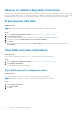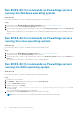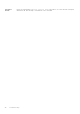Users Guide
Import and set a foreign virtual disk as BOSS-S2 native
About this task
The Import operation sets a foreign virtual disk as native to the configuration.
Steps
1. Enter the BOSS-S2 Configuration utility. See Enter the BOSS-S2 Configuration Utility.
2. Click Physical/Virtual disk information.
3. Click Virtual disk information.
4. Select the virtual disk.
5. Select Yes for the option Would you like to import this virtual disk?.
NOTE: This option is only available when the controller detects a foreign disk.
6. Click OK, and then click Import.
7. Click Back untill you return to the screen.
8. Click Finish, and then click Yes to save the settings.
Create a virtual disk
About this task
To create a virtual disk, perform the following steps:
Steps
1. Enter the BOSS-S2 Configuration Utility. See Enter the BOSS-S2 Configuration Utility.
2. Click Create RAID Configuration.
3. Select the physical disks.
4. Click Next.
5. Type a name for the virtual disk in the Name field.
NOTE: Adding special characters in the virtual disk name is not supported.
6. Select Yes for the option Would you like to create this virtual disk? and click OK.
7. Click Next, and then click OK.
A virtual disk is created with quick initialization by default.
Delete a virtual disk
About this task
To delete a virtual disk, perform the following steps:
Steps
1. Enter the BOSS-S2 configuration utility. See Enter the BOSS-S2 Configuration Utility.
2. Click Delete RAID configuration.
3. Select the virtual disk.
4. Select Yes for the option Are you sure you want to delete the selected Virtual Disk?.
5. Click OK, and then click Next to delete the selected virtual disk.
BOSS-S2 UEFI configuration utility
31