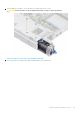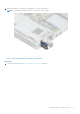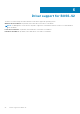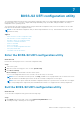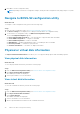Users Guide
2. Click Yes to exit the configuration utility.
NOTE: Depending on the device configuration changes, exiting the UEFI configuration utility may prompt for a system
reboot.
Navigate to BOSS-S2 configuration utility
About this task
To navigate to UEFI configuration utility, perform the following steps:
Steps
1. Enter the UEFI configuration utility. See Enter the UEFI RAID configuration utility
The Device Settings screen displays a list of NIC ports and the BOSS-S2 configuration utility.
2. To enter BOSS-S2 configuration utility, click BOSS-S2 Configuration Utility.
The list of Configuration Options appears:
● Physical/Virtual Disk Information — view the properties of physical disks and virtual disks
● Create RAID Configuration — configure a virtual disk
● Delete RAID Configuration — delete a virtual disk
● RAID Rebuild — rebuild a degraded RAID volume, if a suitable peer drive is available
● Erase Physical Disk — clear data on a physical disk
● Controller Information — view BOSS-S2 adapter information
Physical or virtual disk information
The Physical/virtual disk information menu allows you to view physical disk properties and virtual disk properties.
View physical disk information
About this task
To view the physical disk information, perform the following steps:
Steps
1. Enter the BOSS-S2 Configuration utility. See Enter the BOSS-S2 Configuration Utility.
2. Click Physical/Virtual disk information.
All available physical disks are displayed.
3. Select a physical disk to view its information.
View virtual disk information
About this task
To view the virtual disk information, perform the following steps:
Steps
1. Enter the BOSS-S2 Configuration utility. See Enter the BOSS-S2 Configuration Utility.
2. Click Physical/Virtual disk information.
3. Select Virtual disk info.
All available virtual disks are displayed.
4. Select a virtual disk to view its information.
5. Observe quick initialization information in the virtual disk information.
30
BOSS-S2 UEFI configuration utility