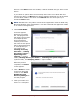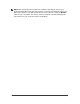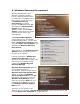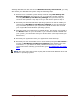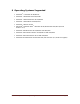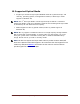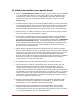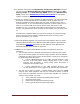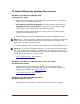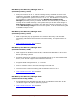User's Manual
Dell™ Backup and Recovery Manager V1.3 Page 33
8 Windows Recovery Environment
Microsoft Windows Vista and
Windows 7 operating systems
include a Recovery Environment
to assist users in troubleshooting
their system. A user can access
the Windows Recovery
Environment by pressing
function key F8 during boot. F8
will display the Advanced Boot
Options screen. This is a
different screen than the Boot
Options screen where you select
the desired boot device after
pressing F12.
The Advanced Boot Options
screen displays a list of available
troubleshooting options. The first item
listed is Repair Your Computer. When
you select Repair Your Computer, you
will enter the Windows Recovery
Environment.
After logging on, the System Recovery
Options screen displays the various
recovery tools available.
Listed at the bottom is Dell Backup
and Recovery Manager. This tool
allows you to restore your system using
one of your saved backup images
created using Dell Backup and
Recovery Manager.
Windows XP Professional does not
have a Windows Recovery
Environment. However it does have a
Windows Advanced Options Menu
screen. To access the Windows
Advanced Options Menu, press F8
during boot. This directs you to the
Windows Boot Manager screen.
From here, press the Enter key and
repeatedly press F8 again to get to
the Windows Advanced Options
Menu screen.
This menu is very similar to the
Windows Vista or Windows 7 Advanced Boot Options screen. However you do not
have the Repair Your Computer link in Windows XP.