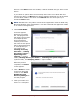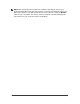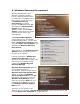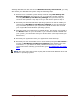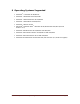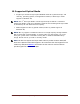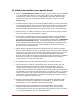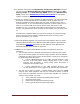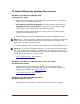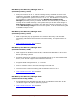User's Manual
Dell™ Backup and Recovery Manager V1.3 Page 31
devices. If the Next button was enabled, it will be disabled until you select a new
device.
If you select an optical device from the drop-down menu and a blank disk was
found in the device, the Next button will be enabled. Otherwise you will be asked
to insert blank media in the drive. Click Refresh after the drive spins up to
enable the Next button.
NOTE: Windows XP is only able to create OS and application media on DVD. Only
Microsoft Windows Vista and Windows 7 are able create OS and application media
on an external storage device.
3. Click Create Media.
A window appears
displaying a progress
bar. The progress bar
will display the progress
for multiple phases
during the backup
creation process and
the name of each phase
will be displayed directly
it. Some phases you
may observe are
Creating necessary
boot files …, Getting
the Factory Image …,
Optimizing laser
intensity … (optical
media), Writing data to your media …, Finalizing the system image …
(optical media), and Verifying media … (optical media).
When the process
completes, the Finish
screen appears.
4. Click < Home to return
to the main Overview
screen or click Close
Dell Backup and
Recovery Manager to
exit the program.
5. Label your media and
store it in a safe place