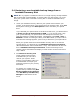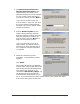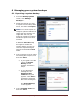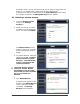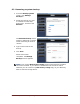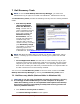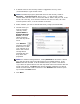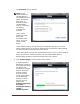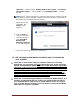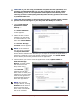User's Manual
Dell™ Backup and Recovery Manager V1.3 Page 30
CAUTION: If you are using a notebook computer for this operation, it is
strongly recommended that you run the computer on AC power rather
than battery power to avoid potential interruption to the backup and
recovery process. Interrupting a backup and recovery process can result
in potential data loss.
CAUTION: Do not abort or interrupt the operating system media creation
process once it has begun or you may lose the ability to create it.
1. Click Create OS and
application media
backup ....
The Select Software
screen appears.
2. Select the OS or other
software you that want
to create media for, and
then click Create Media.
The Choose Storage
Location screen appears
NOTE: If the software
was previously installed,
the Repair/Reinstall
button will be enabled. This will allow you to repair or reinstall the application if
necessary. However if you have already created its media, the Create Media
button will be permanently disabled for that application.
3. Choose where you want to save the application media, Optical Media or
External Storage
Device, and then select
the device from the
drop-down menu.
Click Refresh
adjacent to the drop-
down menu to clear your
selection or to add a new
external storage device
attached after the drop-
down was populated.
NOTE: For external
storage devices, clicking
Refresh will de-select a
device from the drop-
down menu and refresh
the list of available