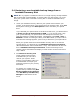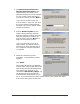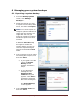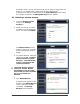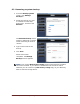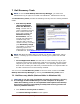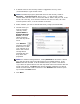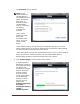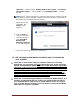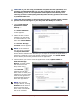User's Manual
Dell™ Backup and Recovery Manager V1.3 Page 22
3. The Dell Backup and Recovery
Manager Restore System screen
appears with a drop-down menu
listing the backups currently available
on your system. Select the backup
you want to restore and click Next >.
If you do not see the backup you
want to restore, verify that you have
the correct external storage device
attached or the correct optical media
inserted in the drive.
4. Another Restore System screen
appears with a Warning message.
Read the message carefully and then
click the check box to confirm you
want to restore and click Next > to
begin the restoration process.
If you are restoring from a set of
optical media, you will be asked at
some point to insert disk #2 and so
on in sequence until the restoration
is complete.
5. When the restoration process
completes, a congratulatory screen
appears.
Click Finish.
The system will reboot into Windows
and the state of the system will be the
state at the time the selected backup
was created. For example, if you
restored the Dell Factory Image, you
will be required to go through the
initial Windows setup before you can
use it. If you restored from a later system backup, your system will reflect
that state of the system at that time.