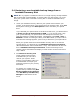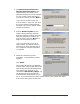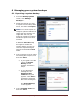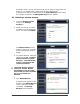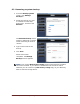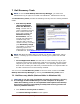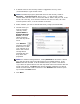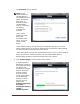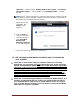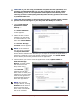User's Manual
Dell™ Backup and Recovery Manager V1.3 Page 21
5.4 Restoring a non-bootable backup image from a
bootable Recovery Disk
NOTE: Blu-ray support is limited to their use as a high capacity storage medium.
Blu-ray disks will not be bootable. To restore a Blu-ray disk backup, you must
boot your system from a bootable recovery disk or another bootable backup
image.
1. Insert your bootable recovery disk into your optical drive and boot your
system. If the optical drive is not the first drive in the boot order, press F12
during boot to bring up the Boot Options screen and select your optical
drive.
If you selected your optical drive as the drive to boot from, you will be asked
to Press any key to boot from CD or DVD …. If you do not press a key,
your system will skip your optical drive and attempt to boot from your
internal hard drive. Should this happen, immediately press CTRL + ALT +
DELETE to reboot and during the boot, press F12. Select your optical drive
and when the message appears, press a key to boot from your optical drive.
When your system boots from the bootable recovery disk or an external
storage device, you will boot into the Windows Recovery Environment
(Microsoft Windows Vista and Windows 7 only). Since Windows XP does not
have a Windows Recovery Environment, it will boot directly into its
restore system executable and display a screen similar to the one shown in
step 3 below.
2. The Choose a recovery tool
screen appears listing all the
available tools you can use to
recover your system. These
options are provided to allow you
to troubleshoot and repair your
operating system on your primary
hard drive.
To restore your system from a
system backup created using Dell
Backup and Recovery Manager,
click Dell Backup and Recovery
Manager at the bottom of the
menu.