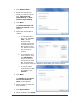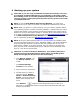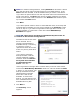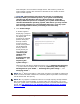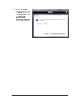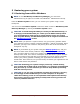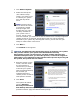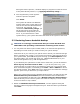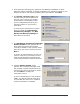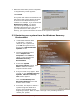User's Manual
Dell™ Backup and Recovery Manager V1.3 Page 20
7. When the restoration process completes,
a congratulatory screen appears.
Click Finish.
The system will reboot into Windows and
the state of the system will be the state
at the time the selected backup was
created. For example, if you restored the
Dell Factory Image, you will be
required to go through the initial
Windows setup before you can use it. If
you restored from a later system
backup, your system will reflect the state of the system at that time.
5.3 Restoring your system from the Windows Recovery
Environment
1. In Microsoft Windows Vista
or Windows 7, initiate a
reboot of your system and
press F8 during the boot to
bring up the Advanced Boot
Options screen.
2. The first highlighted menu
item is Repair Your
Computer. Press Enter to
select it. This launches the
Windows Recovery
Environment.
3. At the first System
Recovery Options screen, click
Next to select the default
keyboard choice shown.
4. A log-on screen may appear. After
you log on, the System Recovery
Options, Choose a recovery
tool screen appears.
Click the Dell Backup and
Recovery Manager link at the
bottom of the screen.
5. From here, the steps to restore a
system image are identical to
those in the preceding section
beginning at step 5. Refer to steps 5 through 7 the preceding section to
restore your system.