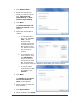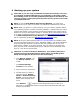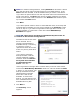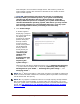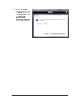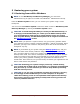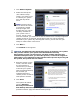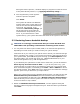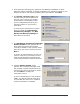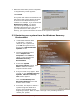User's Manual
Dell™ Backup and Recovery Manager V1.3 Page 19
3. The tool begins searching your system for the Windows installation to repair.
When the search completes, it typically highlights your operating system on your
internal hard drive. For restore purposes, this is not relevant. Click Next.
4. The Choose a recovery tool screen
appears listing all the available tools
you can use to recover your system.
These options are provided to allow
you to troubleshoot and repair your
operating system on your primary
hard drive.
To restore your system from a system
backup created using Dell Backup
and Recovery Manager, click Dell
Backup and Recovery Manager at
the bottom of the menu.
5. The Dell Backup and Recovery Manager
Restore System screen appears with a
drop-down menu listing the backups
currently available on your system. Select
the backup you want to restore and click
Next >.
If you do not see the backup you want to
restore, verify that you have the correct
external storage device attached or the
correct optical media inserted in the drive.
6. Another Restore System screen
appears with a Warning message. Read
the message carefully and then click the
check box to confirm you want to restore
and click Next > to begin the
restoration process.
If you are restoring from a set of optical
media, you will be asked at some point
to insert disk #2 and so on in sequence
until the restoration is complete.