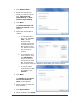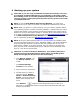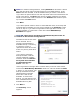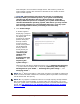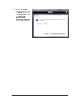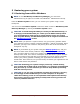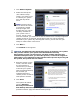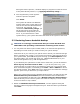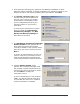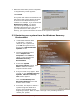User's Manual
Dell™ Backup and Recovery Manager V1.3 Page 18
During the restore process, a window displays a progress bar with the name
of the phase directly above it, e.g. Applying the backup image ….
6. The congratulatory screen appears
when the process completes.
Click Finish.
The system will reboot into Windows
and the state of the system will be the
state at the time the selected backup
was made. For example, if you
restored the Dell Factory Image, you
will be required to go through the
initial Windows setup before you can
use it. If you restored from a later
system backup, your system will reflect that state of the system at that time.
5.2 Restoring from a bootable backup
CAUTION: It is strongly recommended that you review the NOTE and
CAUTIONS in the preceding section before continuing in this section.
1. You may boot from either optical media (DVD) or an external storage device,
depending on which media you used to make your system backup.
Insert disk #1 of your set into your optical drive or attach your external storage
device, and boot your system. If you primary hard drive is the first boot drive in
your system BIOS, press F12 during boot to bring up the Boot Options screen
and select either your optical disk drive (e.g. CD/DVD/CD-RW Drive) or your
external storage device (e.g. USB Storage Device).
If you selected your optical drive as the drive to boot from, you will be asked to
Press any key to boot from CD or DVD …. If you do not press a key, your
system will skip your optical drive and attempt to boot from your internal hard
drive. Should this happen, immediately press CTRL + ALT + DELETE to reboot
and during the boot, press F12. Select your optical drive and when the message
appears, press a key to boot from your optical drive.
When your system boots from the bootable backup image, you will boot into the
Windows Recovery Environment (Microsoft Windows Vista and Windows 7
only). Since Windows XP does not have a Windows Recovery Environment, it
will boot directly into its restore system executable and display a screen similar
to the one shown in step 5 below.
2. Within the Windows Recovery Environment, a screen appears listing the
operating system language and keyboard layout. These should be your defaults.
Click Next.