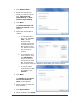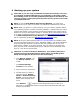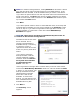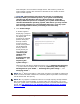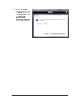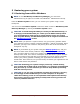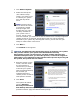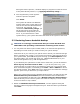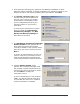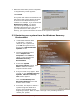User's Manual
Dell™ Backup and Recovery Manager V1.3 Page 14
This example is for an external storage device. The summary screen for
optical media is similar but includes an estimate for the number of blank
optical media required.
CAUTION: The following step starts the process of creating the
backup. When you start the process, your system automatically
reboots into the Windows Recovery Environment to create the
backup. When the process is complete, your system automatically
reboots the Windows operating system, after which you may resume
your normal activities. To avoid potential data loss, close any open
files and applications before proceeding to the next step.
5. Click Create Image.
A window appears
displaying a progress
bar. The progress bar
will display the
progress for multiple
phases during the
backup creation
process and the
name of each phase
will be displayed
directly above it.
Some phases you
may observe are
Initializing the
shadow copy
service …,
Scanning files and
directories …, and
Capturing the
system image ….
Optical media will display additional phases such as Splitting the image file
… (if more than one optical disk is required), Optimizing laser intensity …,
Writing data to your media …, Finalizing the system image …, and
Verifying media ….
NOTE: The 1
st
Dual Layer DVD in a dual-layer set will be a created as single-layer
DVD to make it bootable. However the remaining Dual Layer DVDs in the backup
set will utilize their full capacity.
NOTE: Blu-ray support is limited to their use as a high capacity storage medium.
Blu-ray disks will not be bootable. To restore a Blu-ray disk backup, you must
boot your system from a bootable Dell Recovery disk or another bootable backup
image. See 5.4 Restoring a non-bootable backup image from a bootable
Recovery DVD.