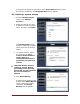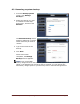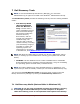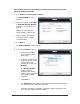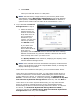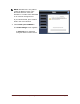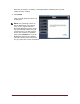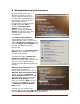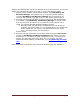User's Manual
Dell™ Backup and Recovery Manager V1.2 Page 26
b. Click Next >.
The Progress screen appears, displaying a progress bar. When the
recording is complete, a message appears indicating that your
recovery media has been created.
c. Click Finish.
NOTE: The Dell Factory Image stored on your External Storage Device will
be automatically named Dell Factory Image Ext for Microsoft Windows
Vista systems, or Recovery External – xxxxxxxxxxxxxx for Windows 7
systems where a date and time code will be substituted for “xxx …”.
7.2 OS Media (Available only if installed on your system)
CAUTION: In accordance with your Microsoft
®
End User Licensing
Agreement, you can make only one legal backup copy of the operating
system media. When you create a backup copy of the operating system
media following the steps below, the OS Media option is no longer
available on the Dell Recovery Tools screen.
CAUTION: To avoid losing the ability to create an OS Media backup, it is
strongly recommended that you create your OS Media backup before
your first attempt to restore from a system backup. Once you restore
from a system backup including a Dell Factory or Recovery Image, the
OS Media option will no longer be available.
CAUTION: If you are using a notebook computer for this operation, it is
strongly recommended that you run the computer on AC power rather
than battery power to avoid potential interruption to the backup and
recovery process. Interrupting a backup and recovery process can result
in potential data loss.
CAUTION: To avoid losing the
ability to create an operating
system media backup copy, it is
strongly recommended that you
do not abort or interrupt the
operating system media backup
process once it has started.
1. Click Create OS Media....
The OS Media screen appears.
2. Select the type of media (DVD or
External Storage Device) to
which you want to save your backup and then select the device from the drop-
down menu.