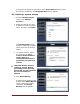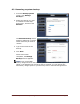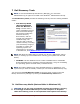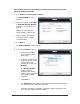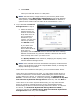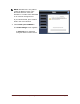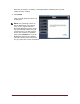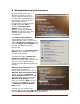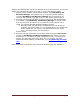User's Manual
Dell™ Backup and Recovery Manager V1.2 Page 24
and recovery process. Interrupting a backup and recovery process can
result in potential data loss.
1. Click Create a recovery disk or device....
The Choose Media screen
appears.
2. Select the type of media (DVD
or External Storage Device)
where you want to save your
backup.
Options for using a factory
image appear on the screen.
3. Select whether you want to
include the factory image
(recommended).
4. Click Next >.
The Specify Details screen appears.
5. If you selected DVD in step 2:
a. Select the recording
device from the drop-
down menu.
b. If there is no disk in the
recording device, insert
a blank DVD in the
selected drive and click
Refresh.
The Specify Details
screen refreshes,
displaying the media
capacity of the DVD and
the number of DVDs
required.
c. Click Next >.
The Progress screen appears displaying a progress bar. If necessary,
you will be asked to insert the next DVD.
When the recording is complete, a message appears indicating that
your recovery media has been created.