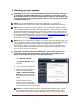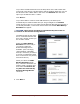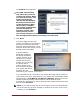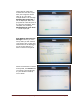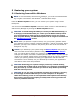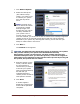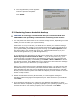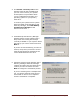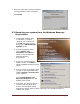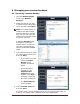User's Manual
Dell™ Backup and Recovery Manager V1.2 Page 20
6 Managing your system backups
6.1 Exporting a system backup
1. From the Backup System
screen, click Manage
backups ….
2. Select the backup you want
to export from the drop-down
menu, and then click Export.
NOTE: You cannot export an
image to DVD that is larger
than the capacity of a single
DVD. Nor can you export an
image from a DVD that spans
more than one DVD.
A Windows Save As dialog
box appears. Select the
location where you want to
save the exported image if
other than the default DBRM
folder.
3. Type a new file name or select
an existing file to export, and
then click Save.
o If you typed a new file
name, the Export
Backup screen
appears. Proceed to
step 4.
o If you selected an
existing file, the
Append to File
Confirm dialog box
appears. Click Add to
append the exported
file to the existing file.
The Export Backup
screen appears.
4. Type a Friendly name and
then click Save.
A Friendly name is just an alternate name you can give an image when you
export it. You should make it descriptive for easy identification.