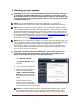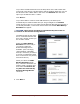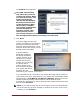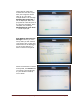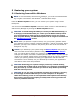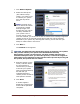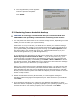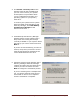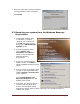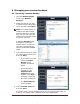User's Manual
Dell™ Backup and Recovery Manager V1.2 Page 13
The Confirm screen appears.
CAUTION: The following
step starts the process of
creating the backup. When
you start the process, your
system automatically
reboots into the Windows
Recovery Environment to
create the backup. When
the process is complete,
your system automatically
reboots the Windows
operating system, after
which you may resume
your normal activities. To avoid potential data loss, close any open
files and applications before proceeding to the next step.
5. Click Start.
You will be logged off and your
system will reboot into the Windows
Recovery Environment (Microsoft
Windows Vista and Windows 7 only).
Windows XP will boot directly into its
backup system executable.
A window appears
displaying a progress
bar during the backup
creation process. If you
selected your external
storage device as the
location for your backup,
the backup will be
written directly to the
drive and when finished,
your system will reboot
automatically into
Windows to your desktop. You’re done!
If you selected DVD for your backup, the backup file image will be created on
your primary hard drive. When finished, your system will automatically reboot
into Windows to a Dell Backup and Recovery Manager DVD Burner screen.
If blank media was already in the DVD drive, the process will begin
automatically. Otherwise you will be asked to insert a blank disk into the DVD
drive and click Continue.
NOTE: If your DVD is blank and the correct type, the drive will automatically
spin up and the burn process will begin or continue on its own. It will not be
necessary to click Continue.