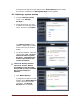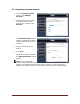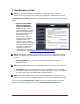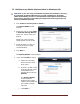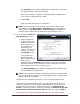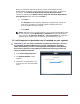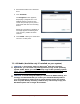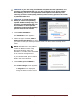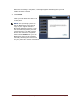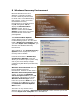User's Manual
Dell™ Backup and Recovery Manager V1.1 Page 26
device or choose to reformat the device to the required NFTS format.
Reformatting the device erases all existing data on the device. To reformat
the device, click Reformat My External Storage Device to NTFS...,
confirm by selecting the Remove all my data and reformat my External
Storage Device check box, and click Next >.
b. Click Next >.
The Progress screen appears, displaying a progress bar. When the
recording is complete, a message appears indicating that your
recovery media has been created.
c. Click Finish.
NOTE: The Dell Factory Image stored on your External Storage Device will
be automatically named Dell Factory Image Ext for Microsoft Windows
Vista systems, or Recovery External – xxxxxxxxxxxxxx for Windows 7
systems where a date and time code will be substituted for “xxx …”.
7.2 Dell Diagnostics (Available only if installed on your system)
CAUTION: If you are using a notebook computer for backup or recovery,
it is strongly recommended that you run the computer on AC power
rather than battery power to avoid potential interruption to the backup
and recovery process. Interrupting a backup and recovery process can
result in potential data loss.
1. Click Create Diagnostic CD....
2. The Specify Details screen
appears.
3. Select the recording device you
want to use from the drop-down
menu.