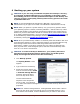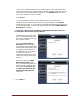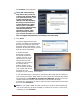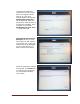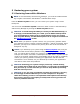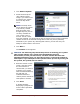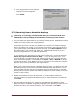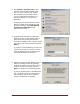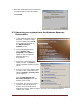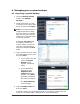User's Manual
Dell™ Backup and Recovery Manager V1.1 Page 17
6. The congratulatory screen appears
when the process completes.
Click Finish.
5.2 Restoring from a bootable backup
CAUTION: It is strongly recommended that you review the NOTE and
CAUTIONS in the preceding section before continuing in this section.
1. You may boot from either DVD or an external storage device, depending on which
media you used to make your system backup.
Insert DVD #1 of your set into your DVD drive or attach your external storage
device, and boot your system. If you primary hard drive is the first boot drive in
your system BIOS, press F12 during boot to bring up the Boot Options screen
and select either your optical disk drive (e.g. CD/DVD/CD-RW Drive) or your
external storage device (e.g. USB Storage Device).
If you selected your optical drive as the drive to boot from, you will be asked to
Press any key to boot from CD or DVD …. If you do not press a key, your
system will skip your optical drive and attempt to boot from your internal hard
drive. Should this happen, immediately press CTRL + ALT + DELETE to reboot
and during the boot, press F12. Select your optical drive and when the message
appears, press a key to boot from your optical drive.
When your system boots from the bootable backup image, you will boot into the
Windows Recovery Environment (Microsoft Windows Vista and Windows 7 only).
Since Windows XP does not have a Windows Recovery Environment, it will boot
directly into its restore system executable and display a screen similar to the one
shown in step 5 below.
2. Within the Windows Recovery Environment, a screen appears listing the
operating system language and keyboard layout. These should be your defaults.
Click Next.
3. The tool begins searching your system for the Windows installation to repair.
When the search completes, it typically highlights your operating system on your
internal hard drive. For restore purposes, this is irrelevant. Click Next.