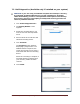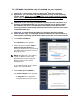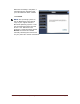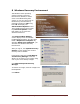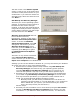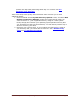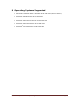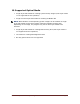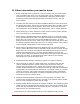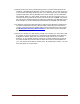User's Manual
Table Of Contents
- Dell™ Backup and Recovery Manager V1.0 Overview
- Overview Screen
- Data Backup and Restore
- Backing up your system
- Restoring your system
- Managing your system backups
- Dell Recovery Tools
- Windows Recovery Environment
- Operating Systems Supported
- Supported Optical Media
- Other information you need to know
- Why do I need to back up?
- Backup Options Summary
- Restore Options Summary
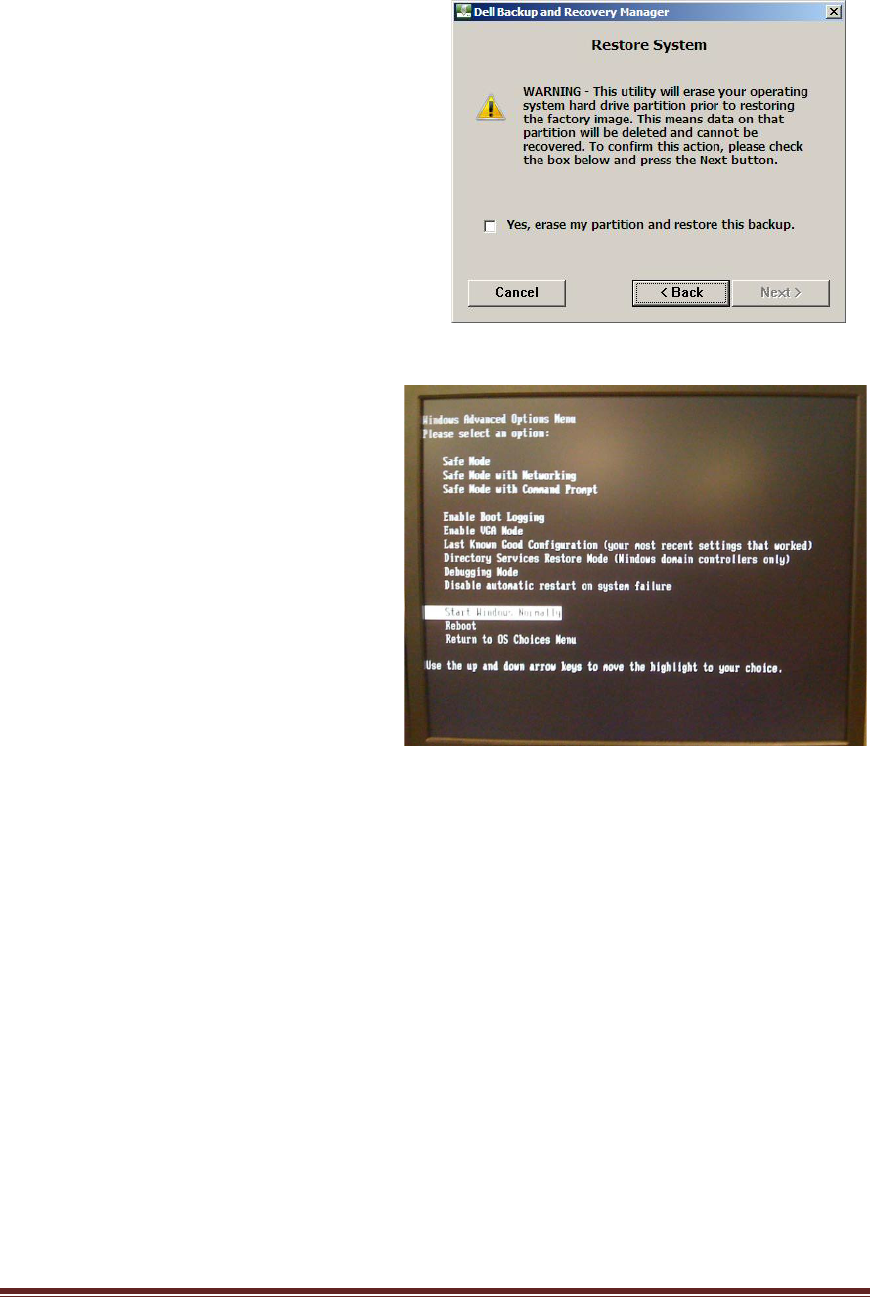
Dell™ Backup and Recovery Manager V1.0 Page 25
The next screen is the Restore System
screen. It informs you of the actions that
are about to take place and asks for your
confirmation. If you intend to restore the
selected image, select the check box and
click Next>.
Dell Backup and Recovery Manager
will erase your current operating system
partition. A progress bar will be shown at
the bottom of the screen and upon
finishing, it will apply the selected backup
image. When these processes complete, a
screen appears informing you that image
has been restored. Click Finish.
Windows XP Professional does not
have a Windows Recovery
Environment. However it does have a
Windows Advanced Options Menu
screen. To access the Windows
Advanced Options Menu, press F8
during boot. This directs you to the
Windows Boot Manager screen.
From here, press the Enter key and
repeatedly press F8 again to get to
the Windows Advanced Options
Menu screen.
This menu is very similar to Windows
Vista’s Advanced Boot Options
screen. However you do not have the
Repair Your Computer link in Windows XP.
Although you do not have WinRE in Windows XP, you may still restore your Windows
XP system using one or more of the following steps:
1. Restore from a bootable system backup created using Dell Backup and
Recovery Manager (this restores only your operating system partition,
including Dell Backup and Recovery Manager and your files that you
stored on that partition. Skip step 2 but you will need to perform step 3.
2. Reinstall your Microsoft Windows operating system from the OS Media disk
you created using Dell Backup and Recovery Manager or the OS media
that may have been provided in your system box (either of these will re-
install your original Microsoft Windows operating system).
a. Manually install your Dell factory-installed drivers. The drivers are
located in the Drivers folder on your OS Media disk. If you received an
RCD or RDVD with your system, you should also find your drivers
there. (This step installs your Dell drivers.)
Perform step 3.
3. Reinstall your files and folders from a recent backup using the File restore…
function in Dell Backup and Recovery Manager (this restores your files
and folders, i.e. you data from other partitions or drives). You will need to