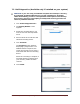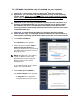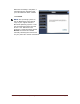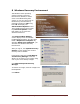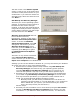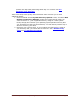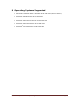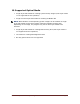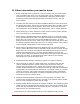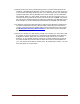User's Manual
Table Of Contents
- Dell™ Backup and Recovery Manager V1.0 Overview
- Overview Screen
- Data Backup and Restore
- Backing up your system
- Restoring your system
- Managing your system backups
- Dell Recovery Tools
- Windows Recovery Environment
- Operating Systems Supported
- Supported Optical Media
- Other information you need to know
- Why do I need to back up?
- Backup Options Summary
- Restore Options Summary
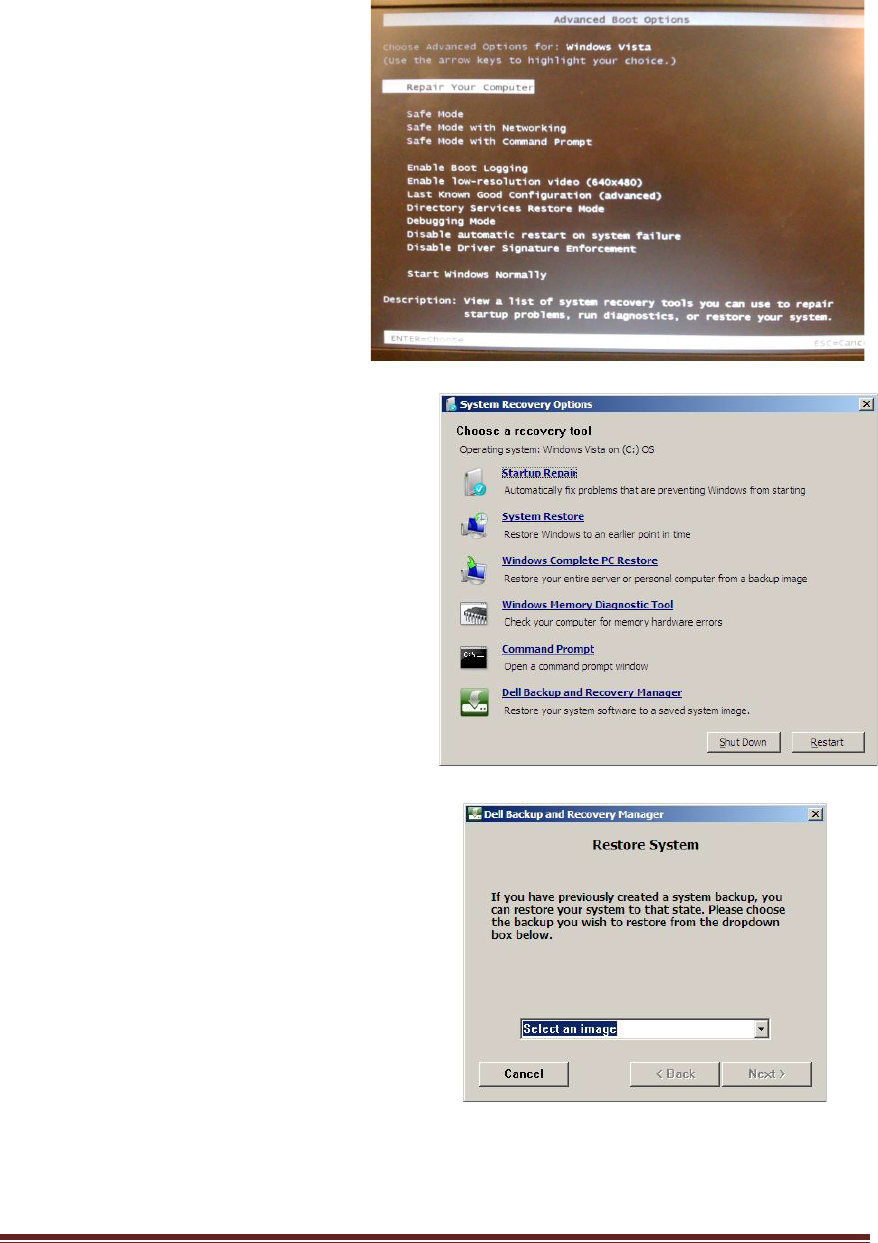
Dell™ Backup and Recovery Manager V1.0 Page 24
8 Windows Recovery Environment
The Windows Vista operating
system includes a Recovery
Environment (WinRE) to assist
users in troubleshooting their
system. A user can get access to
the Recovery Environment by
pressing function key F8 during
boot. F8 will display the
Advanced Boot Options screen.
This is different from the function
key F12 Boot Options screen
that allows you to select the
desired boot device.
The Advanced Boot Options
screen displays a list of available
troubleshooting options. The first item
listed is Repair Your Computer. By
selecting Repair Your Computer, you
will enter the Windows Recovery
Environment.
After you log on, the System Recovery
Options screen displays the various
recovery tools available.
Listed among the tools is Dell Backup
and Recovery Manager. This tool
allows you to restore your system using
one of your saved backup images.
Click Dell Backup and Recovery
Manager.
To restore an image, select an image from
the dropdown.
Click Next>.