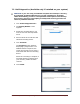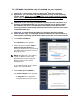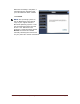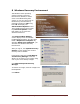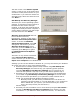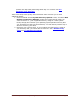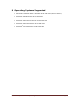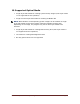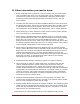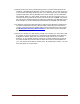User's Manual
Table Of Contents
- Dell™ Backup and Recovery Manager V1.0 Overview
- Overview Screen
- Data Backup and Restore
- Backing up your system
- Restoring your system
- Managing your system backups
- Dell Recovery Tools
- Windows Recovery Environment
- Operating Systems Supported
- Supported Optical Media
- Other information you need to know
- Why do I need to back up?
- Backup Options Summary
- Restore Options Summary
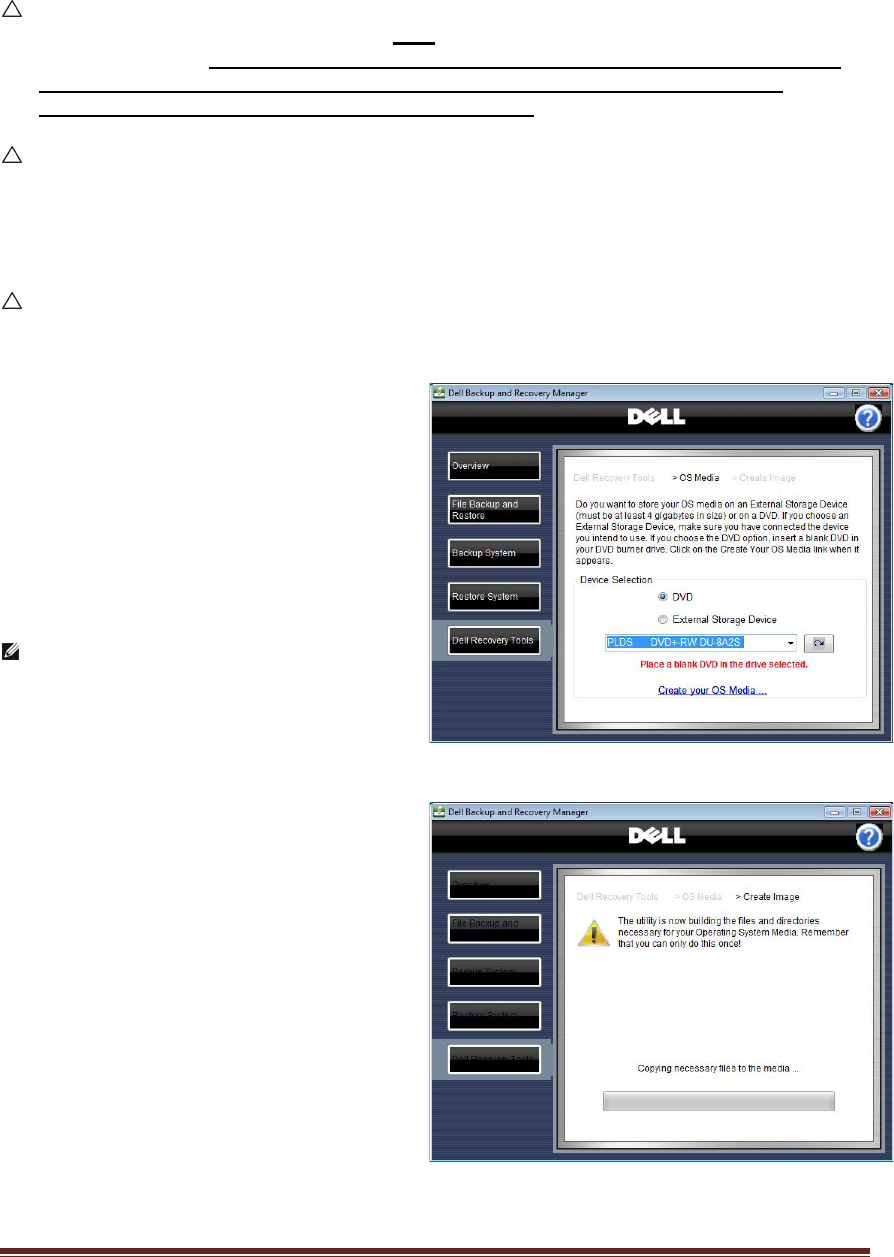
Dell™ Backup and Recovery Manager V1.0 Page 22
7.3 OS Media (Available only if installed on your system)
CAUTION: In accordance with your Microsoft
®
End User Licensing
Agreement, you can make only
one legal backup copy of the operating
system media.
When you create a backup copy of the operating system
media following the steps below, the OS Media option is no longer
available on the Dell Recovery Tools screen.
CAUTION: If you are using a notebook computer for this operation, it is
strongly recommended that you run the computer on AC power rather
than battery power to avoid potential interruption to the backup and
recovery process. Interrupting a backup and recovery process can result
in potential data loss.
CAUTION: To avoid losing the ability to create an operating system
media backup copy, it is strongly recommended that you do not abort or
interrupt the operating system media backup process once it has started.
1. Click Create OS Media....
The OS Media screen appears.
2. Select the type of media (DVD or
External Storage Device) to
which you want to save your backup
and then select the device from the
drop-down menu.
NOTE: Windows XP is only able to
create OS Media on DVD. Only
Windows Vista is able create OS
Media on DVD or an external
storage device
If you selected DVD, place a blank
DVD in the drive selected.
3. Click Create your OS Media…
The Create Image screen appears.
A Progress bar is displayed
along the bottom of the screen.