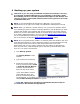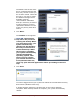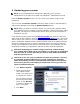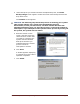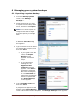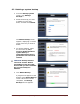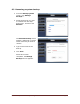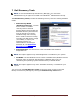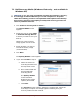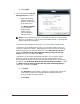User's Manual
Table Of Contents
- Dell™ Backup and Recovery Manager V1.0 Overview
- Overview Screen
- Data Backup and Restore
- Backing up your system
- Restoring your system
- Managing your system backups
- Dell Recovery Tools
- Windows Recovery Environment
- Operating Systems Supported
- Supported Optical Media
- Other information you need to know
- Why do I need to back up?
- Backup Options Summary
- Restore Options Summary
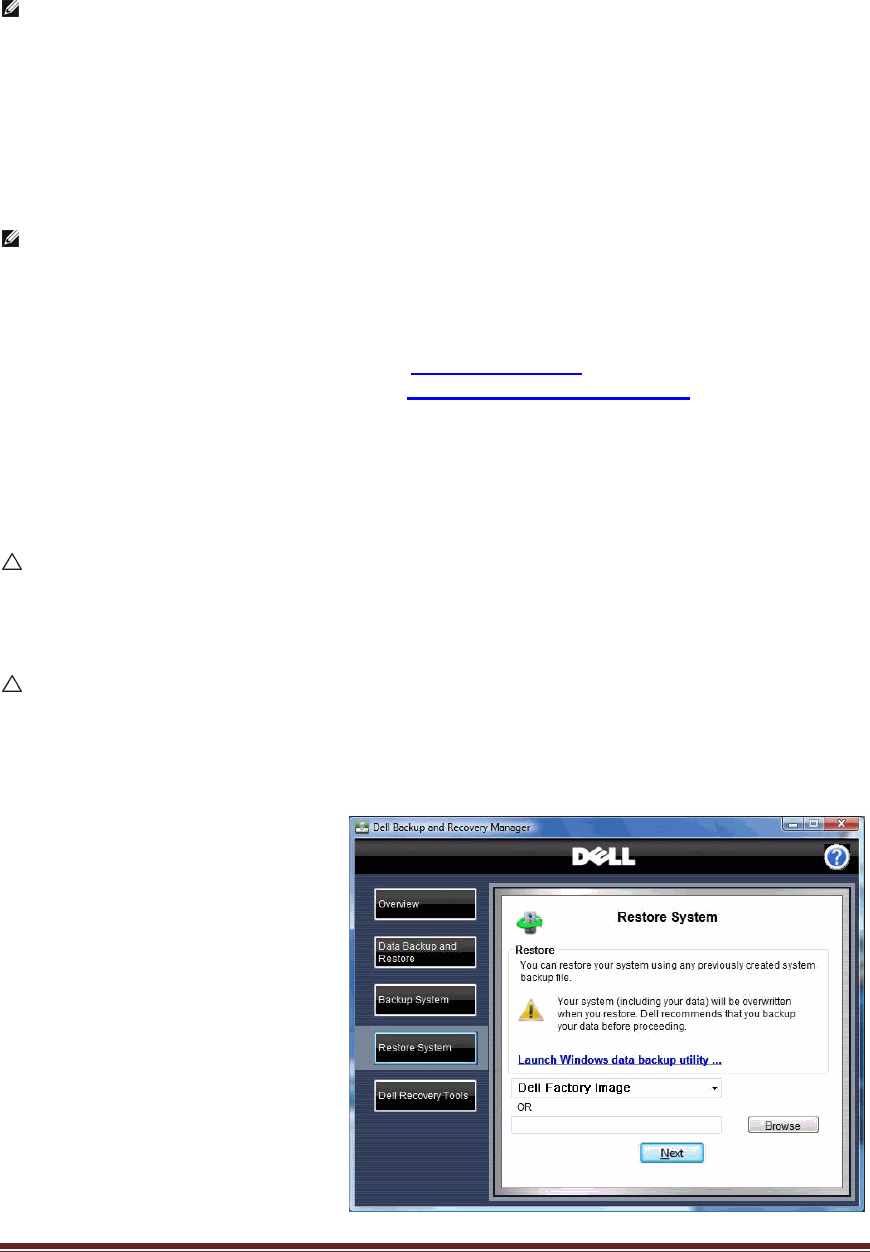
Dell™ Backup and Recovery Manager V1.0 Page 13
5 Restoring your system
NOTE: To use the Dell Backup and Recovery Manager, you must have
Administrator log-in rights or be listed in the Windows
®
From the Restore System screen, you can restore your system using a saved
backup file.
Administrators Group.
You can access the Restore System screen from other screens in the Dell Backup
and Recovery Manager by clicking the Restore System button.
NOTE: When you perform a system restore, only your primary partition where
your operating system is stored (commonly labeled C:) will be overwritten. Other
partitions you may have created on the primary drive will not be overwritten or
changed in any way.
If you backed up your system using the
Backup System tool, and your files from
other drives and/or partitions using the
Data Backup and Restore tool, you will be
able to restore your system to the exact state when your backups were made, even
after a catastrophic hard disk failure. System backups made on an external storage
device are bootable and can be used to completely restore your primary partition
including your applications and data that are stored there. Once restored, use your
file backup to restore your applications and data to other drives and partitions.
CAUTION: Restoring your system using a previously created backup,
your system and its data will be overwritten. It is strongly recommended
that you back up current data that you want to keep before proceeding
with the restore process.
CAUTION: If you are using a notebook computer for backup or recovery,
it is strongly recommended that you run the computer on AC power
rather than battery power to avoid potential interruption to the backup
and recovery process. Interrupting a backup and recovery process can
result in potential data loss.
1. Click Restore System.
2. Select the backup file
(also called "backup
image") you want to use
to restore your system.
You can select a backup
file from the drop-down
menu, or click Browse
to select the backup file
from your system.
3. Click Next.