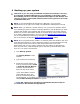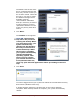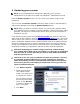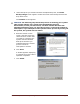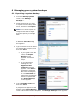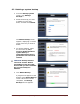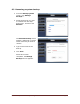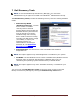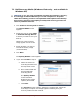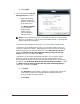User's Manual
Table Of Contents
- Dell™ Backup and Recovery Manager V1.0 Overview
- Overview Screen
- Data Backup and Restore
- Backing up your system
- Restoring your system
- Managing your system backups
- Dell Recovery Tools
- Windows Recovery Environment
- Operating Systems Supported
- Supported Optical Media
- Other information you need to know
- Why do I need to back up?
- Backup Options Summary
- Restore Options Summary
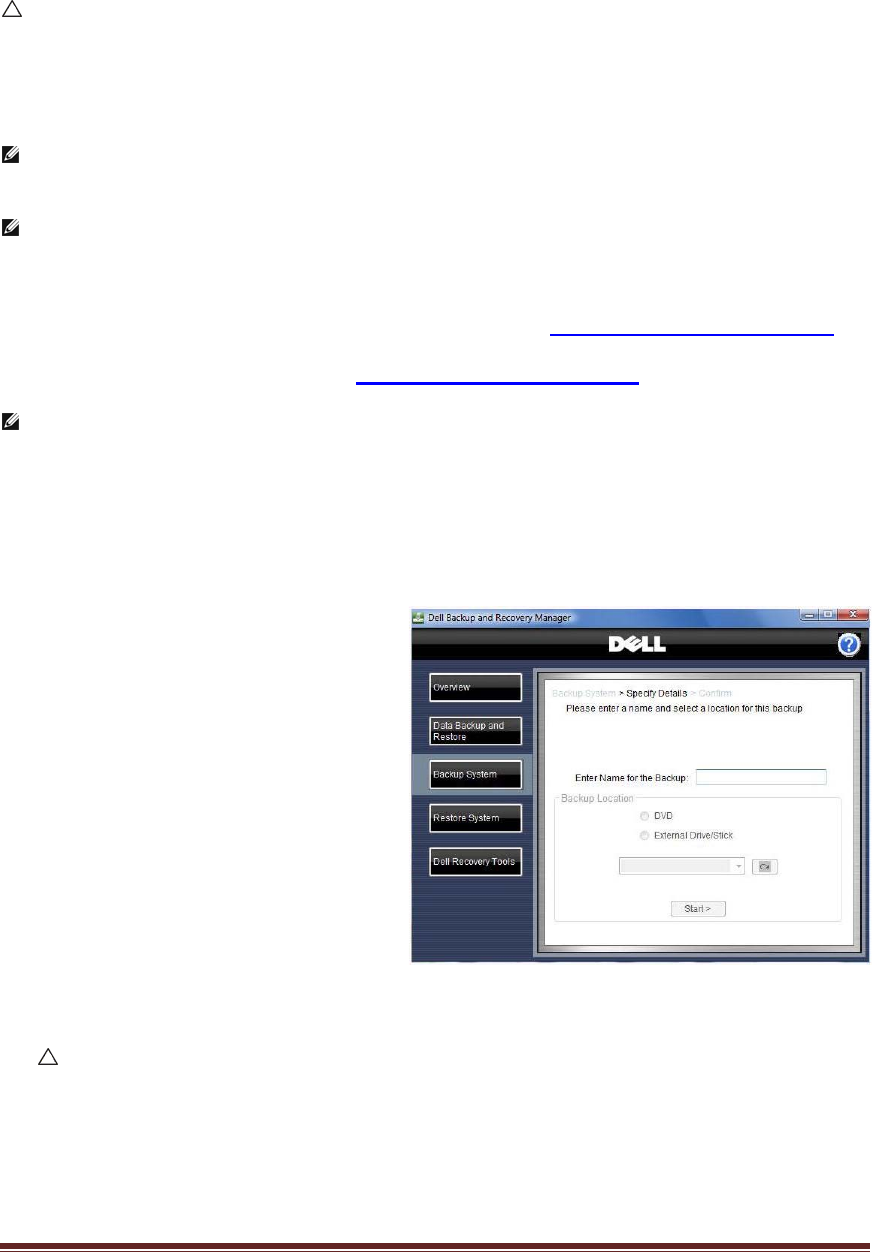
Dell™ Backup and Recovery Manager V1.0 Page 11
4 Backing up your system
CAUTION: If you are using a notebook computer for backup or recovery,
it is strongly recommended that you run computer on AC power rather
than battery power to avoid the potential interruption to the backup and
recovery process. Interrupting a backup and recovery process can result
in potential data loss.
NOTE: To use the Dell Backup and Recovery Manager, you must have
Administrator log-in rights or be listed in the Windows
®
Administrators Group.
NOTE: When you perform a system backup, only your primary partition where
your Operating System is stored (commonly labeled C:) will be backed up. Other
content that resides in this partition will also be included in the system backup.
However if you have information stored on external drives, other internal drives,
or on other hard disk partitions, you must use the
Data Backup and Restore
tool in the Dell Backup and Recovery Manager to back up this information. This
tool is accessed by clicking the
Data Backup and Restore button.
NOTE: Store your DVD backup media in a cool dark place and handle it with care
using protective sleeves or cases. USB Flash media is not recommended for long
term storage. External hard drives offer the greatest ease of use, best
performance and are very stable. However they are subject to damage from
heat, physical shock, electromagnetic pulse, and files can be deleted by other
users in a non-secure environment.
1. Click Backup System.
The Specify Details screen
appears.
2. Type a name for the backup.
3. Select the location where you
want to save the backup (DVD
or External Storage Device)
and then select the device
from the drop-down menu.
If you select DVD or insert a
small USB flash drive, the
backup will automatically be
made bootable. If you select a large External Storage Device, a check box
labeled Make Backup Bootable? will appear.
CAUTION: The process of making a bootable backup will erase all
content on the external storage device.