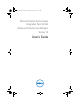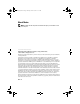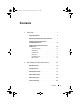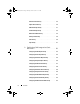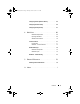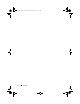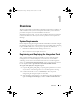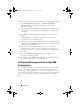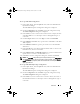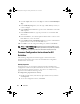Owner's Manual
8 Overview
4
In the left pane of the Deployment Manager, expand
Management Server
,
right-click
Integration Packs
, and then click
Register IP with the
Management Server
. The Integration Pack Registration Wizard is
displayed. Click
Next
.
5
In the I
ntegration Pack or Hotfix Selection
dialog box, click
Add
. Locate
and select the
IP_Opalis_Dell_AIM_1.0.oip
file that you copied in step 1.
Click
Open
.
6
Click
Finish
. The
End User Agreement
dialog box is displayed. Click
Accept
.
The
Log Entries
pane will display a confirmation message when the
integration pack is successfully registered.
7
In the left pane, right-click
Integration Packs
, and then click
Deploy IP to
Action Server or Workflow Authoring Console
. Select
Integration Pack for
Dell AIM
, and then click
Next
.
8
Enter the name of the computer with the action server or workflow
authoring console to which you want to deploy the integration pack or
click the ellipsis button (…) to browse for computers, click
Add
, and then
click
Next
.
9
Select the
Installation Configuration
options that apply to this
deployment, and then click
Next
.
10
Click
Finish
. The
Log Entries
pane will display a confirmation message
when the integration pack is successfully deployed.
Configuring the Integration Pack for Dell AIM
Configurations
A configuration establishes a reusable link between Opalis and a Dell AIM
server. Create as many configurations as you require to specify links to
multiple servers running Dell AIM. You can also create multiple connections
to the same server to allow for differences in security permissions for different
user accounts and to manage working with different types of Dell AIM
objects.
AIMOpalis_bk0.book Page 8 Monday, October 24, 2011 10:16 AM