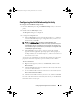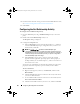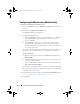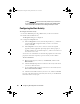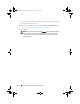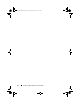Owner's Manual
62 Configuring Dell Integration Pack Activities
4
For information about the settings on the General and Run Behavior tabs,
see Common Configuration Instructions for All Activities.
5
Click
Finish
.
Configuring the Get Relationship Activity
To configure the Get Relationship activity:
1
From the
Activities
pane, drag a
Get Relationship
activity to the active
policy.
2
Double-click the
Get Relationship
activity icon.
The
Properties
dialog is displayed.
3
Configure the
Properties
tab:
a
In the
Configuration
section, click the ellipsis button (...), and then
select the Dell AIM Object Type configuration that you want to use
for this activity. Click OK.
NOTE: The AIM Object Type specified in the Dell AIM Object Type
configuration you select when you define the activity represents the type of
Dell AIM object that you are retrieving from the parent object. For example, to
retrieve the images associated with a persona, you require a configuration
with the AIM Object Type set to Image.
b
In the
Properties
section, enter a value for each of the required
properties and the applicable optional properties. If the property is
Lookup-enabled, you can click the ellipsis (…) button next to the text
box to browse for a value.
You can also use returned data to automatically populate the value of the
property from the data output by a previous activity in the workflow.
To use returned data
:
a
Right-click the property value box, click
Subscribe
, and then click
Returned Data
.
b
Click the
Activity
drop-down box and select the activity from which
you want to obtain the data.
c
To view additional data elements common across the runbook, select
Show Common Returned Data
.
d
Click the returned data element you want to use, and then click
OK
.
AIMOpalis_bk0.book Page 62 Monday, October 24, 2011 10:16 AM