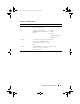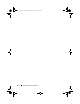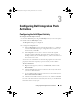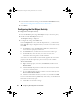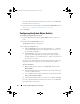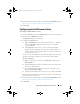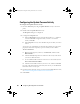Owner's Manual
58 Configuring Dell Integration Pack Activities
Configuring the Get Persona Activity
To configure the Add Persona activity:
1
From the
Activities
pane, drag a
Get Persona
activity to the active policy.
2
Double-click the
Get Persona
activity icon. The
Properties
dialog is
displayed.
3
Configure the settings in the
Filters
tab:
a
In the
Configuration
section, click the ellipsis button (...), and select
the Dell AIM Object configuration that you want to use for this
activity. Click
OK
.
b
In the
Filters
section click
Add
. In the
Name
box, click the down
arrow and select a property from the list.
c
In the
Relation
box, click the down arrow and select a filter type.
d
In the
Va lu e
box, enter the value you want to use. For more
information about using filters see Filters Tab
You can also use returned data to automatically populate the value of the
property from the data output by a previous activity in the workflow.
To use returned data
:
a
Right-click the property value box, click
Subscribe
, and then click
Returned Data
.
b
Click the
Activity
drop-down box and select the activity from which
you want to obtain the data.
c
To view additional data elements common across the runbook, select
Show Common Returned Data
.
d
Click the returned data element you want to use, and then click
OK
.
For a list of the data elements published by each activity, see the Returned
Data tables in the activity topic.
e
Click
OK
to save the filter settings.
f
Add additional filters as needed, and then click
Finish
.
4
To make changes to a filter, click the filter and then click
Edit
. Make the
changes, and then click
OK
.
To remove a filter, click the filter and then click
Remove
.
AIMOpalis_bk0.book Page 58 Monday, October 24, 2011 10:16 AM