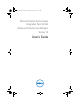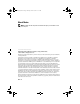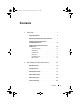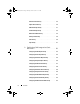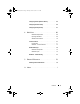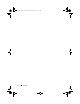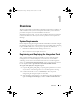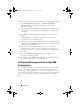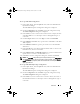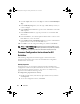Owner's Manual
10 Overview
4
Click the
ellipsis
button next to the
Ty p e
box and select
Dell AIM Object
Ty p e
.
5
In the
AIM Object Type
box, select the type of Dell AIM object that you
want to configure.
6
In the
AIM Server Location
box, type the name or IP Address of the Dell
AIM computer.
7
In the
AIM Server Port
box, type the port used to access the Dell AIM
Web Service.
8
In the
Use SSL
box, select
Tr u e
if Opalis should use SSL to connect to the
Dell AIM server; or else select False.
9
In the
AIM Username and AIM Password
boxes, type the credentials that
Opalis will use to connect to the Dell AIM server.
10
Click
OK
to close the configuration dialog box, and then click
Finish
.
NOTE: The Dell AIM Object Type configuration type is used by activities, such as
Add Object and Get Object, where object type selection is required to dynamically
configure the input properties, filters and returned data used by the activity.
Common Configuration Instructions for All
Activities
The following configuration instructions apply to all activities in this
integration pack. Links to this section are included in the configuration
instructions for each activity.
Activity Properties
Each activity has a set of required or optional properties that define the
configuration of that activity. This includes how it connects to other activities
or how the activity performs its actions. You can view or modify activity
properties in the workflow authoring console.
To configure the properties for an activity:
1
Double-click the activity. Alternatively, right-click the activity, and then
click
Properties
.
2
To save the configuration entries, click
Finish
.
AIMOpalis_bk0.book Page 10 Monday, October 24, 2011 10:16 AM