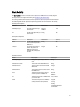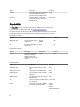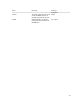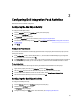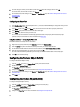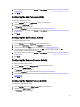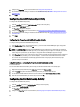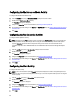Owner's Manual
4. Configure the settings in the Filters tab, for more information.
5. To make changes to a filter, click the filter and then click Edit. Make the changes, and then click OK.
6. To remove a filter, click the filter and then click Remove.
For information about the settings on the General and Run Behavior tabs, see Common Configuration Instructions
for All Activities .
7. Click Finish.
Configuring the Properties tab Get Relationship Activity
1. In the Configuration section, click the ellipsis button (...), and then select the Dell AIM Object Type configuration
that you want to use for this activity. Click OK.
NOTE: The AIM Object Type specified in the Dell AIM Object Type configuration you select when you define the
activity represents the type of Dell AIM object that you are retrieving from the parent object. For example, to
retrieve the images associated with a persona, you require a configuration with the AIM Object Type set to
Image
.
2. In the Properties section, enter a value for each of the required properties and the applicable optional properties. If
the property is Lookup-enabled, you can click the ellipsis (…) button next to the text field to browse for a value.
You can also use returned data to automatically populate the value of the property from the data output by a
previous activity in the workflow.
Using Returned Data — Configuring the Properties tab Get Relationship Activity
1. Right-click the property value field, click Subscribe, and then click Returned Data.
2. Click the Activity drop-down and select the activity from which you want to obtain the data.
3. To view additional data elements common across the runbook, select Show Common Returned Data.
4. Click the returned data element you want to use, and then click OK.
For a list of the data elements returned by each activity, see the Returned Data tables in the activity topic.
Configuring the Filters Tab Get Relationship Activity
1. In the Filters section click Add. In the Name field, click the down arrow and select a property from the list.
2. In the Relation field, click the down arrow and select a filter type.
3. In the Value field, enter the value you want to use. For more information about using filters see Filters Tab .
Use returned data to automatically populate the value of the property from the data output by a previous activity in
the workflow.
Using Returned Data — Configuring the Filters Tab Get Relationship Activity
Add additional filters as needed, and then click Finish.
1. Right-click the property value field, click Subscribe, and then click Returned Data.
2. Click the Activity drop-down and select the activity from which you want to obtain the data.
3. To view additional data elements common across the runbook, select Show Common Returned Data.
4. Click the returned data element you want to use, and then click OK.
For a list of the data elements published by each activity, see the Returned Data tables in the activity topic.
5. Click OK to save the filter settings.
39