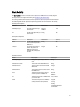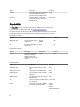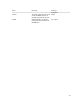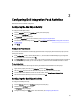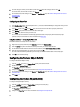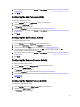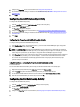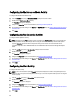Owner's Manual
4. For information about the settings on the General and Run Behavior tabs, see Common Configuration Instructions
for All Activities .
5. Click Finish.
Configuring the Add Persona Activity
To configure the Add Persona activity:
1. From the Activities pane, drag an Add Persona activity to the active policy.
2. Double-click the Add Persona activity.
The Properties dialog box is displayed.
3. Configure the Properties tab, for more information, see Configure the Properties tab.
4. For information about the settings on the General and Run Behavior tabs, see Common Configuration Instructions
for All Activities .
5. Click Finish.
Configuring the Get Persona Activity
To configure the Add Persona activity:
1. From the Activities pane, drag a Get Persona activity to the active policy.
2. Double-click the Get Persona activity icon. The Properties dialog is displayed.
3. Configure the settings in the Filters tab, for more information see, Configuring the Filters Tab.
4. To make changes to a filter, click the filter and then click Edit. Make the changes, and then click OK.
To remove a filter, click the filter and then click Remove.
5. For information about the settings on the General and Run Behavior tabs, see Common Configuration Instructions
for All Activities .
6. Click Finish.
Configuring the Remove Persona Activity
To configure the Remove Persona activity:
1. From the Activities pane, drag a Remove Persona activity to the active runbook.
2. Double-click the Remove Persona activity.
The Properties dialog box is displayed.
3. Configure the Properties tab, for more information, see Configure the Properties tab.
4. For information about the settings on the General and Run Behavior tabs, see Common Configuration Instructions
for All Activities .
5. Click Finish.
Configuring the Update Persona Activity
To configure the Update Persona activity:
1. From the Activities pane, drag an Update Persona activity to the active policy.
2. Double-click the Update Persona activity.
The Properties dialog box is displayed.
37