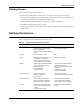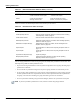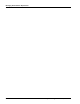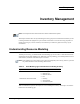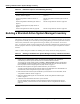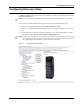User's Manual
Table Of Contents
- Contents
- About This Guide
- Chapter 1
- Active System Manager Overview
- Chapter 2
- Getting Started
- Chapter 3
- Account Management
- Chapter 4
- User Profile Management
- Managing Security Functions
- Managing Groups
- Defining Permissions
- Modifying Permissions
- Managing Authentication Repositories
- Chapter 5
- Inventory Management
- Understanding Resource Modeling
- Building a Standard Active System Manager Inventory
- Configuring Discovery Setup
- Running Discovery
- Using Resource Types
- Using Resource Instances
- Building Resource Instances
- Modifying Core Properties for Resource Instances
- Modifying Resource Instance Resource Availability Dates
- Modifying Resource Instance Interfaces
- Displaying the Resource Availability Calendar View
- Deleting Resource Instances
- Setting Inventory Parameter Values
- Resolving Resource Dependencies
- Using Resource Interface Types
- Linking Resources
- Importing Inventory
- Importing Connectivity
- Exporting Connectivity
- Managing Resource Pools
- Managing Maintenance Windows
- Managing Virtual Resources
- Chapter 6
- Firmware Management
- Creating Active System Manager Software Repositories
- Updating Dell Chassis Firmware from the Operations Center
- Updating Dell Server Firmware
- Updating Dell Blade/Rack Servers Firmware from the Operation Center
- Updating Dell Blade/Rack Servers Firmware from an Active Session
- Updating Dell Blade/Rack Servers Firmware Using the Attach Server Profile Virtual Operation
- Updating Dell Blade/Rack Servers Firmware through an Orchestration
- Updating Dell Blade/Rack Servers Firmware Using the Attach Server Profile Custom Operation
- Minimum Firmware Versions for Active System Manager Components
- Chapter 7
- Server Template and Profiles
- Creating a Server Template
- Editing a Server Template
- Adding or Editing BIOS Information on a Server Template
- Adding or Editing RAID Information on a Server Template
- Adding or Editing Firmware Settings on a Server Template
- Adding or Editing Networks Settings on a Server Template
- Naming Conventions when using Orchestrations
- Server Profiles
- Chapter 8
- Using Inventory
- Chapter 9
- Repository Management
- Chapter 10
- Network Management
- Chapter 11
- Template Management
- Template Types
- Working with Templates
- Creating New Templates
- Saving Templates
- Changing Template Ownership and Permissions
- Opening Templates
- Closing Templates
- Deleting Templates
- Managing Template History Details
- Filtering Templates
- Validating Templates
- Importing Templates
- Exporting Templates
- Attaching a Template Image
- Scheduling Templates
- Archiving Templates using the Templates View
- Restoring Archived Templates
- Updating Templates using the Template Editor
- Viewing and Modifying Template Properties
- Adding Resource Types
- Setting Resource Type Properties for Scheduling
- Deleting Resource Types
- Adding Resource Types Based on Manufacturer Only
- Adding Resource Instances
- Modifying Resource Properties
- Deleting Resource Instances
- Defining Provisioning Policies
- Supporting Layer 2 Switching
- Using Annotations
- Updating Templates using the Link Editor
- Associating an Orchestration Workflow with Templates
- Chapter 12
- Session Management
- Introducing the Sessions Perspective
- Working with Running Sessions
- Scheduling a Session Using Templates
- Creating an Instant Session
- Opening Sessions
- Opening the Session Editor
- Using the Sessions Calendar
- Viewing Session Properties
- Editing Default Session Properties
- Assigning and Changing Session Ownership
- Canceling Sessions
- Deleting Sessions
- Purging Sessions
- Rescheduling Sessions
- Managing Session Links
- Handling Link Preemption
- Managing Session Resources
- Associating Scripts to Sessions
- Archiving Sessions
- Supporting Layer 2 Switching
- Saving Sessions
- Configuring Session Notifications and Reminders
- Starting and Stopping ASAP Rescheduling
- Managing Virtual Resources
- Chapter 13
- Orchestration Management
- Chapter 14
- Working with Test and Script Execution
- Chapter 15
- Reports
- Chapter 16
- Settings
- Chapter 17
- Dashboard
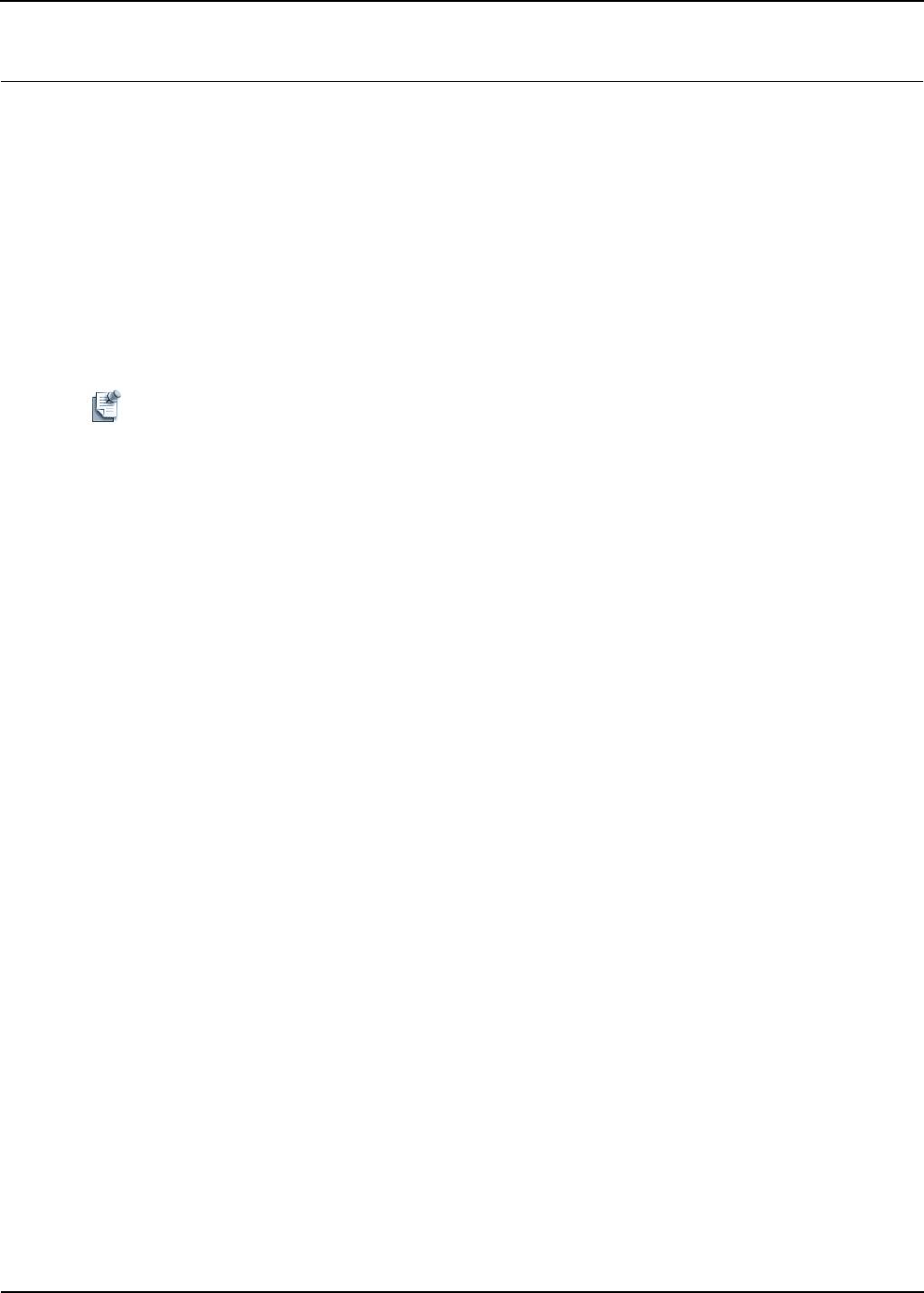
Modifying Permissions
User Profile Management 4-21
Modifying Permissions
The Active System Manager software allows you to set permissions for access to a number of privileges,
such as making sessions, and importing and exporting files from the templates. There are three types of
entities that have permissions assigned and that can be managed using the Users and Groups tabs:
• Users—Can perform core Active System Manager functions, such as making sessions and working
with templates.
• Administrators—By default, administrators have all permissions that cannot be changed.
• Groups—Can be composed of administrators, users, and other groups. You can assign any number of
users to a group, and then set the permissions for the group. All users have those permissions, without
having to set them for each user individually.
Note Initially, the Active System Manager software is available with only one predefined administrator
(username: “admin”) with no users. The administrator often has the responsibility of preempting
sessions. To do this, you should log in as a user and create a separate user ID with user (not
administrator) privileges. This user should have permission to create and modify sessions.
You can set permissions for a number of very specific types of access. For example, for the Active System
Manager templates, you can determine whether users can create sessions or create functions with the Active
System Manager product. The Permissions tab is available on the New User and New Group dialog boxes.
With users or groups, you can perform the following tasks:
• Sort the permissions by clicking the Name field.
• Select more than one permission at a time by clicking the respective permission check boxes.
• Select all permissions by clicking Select All.
• Remove all permissions from a group or user by clicking Deselect All.
• Complete the desired permissions tasks by clicking OK.
To modify permissions for a user, administrator, or group, perform the following steps:
1. Open the Security Management window and access a user, administrator, or group:
• To access a user, see the “Accessing a User List” section on page 4-2.
• To access a group, see the “Accessing a Group List” section on page 4-15.
2. Add a new user or group as described in the following sections:
• To add a user, see the “Adding New Users” section on page 4-3.
• To add a group, see the “Adding Groups” section on page 4-16.
3. From the user or group list, select a user, group (or groups) to modify the permissions, and click Edit.
(You can only select one user or group at a time to edit.)
The User (username) or Group (group name) dialog box displays with the User or Group tab open by
default (depending on which type you are modifying).